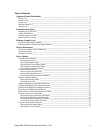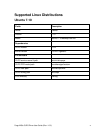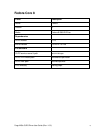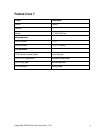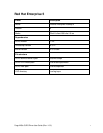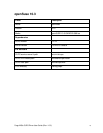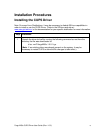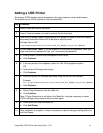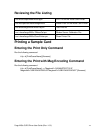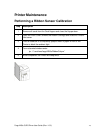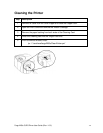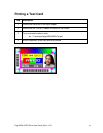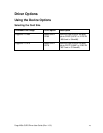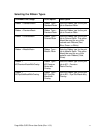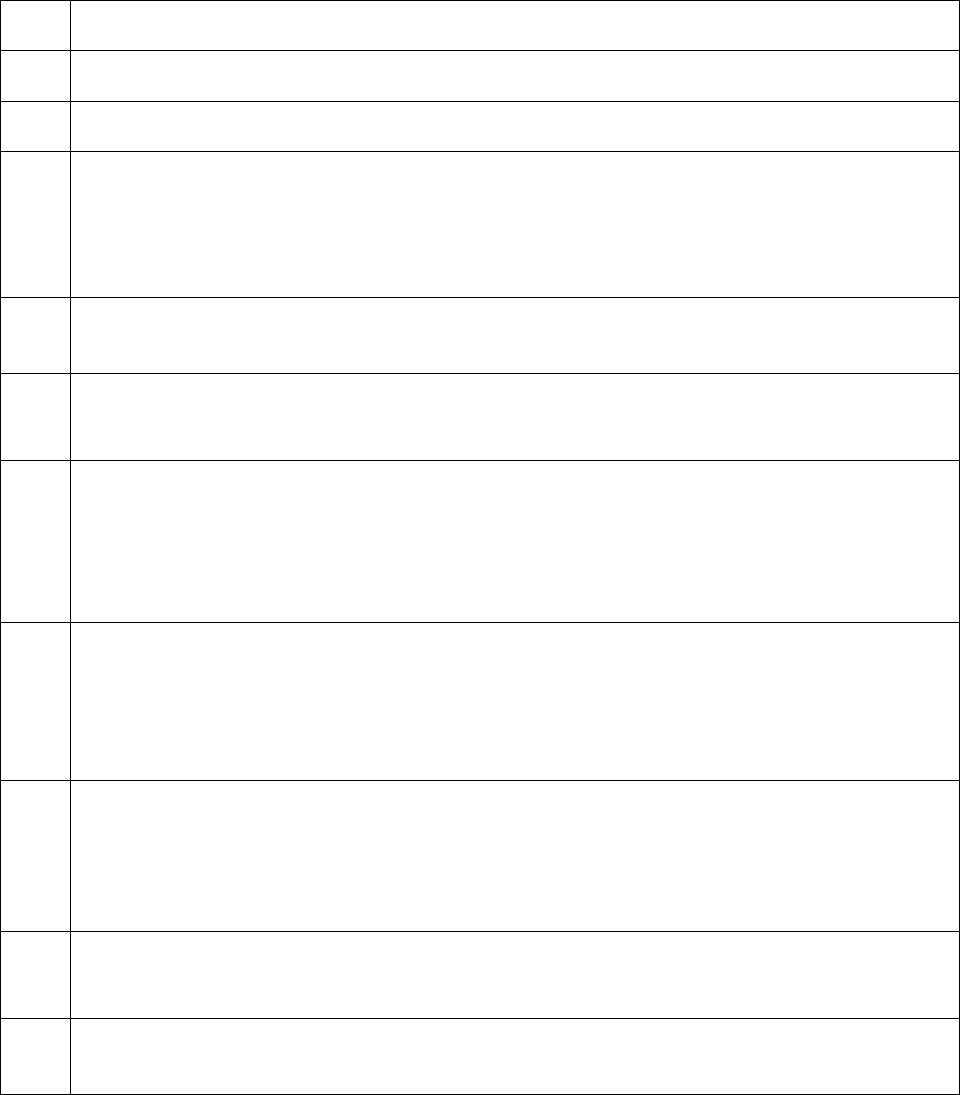
Fargo M30e CUPS Driver User Guide (Rev. 1.0.3)
10
Adding a USB Printer
The primary CUPS interface can be accessed on the local computer using a web browser.
The address for the CUPS interface is: http://localhost:631/
Step
Procedure
1
Attach Power and USB to the printer.
2
From a Terminal window, run lshal to retrieve the list of devices.
3
Refer to the Example Output for lshal below for a sample of output to look for to identify
the printer. Record the Device URI to be able to add the printer.
Example Device URI:
/org/freedesktop/Hal/devices/usb_device_9b0_2112_A8010217_if0_printer_A8010217
4
Choose Add Printer. (Note: If you are asked for a username and password, enter your
login username and password or the “root” username and password.)
5
a. Enter a Name, Location and Description for the Printer.
b. Click Continue.
6
a. If an entry exists in the dropdown, select the HAL Printing backend option
OR
b. Select Internet Printing protocol (ipp)
c. Click Continue.
7
a. Enter the Device URI recorded previously using the HAL printer Backend
Example:
hal:///org/freedesktop/Hal/devices/usb_device_9b0_2112_A8010217_if0_printer_A8010217
b. Click Continue.
8
a. Select Fargo Electronics from the Make list.
b. Click Continue.
Note: If Fargo Electronics is not listed in the Make list, it may be necessary to restart
CUPS and begin the process to add the printer again.
9
a. Select M30e (en) from the Model list.
b. Click Add Printer.
10
After installation is complete, it may be necessary to specify the page scaling options for
the Print Queue.