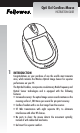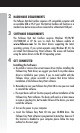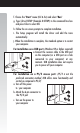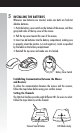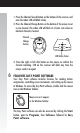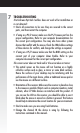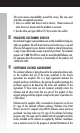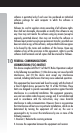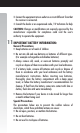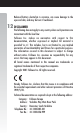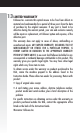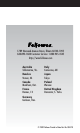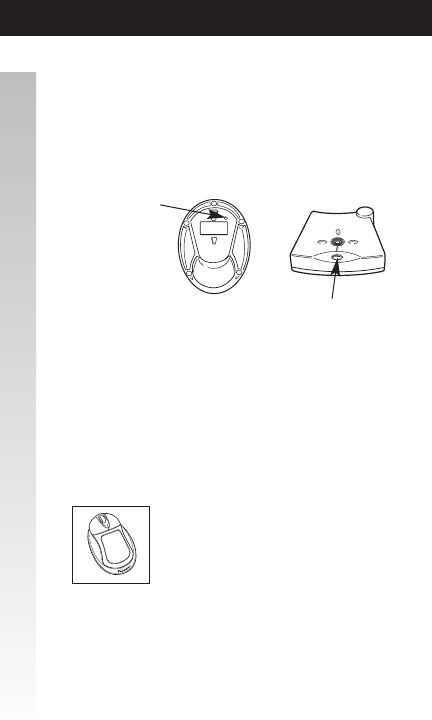
1. Press the Channel Search Button on the bottom of the receiver, and
note the index LED will blink slowly.
2. Press the Channel Change Button on the bottom of the mouse to set
a new channel. The index LED will blink at a faster rate when an
identical channel is located.
3. Press the right or left click button on the mouse to confirm the
channel matching. LED on the receiver will blink any time the
mouse sends it a signal.
FELLOWES EASY POINT SOFTWARE
Your Easy Point software includes features for making button
assignments, controlling cursor movements, and setting up the mouse
in Windows. To access the Easy Point software, double click the mouse
icon on the Windows Taskbar.
The Easy Point software can also be accessed by clicking the Start
button, point to Programs, then Fellowes followed by Easy
Point software.
6
Mouse icon as it appears
in the Windows Taskbar
LED blinks faster
Channel
Change
Button