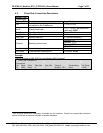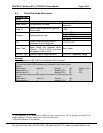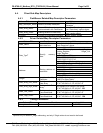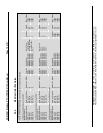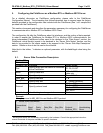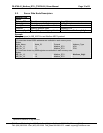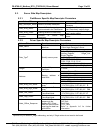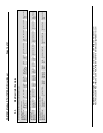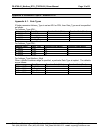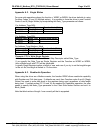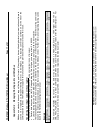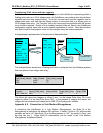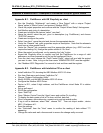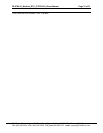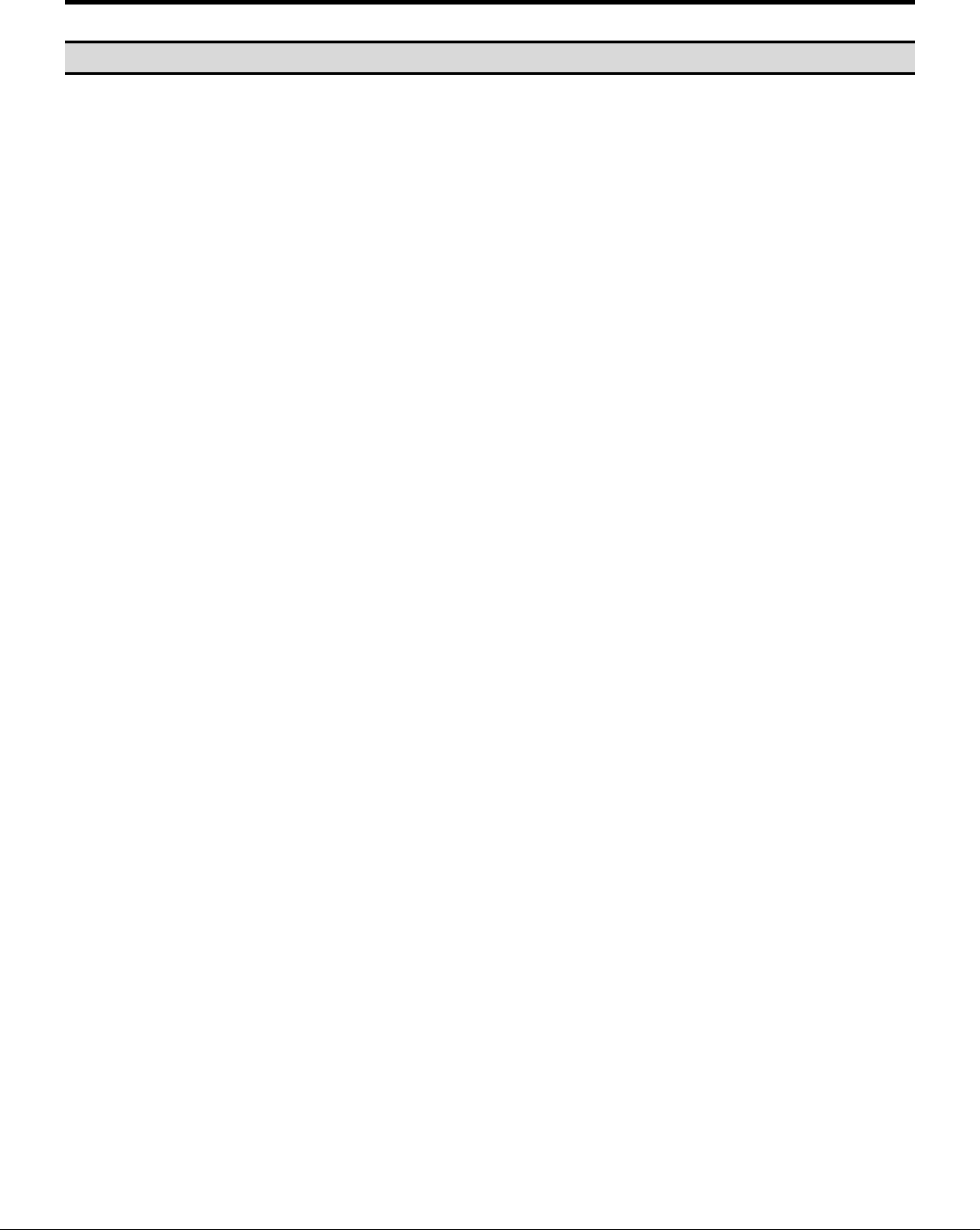
FS-8700-01_Modbus_RTU_(T28700-01) Driver Manual Page 20 of 21
FieldServer Technologies 1991 Tarob Court Milpitas, California 95035 USA Web:www.FieldServer.com
Tel: (408) 262-2299 Fax: (408) 262-2269 Toll_Free: 888-509-1970 email: support@FieldServer.com
Appendix B. Modbus ASCII - Examples of FieldServer setup for typical clients
Appendix B.1. FieldServer with GE Cimplicity as client
• Run the Cimplicity “Workbench” and create a “New Project” with a unique “Project
Name” option of “Basic Control” and protocol “Modbus ASCII”.
• Check the project properties and continue with the “Project Wizard Setup” that appears.
• Add Modbus port giving it a description.
• Create and configure the devices, select “new item”.
• Name the device, select the port, give it a description (e.g. FieldServer), and choose
“SYSTEM” resource.
• Create and configure the points.
• Select “new item”, name the point and choose the appropriate device.
• Under the “General” tab, point properties require a description. Note that the elements
must have a value greater than 8.
• Under the “Device” tab, properties need the appropriate address (e.g. 40001 and also
require the leading 0’s), change the update criteria to “On Scan”.
• When the project is configured, run by pressing the “play” button.
• Expect the Cimplicity driver to connect and poll the FieldServer for a range of valid
addresses, and then proceed to poll for just the configured Points.
• From the start menu choose the “Point Control Panel”, select edit and add the project
you want to view. Note, to log on the User name “ADMINISTRATOR” must be supplied
• Use “Modbus ASCII Diagnostics” to connect to host and then read the register.
Appendix B.2. FieldServer with Intellution FIX as a client
• Install Intellution FIX, choosing the MB1 Modbus ASCII I/O driver
• Run from Start menu and choose “Intellution Fix”.
• Choose “System Configuration Utility”.
• Modify SCADA, add the MB1 Modbus ASCII I/O driver
• Configure the Modbus ASCII Driver.
• Device is D11, select 5-digit address, add the FieldServer virtual Node ID to station
address
• Set up poll record
• SAVE the configuration.
• Open “StaRTUp”
• Open “Mission Control” from the “Apps” menu and confirm Fix is polling.
• To display the data create a link in Fix draw, add link, data link.
• Give it a tagname, allow data entry, numeric entry and set enable option.
• If tag is not in database, select “Add”, choose “AR”. Then set output enable , device
MB1, I/O address d11.
• Save the settings
• Use “Quickview” from the “View” menu to confirm the reading of data without ???
appearing
• Change the value and wait a few seconds to ensure the change really occurred.