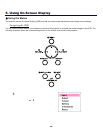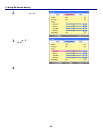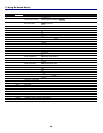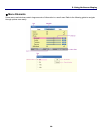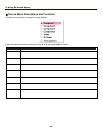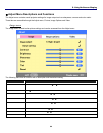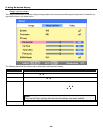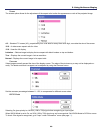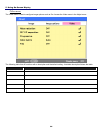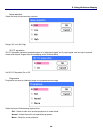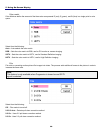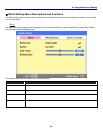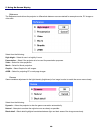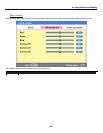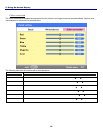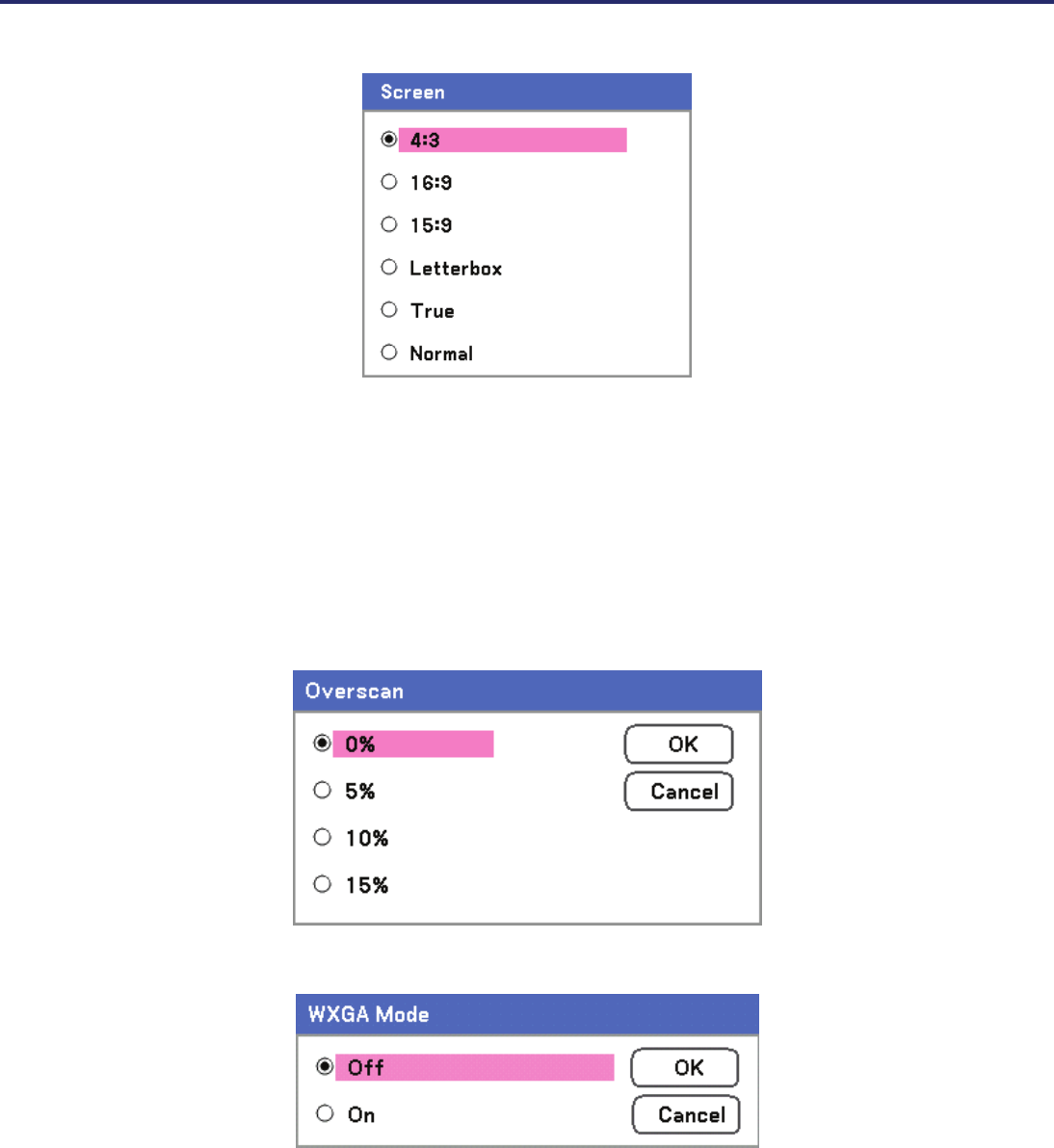
5. Using On-Screen Display
63
Screen
The screen option allows for the adjustment of the aspect ratio to alter the appearance or ratio of the projected image.
4:3 – Standard TV screen (4:3), proportionally four units wide for every three units high, no matter the size of the screen.
16:9 – A wide-screen aspect ratio for video.
15:9 – Uses the full display.
Letterbox – Reduce image to display the true aspect with black borders on top and bottom.
True – Displays the current image in its true resolution.
Normal – Displays the current image in its aspect ratio.
Overscan
Video images normally exceed the size of the display screen. The edge of the picture may or may not be displayed cor-
rectly. The border area that is cropped can be adjusted by using the Overscan menu.
Set the overscan percentage between 0 – 15% to compensate for different screen sizes.
WXGA Mode
Selecting On gives priority to a WXGA (1280 x 768) signal when recognizing an input signal.
When WXGA Mode is set to On, an XGA (1024 x 768) signal may not be recognized. Set WXGA Mode to Off if this occurs.
To check if the signal is recognized, go to “Input” under “Information” menu (see page 90).