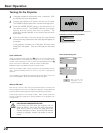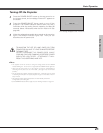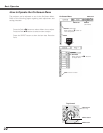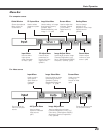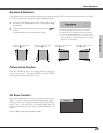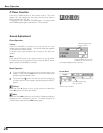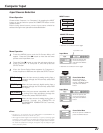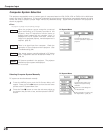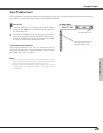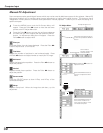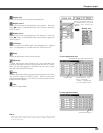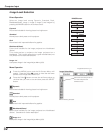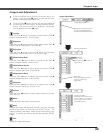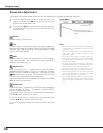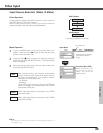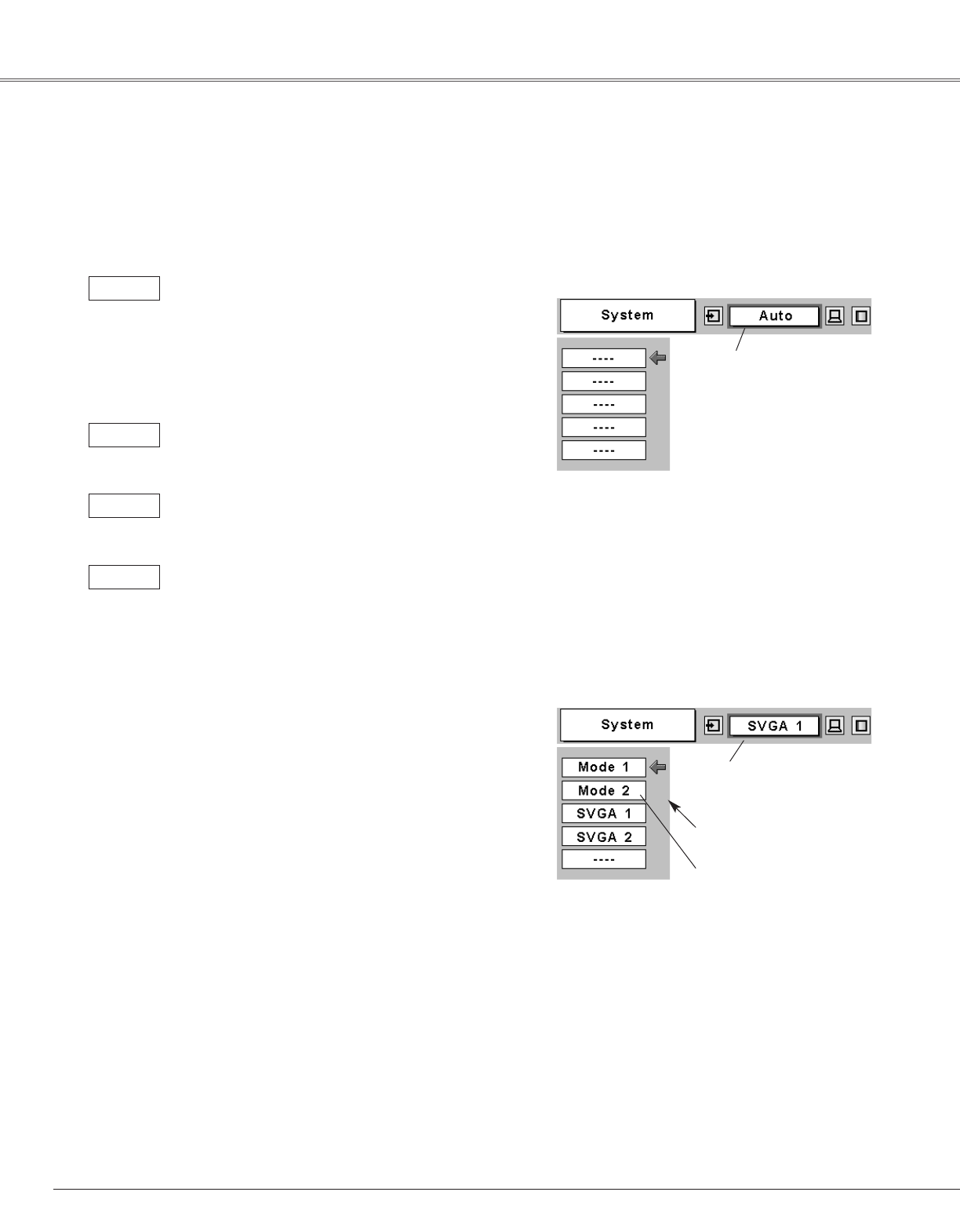
28
Computer Input
The Auto PC Adjustment
function operates to adjust the
projector.
PC System Menu
The PC System Menu icon
displays the system being
selected.
Systems on this dialog box
can be selected.
Press the MENU button and the On-Screen Menu will
appear. Press the Point
7 8 buttons to move the red frame
pointer to the PC System Menu icon.
Press the Point
dd
button to move the red arrow pointer to
the system that you want to set, and then press the
SELECT
button.
1
2
PC System Menu
Custom Mode (1~5) set in the
PC Adjust Menu. (p30, 31)
PC system can also be selected manually.
Computer System Selection
This projector automatically tunes to various types of computers based on VGA, SVGA, XGA or SXGA with its Multi-scan
system and Auto PC Adjustment. If Computer is selected as a signal source, this projector automatically detects the signal
format and tunes to project a proper image without any additional setting. (Signal formats provided in this projector is
shown on page 59 )
When the projector cannot recognize connected
signal conforming to PC Systems provided in this
projector, Auto PC Adjustment function works to
display proper images and the message “Auto” is
displayed on the PC System menu box. When the
image is not projected properly, manual adjustment is
required. (p30, 31)
There is no signal input from computer. Check the
connection of your computer and the projector. (See
" Troubleshooting" p54)
Auto
-----
✔Note:
The projector may display one of the following messages.
User preset system manually adjusted in PC Adjust
menu. Adjustment data can be stored in Mode 1 - 5.
(p30, 31)
Mode 1
PC Systems provided in the projector. The projector
chooses a proper system and displays it.
SVGA 1
Selecting Computer System Manually
*Mode 1 and SVGA 1 are examples.