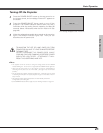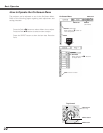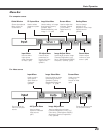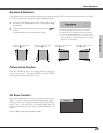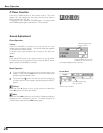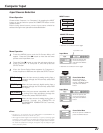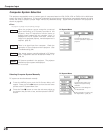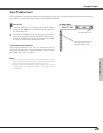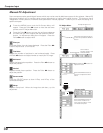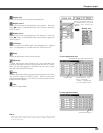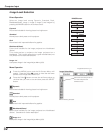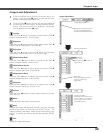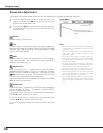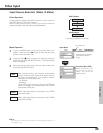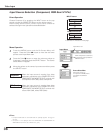29
Computer Input
Auto PC Adjustment function is provided to automatically adjust Fine sync, Total dots, Horizontal, and Vertical to conform to
your computer. Auto PC Adjustment function can be operated as follows.
Move the red frame pointer to
the Auto PC Adj. icon and
press the SELECT button.
PC Adjust Menu
PC Adjust Menu icon
To store adjustment parameters
Adjustment parameters from Auto PC Adjustment can be
memorized in this projector. Once parameters are memorized, the
setting can be done just by selecting Mode in the PC System
Menu (p28). See “Store” on page 31.
✔Note:
• Fine sync, Total dots and Picture Position of some computers can not be fully
adjusted with this Auto PC Adjustment function. When the image is not provided
properly with this operation, manual adjustments are required. (p30, 31)
• The Auto PC Adj. cannot be operated when 480i, 575i, 480p, 575p, 720p,1035i,
or 1080i is selected in the PC System Menu(p28), or when the signal is coming
from DVI-terminal.
Auto PC Adjustment
Press the MENU button to display the On-Screen Menu.
Press the Point
7 8 button to move the red frame pointer to
PC Adjust Menu icon.
1
2
Press the Point d button to move the red frame pointer to
Auto PC Adj. icon and then press the SELECT button twice.
This Auto PC Adjustment can be also executed by pressing
the Auto PC button on the remote control unit.
Auto PC Adj.
Computer Input