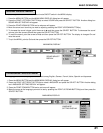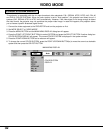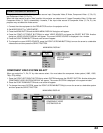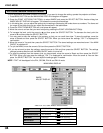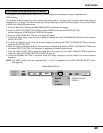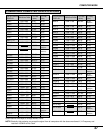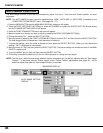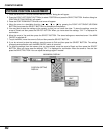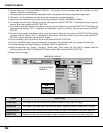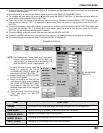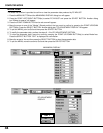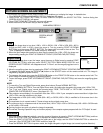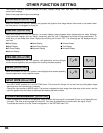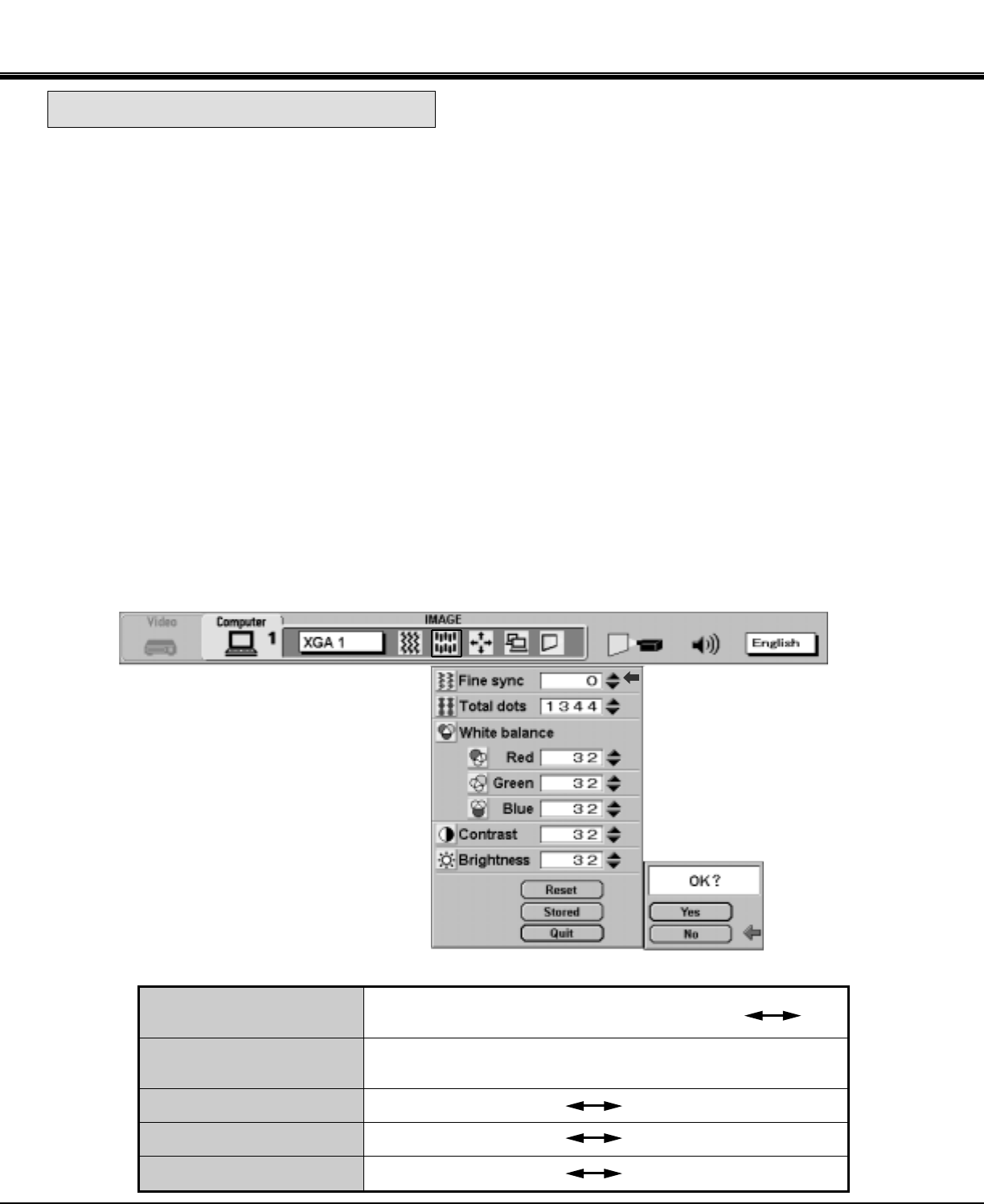
39
COMPUTER MODE
IMAGE ADJUST
DISPLAY
TABLE OF PICTURE IMAGE ADJUSTMENT
MAIN MENU DISPLAY
NOTE:
The projector may not reproduce a proper
image for some SXGA signals.
Since SXGA (1280 x 1024) image is
converted to 960 x 768 image by partial scan,
some lines and dots of the image do not
appear.
Some video noise of flicker on this
compressed SXGA image cannot be
eliminated even though you try to make a
Fine sync adjustment.
PICTURE IMAGE ADJUSTMENT
WHITE BALANCE (R/G/B)
CONTRAST
BRIGHTNESS
0
127
63
63
0
63
0
0
TOTAL DOTS
FINE SYNC
The number of the total dots in one horizontal period. Adjust the
number to match your PC image.
Adjust the picture as necessary to eliminate
flicker from the display.
LIGHTER
DEEPER
DECREASE
INCREASE
DARKER
BRIGHTER
Picture adjustments have been preset at the factory. If you want to change the setting, operate the projector as follows.
1. Press the MENU BUTTON and the MAIN MENU DISPLAY dialog box will appear.
2. Press the POINT LEFT/RIGHT BUTTON(s) to select IMAGE and press the SELECT BUTTON. Another dialog box
IMAGE ADJUST DISPLAY will appear. This shows the current picture settings.
3. In this dialog box, you can adjust the settings by increasing or decreasing the levels shown as numbers. The items
and the range of the levels that you can adjust are summarized in the table below.
4. Press the POINT DOWN BUTTON and a red arrow will appear.
5. Move the arrow to an item that you want to adjust by pressing the POINT UP/DOWN BUTTON(s).
6. To increase the level, point the arrow to ▲ and then press the SELECT BUTTON. To decrease the level, point the
arrow to ▼ and then press the SELECT BUTTON.
7. You may want to store the settings in the memory so that you can recall them later. To store the settings, move the
arrow to Stored and then press the SELECT BUTTON. When you have stored the settings, "OK ?" is displayed for
confirmation.
8. Move the arrow to Yes and then press the SELECT BUTTON. The stored settings are memorized even if the MAIN
ON/OFF is switched off.
9. To quit the MENU, move the arrow to Quit and then press the SELECT BUTTON.
10.If you do not want to store the settings, move the arrow to Quit and then press the SELECT BUTTON. The settings
changed remains effective until the MAIN ON/OFF switch is turned off.
11.To recall the settings from the memory that you have stored, move the arrow to Reset and then press the SELECT
BUTTON. When you have reset the settings, "OK ?" is displayed for confirmation. Move the arrow to Yes and then
press the SELECT BUTTON. You can adjust the settings again if needed.
NOTE: The "Fine sync." and "Total dots" cannot be fully adjusted when "RGB", "HDTV1035i" or "HDTV1080i" is
selected on the COMPUTER SYSTEM SELECT menu. (See pages 36 ~ 37).