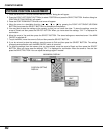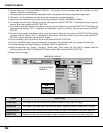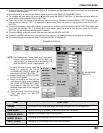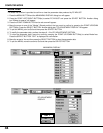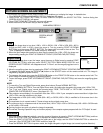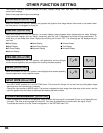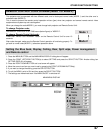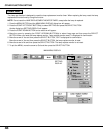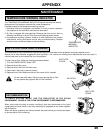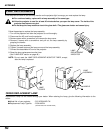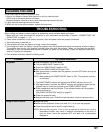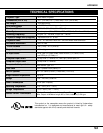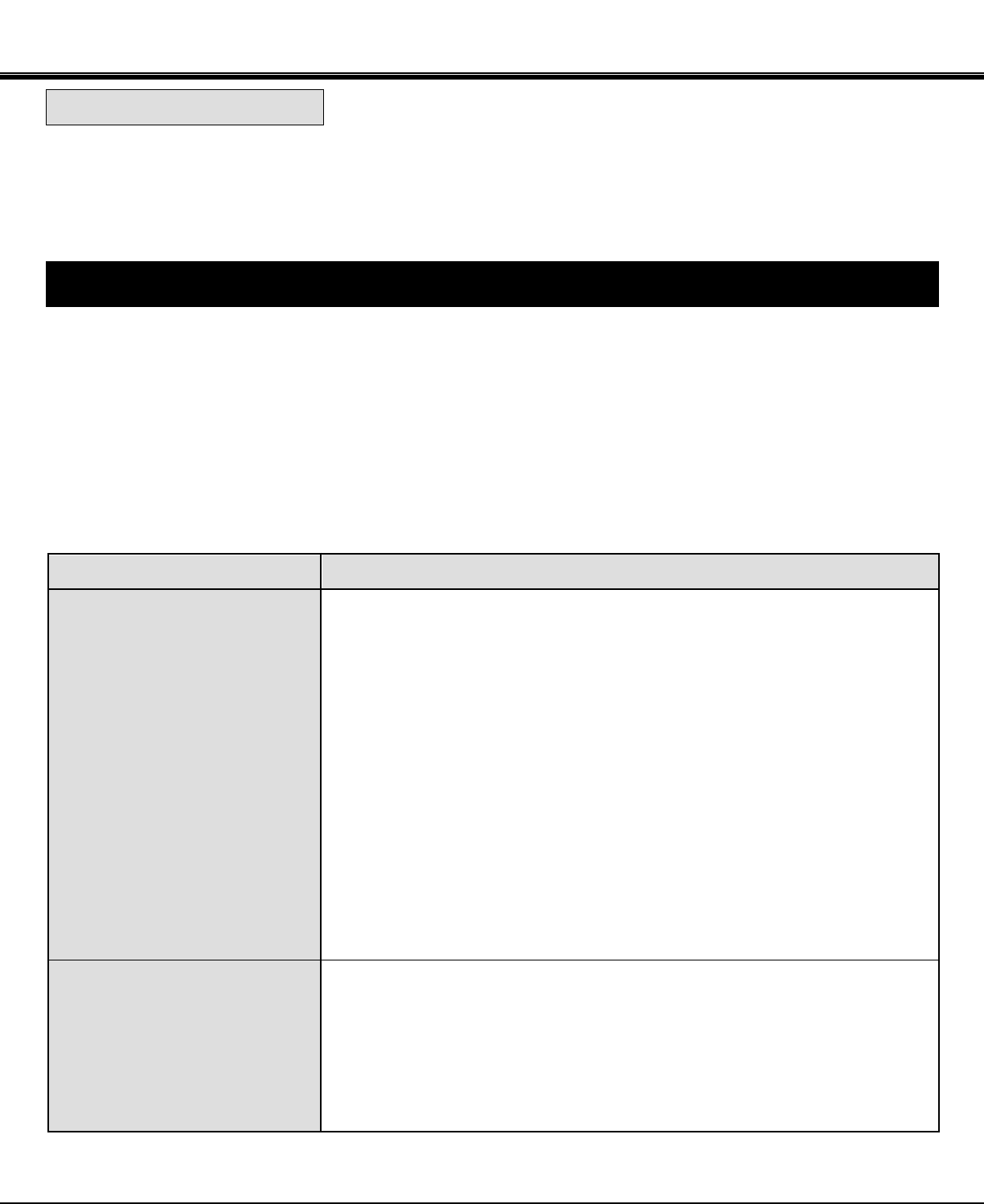
Problem:
No power.
Image is out of focus.
Try these Solutions:
● Plug the projector into an AC outlet.
● Turn the MAIN ON/OFF switch to ON.
● Press the POWER ON/OFF switch to ON.
● Be sure the READY INDICATOR light is ON.
● Wait approximate 2 minutes after the projector is turned OFF before turning the
projector back on.
NOTE: After pressing the POWER ON/OFF button to OFF. The projector functions
as indicated.
1. The LAMP POWER indicator will light and the READY indicator will turn off.
2. After approximate 2 minutes, the READY indicator will light green again and the
projector may be turned on by pressing the POWER ON/OFF button.
● Check temperature warning indicator. If the indicator flashes red, the projector
cannot be turned on.
(See "BASIC OPERATION" section on page 27).
● Check the projection lamp.
● Replace the lamp cover. (Check the interlock switch inside of the lamp cover.)
● Adjust the focus.
● Make sure the projection screen is at least 4.6' (1.4 m) from the projector.
● Check the projection lens to see if it needs cleaning.
NOTE: Moving the projector from a cool temperature location to a warm
temperature location may result in moisture condensation on the lens. In
such an event, leave the projector OFF and wait until condensation
disappears.
51
Before calling your dealer or service station for assistance, check the items below once again.
1. Make sure you have connected the projector to your equipment as described in section "CONNECTING THE
PROJECTOR" on pages 11 ~ 18.
2. Check cable connections. Verify that all computer, video and power cords are properly connected.
3. Verify that power is switched on.
4. If the projector still does not display an image, re-start the computer.
5. If the image still does not display, unplug the projector from the computer and check the computer monitor's display.
The problem may be with your graphics controller rather than with the projector. (When you reconnect the projector,
remember to turn the computer and monitor off before you power up the projector. Power the equipment back up in
order of: Projector and computer)
6. If the problem still exists, check the following chart.
TROUBLESHOOTING
APPENDIX
Follow these steps to clean the projection lens:
1. Apply a non-abrasive camera lens cleaner to a soft, dry cleaning cloth.
Avoid using an excessive amount of cleaner.
Abrasive cleaners, solvents or other harsh chemicals might scratch the lens.
2. Lightly wipe the cleaning cloth over the lens.
3. When you are not using the projector, replace the lens cover.
CLEANING THE LENS