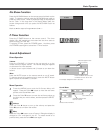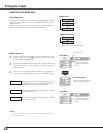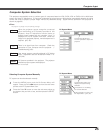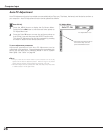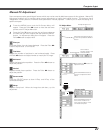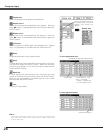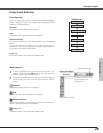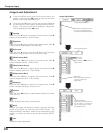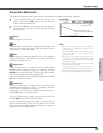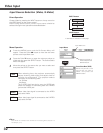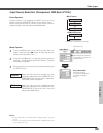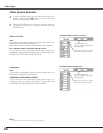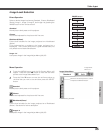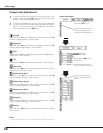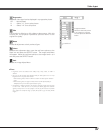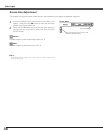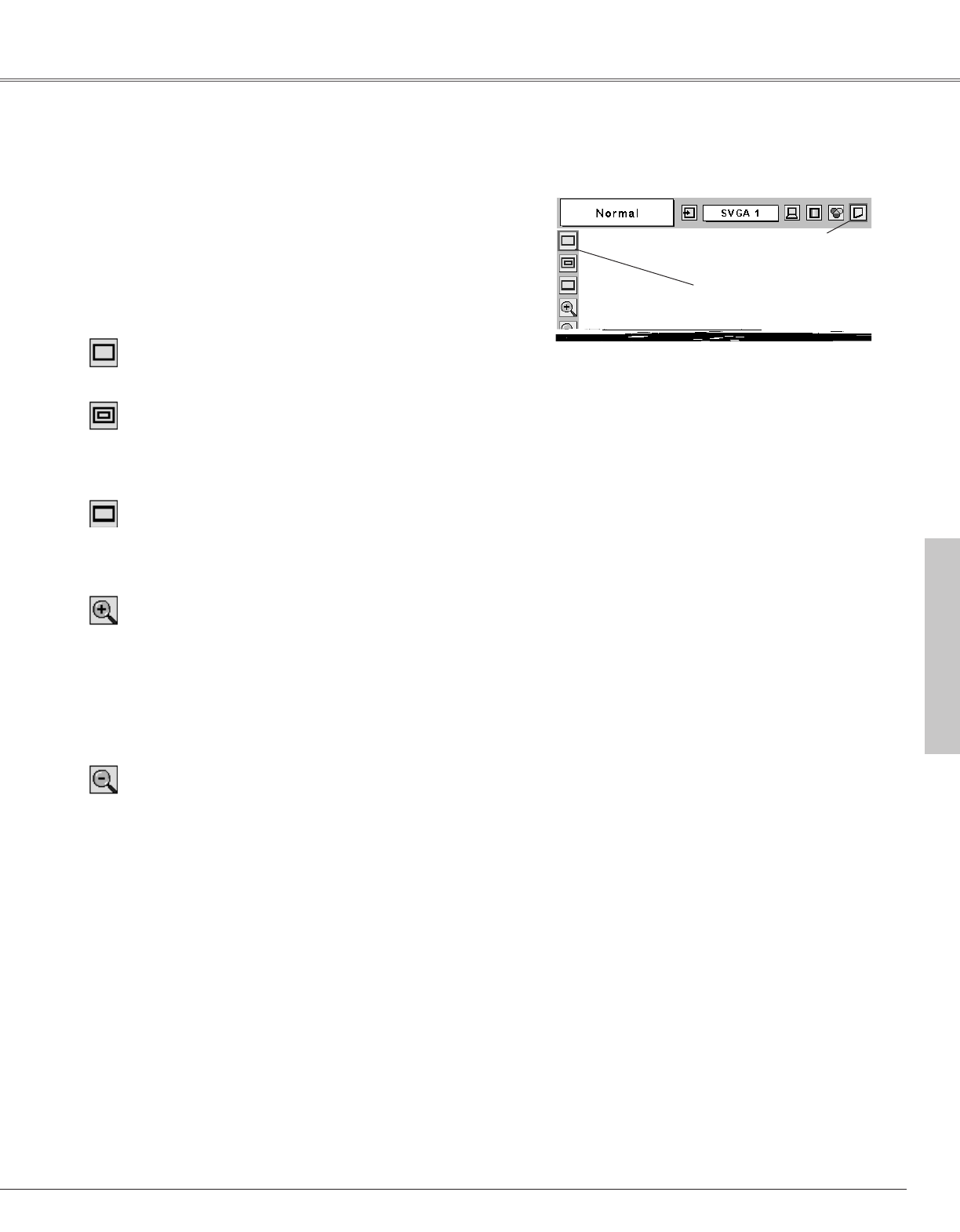
31
Computer Input
Computer Input
This projector has a picture screen resize function, which enables you to display the desirable image size.
Press the MENU button and the On-Screen Menu will
appear. Press the Point
7 8 button to move the red frame
pointer to the Screen Menu icon.
When the Digital zoom + is selected, the On-Screen Menu
disappears and the message “D. Zoom +” is displayed. Press the
SELECT button to expand the image size. And press the Point
ed7 8 button to pan the image. The Panning function can work
only when the image is larger than the screen size.
A projected image can be also expanded by pressing the D.ZOOM
▲ button on the remote control.
1
Move the red frame to the
function and press the SELECT
button.
Press the Point d button and move the red frame pointer to
the function that you want to select and then press the
SELECT button.
2
Wide
Digital zoom +
✔Note:
• This Screen Menu cannot be operated when “720p(HDTV)”,
“1035i (HDTV)”, or “1080i (HDTV)” is selected in the PC
System Menu (p25).
• The True and Digital zoom +/– cannot be selected when
“480i”, “575i”, “480p”, or “575p” is selected in the PC
System Menu (p25).
• This projector cannot display any resolution higher than
1280 X 1024. If your computer’s screen resolution is higher
than 1280 X 1024, reset the resolution to the lower before
connecting to the projector.
• The image data in other than XGA (1024 x 768) is modified
to fit the screen size in initial mode.
• The panning function may not operate properly if the
computer system prepared in the PC Adjust Menu is used.
• The minimum compression ratio can be limited depending on
the input signal or when the Keystone function is working.
Provides image to fit screen size.
Normal
True
Screen Menu
Screen Menu icon
When the Digital zoom – is selected, the On-Screen Menu
disappears and the message “D. Zoom –” is displayed. Press the
SELECT button to compress the image size.
A projected image can be also compressed by pressing the
D.ZOOM ▼ button on the remote control.
Digital zoom –
Provides image in its original size. When the original image size is
larger than the screen size (1024 x 768), this projector enters
“Digital zoom +” mode automatically.
Provides image to fit wide video aspect ratio (16 : 9) by expanding
image width uniformly. This function can be used for providing a
squeezed video signal at 16 : 9.
Screen Size Adjustment
To exit the Digital zoom +/– mode, press any button except the
D.ZOOM ▲▼ buttons, SELECT, and Point button.
To return to the previous screen size, select a screen size from the
Screen Size Adjustment or select an input source from the Input
source from the Input Source Selection (p24) again, or adjust the
screen size with the D.ZOOM buttons.