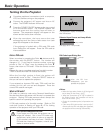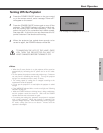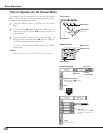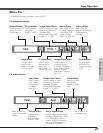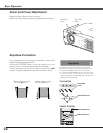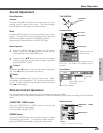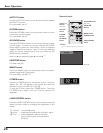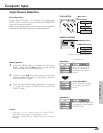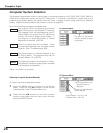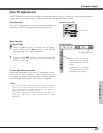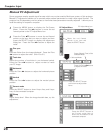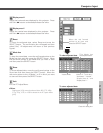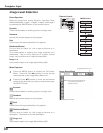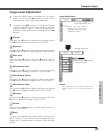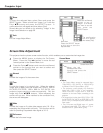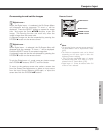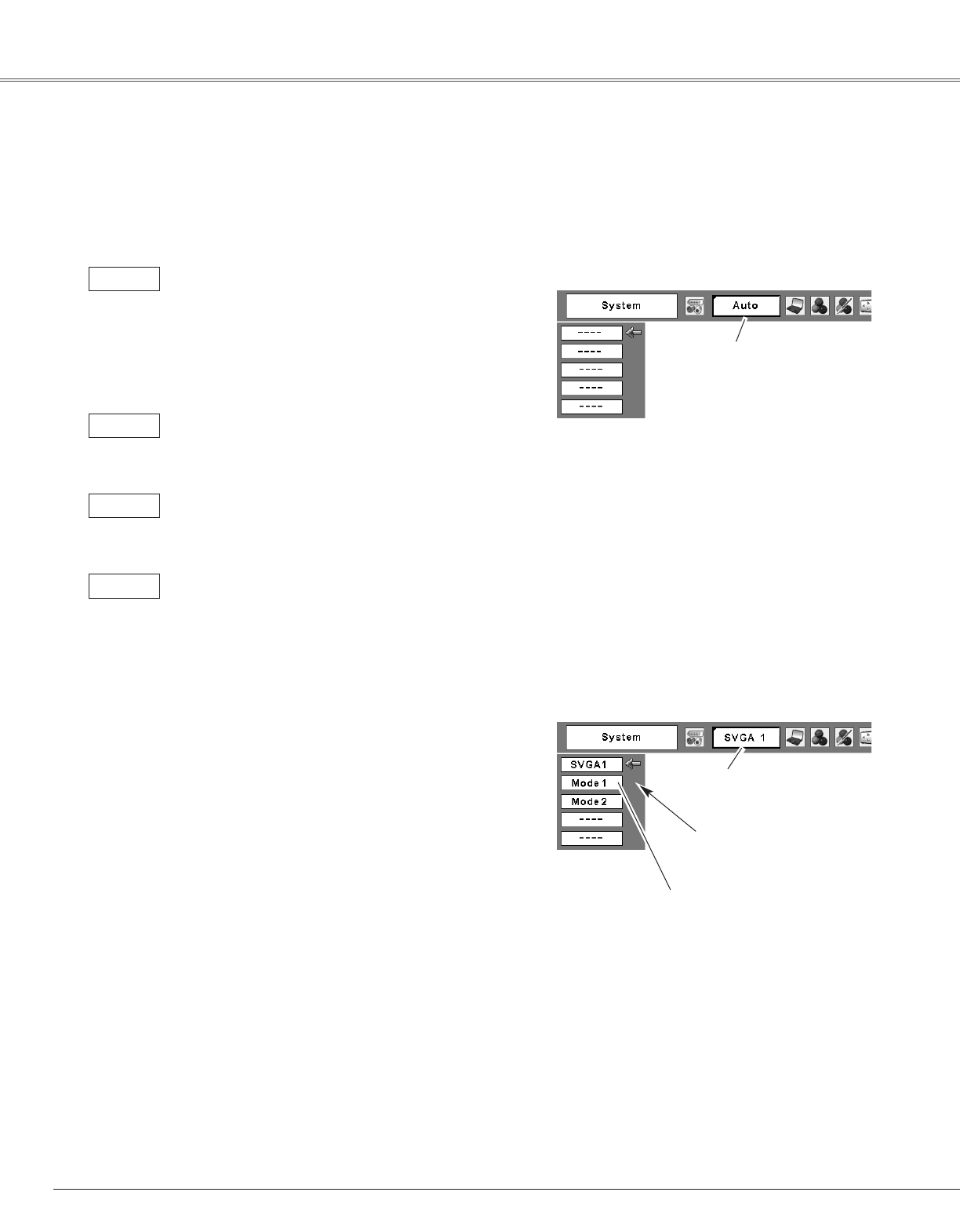
26
Computer Input
The Auto PC Adjustment
function operates to adjust
the projector.
PC System Menu
The PC System Menu icon
Selected system is
displayed.
Systems on this dialog box
can be selected.
Press the MENU button to display the On-Screen
Menu. Press the Point 7 8 buttons to move the red
framed pointer to the PC System Menu icon.
Press the Point ed buttons to move the red arrow
pointer to the system that you want to set, and then
press the SELECT button.
1
2
PC System Menu
Custom Mode (1~5) set in the
PC Adjust Menu. (p27, 29)
PC system can also be selected manually.
Computer System Selection
This projector automatically tunes to various types of computers based on VGA, SVGA, XGA, SXGA, WXGA or
UXGA with its Multi-scan system and Auto PC Adjustment. If Computer is selected as a signal source, this
projector automatically detects the signal format and tunes to project a proper image without any additional
setting. (Signal formats provided in this projector is shown on page 59 )
One of the following messages may appear when:
The projector cannot recognize the connected
signal conforming to the provided PC Systems.
The message "Auto" will be displayed on the PC
System Menu icon and the Auto PC Adjustment
function will work to display proper images. If
the image is not projected properly, a manual
adjustment is required. (p28, 29)
There is no signal input from computer. Check
the connection between your computer and the
projector. (See " Troubleshooting" p54)
Auto
-----
The preset system is manually adjusted in the
PC Adjust Menu. The adjusted data can be
stored in Mode 1~5. (p28, 29)
Mode 1
PC Systems provided in this projector is chosen.
The projector chooses a proper system provided
in the projector and displays it.
SVGA 1
Selecting Computer System Manually
*Mode 1 and SVGA 1 are examples.