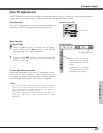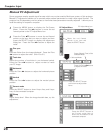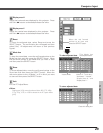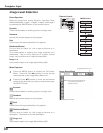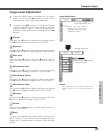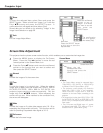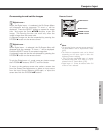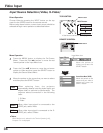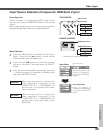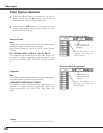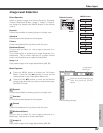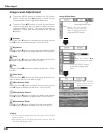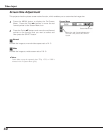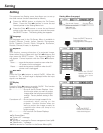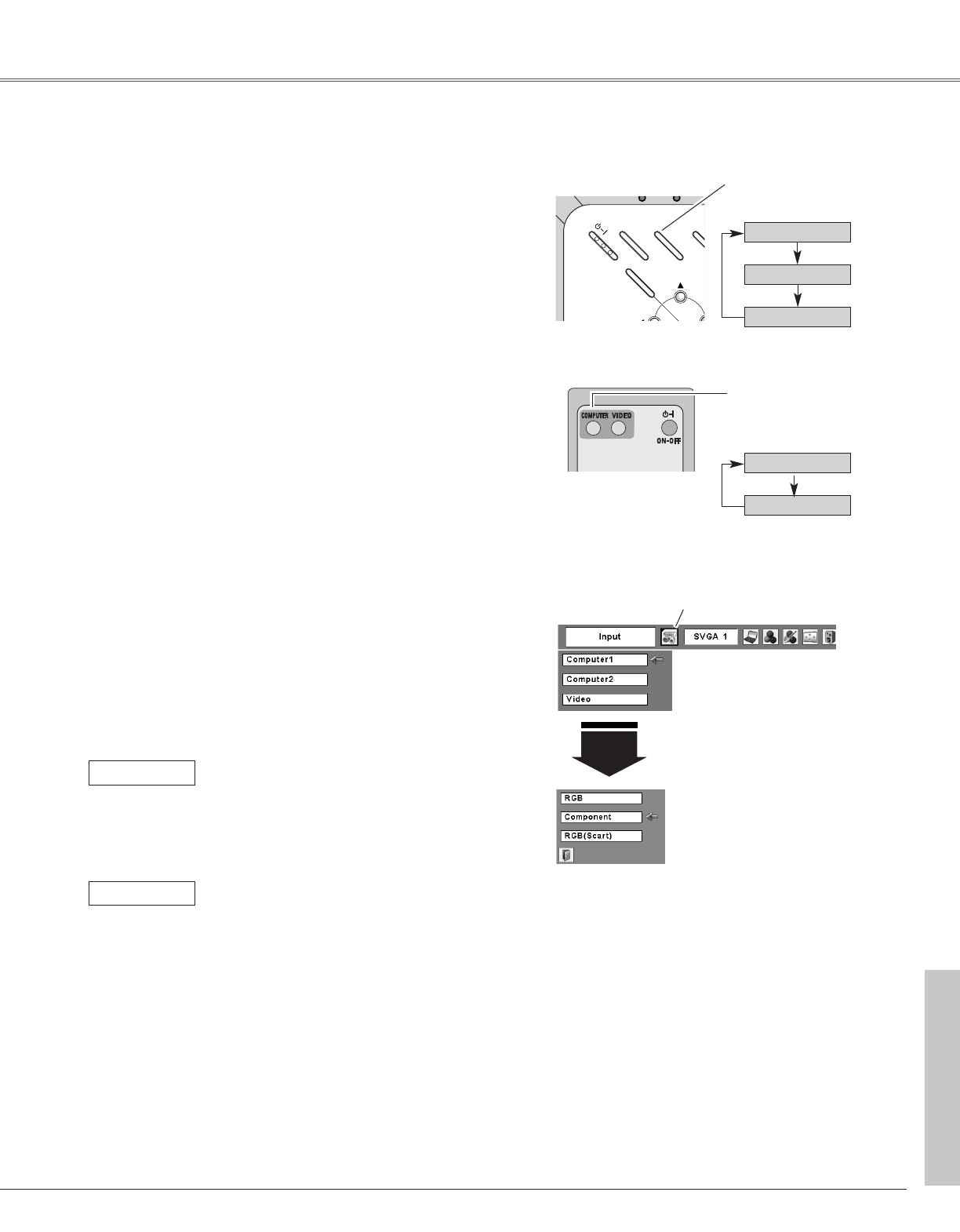
35
Video Input
Choose Computer 1 by pressing the INPUT button on the
top control or press the COMPUTER button on the remote
control.
Before using these buttons, correct input source should be
selected through Menu operation as described below.
Press the MENU button to display the On-Screen
Menu. Press the Point 7 8 buttons to move the red
framed pointer to the Input Menu icon.
1
Computer
1
Input Menu
Press the Point ed buttons to move the red arrow
pointer to Computer 1 and then press the SELECT
button.
2
After the Source Select Menu appeared for Computer
1, move the pointer to Component or RGB(Scart) and
then press the SELECT button.
3
Computer 1
Video
Computer 2
COMPUTER button
Computer 1
Computer 2
INPUT button
Input Source Selection (Component, RGB Scart 21-pin)
Direct Operation
Menu Operation
Move the pointer (red
arrow) to Computer 1
and press the SELECT
button.
Input Menu icon
Move the pointer to
Component or RGB(Scart)
and press the SELECT
button.
Source Select Menu
REMOTE CONTROL
TOP CONTROL
COMPUTER button
When the input source is coming from
video equipment connected to the
COMPUTER IN 1 / COMPONENT IN
terminal with a Component-VGA Cable,
select Component.
Component
When the input source is coming from
video equipment connected to the
COMPUTER IN 1 / COMPONENT IN
terminal with a Scart-VGA Cable, select
RGB (Scart).
RGB (Scart)
✳
✳
Video Input
✳ See Note at the bottom of this page.
INPUT button
ON -
OFF
POWER
K
INPUT
WARNING
L
A
MENU
-
VO
SELECT