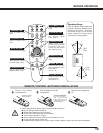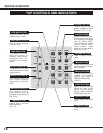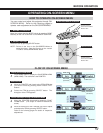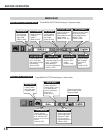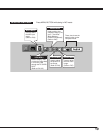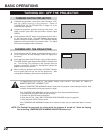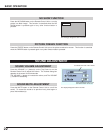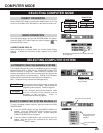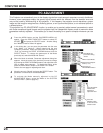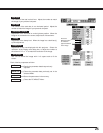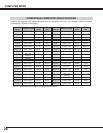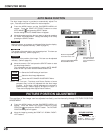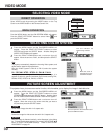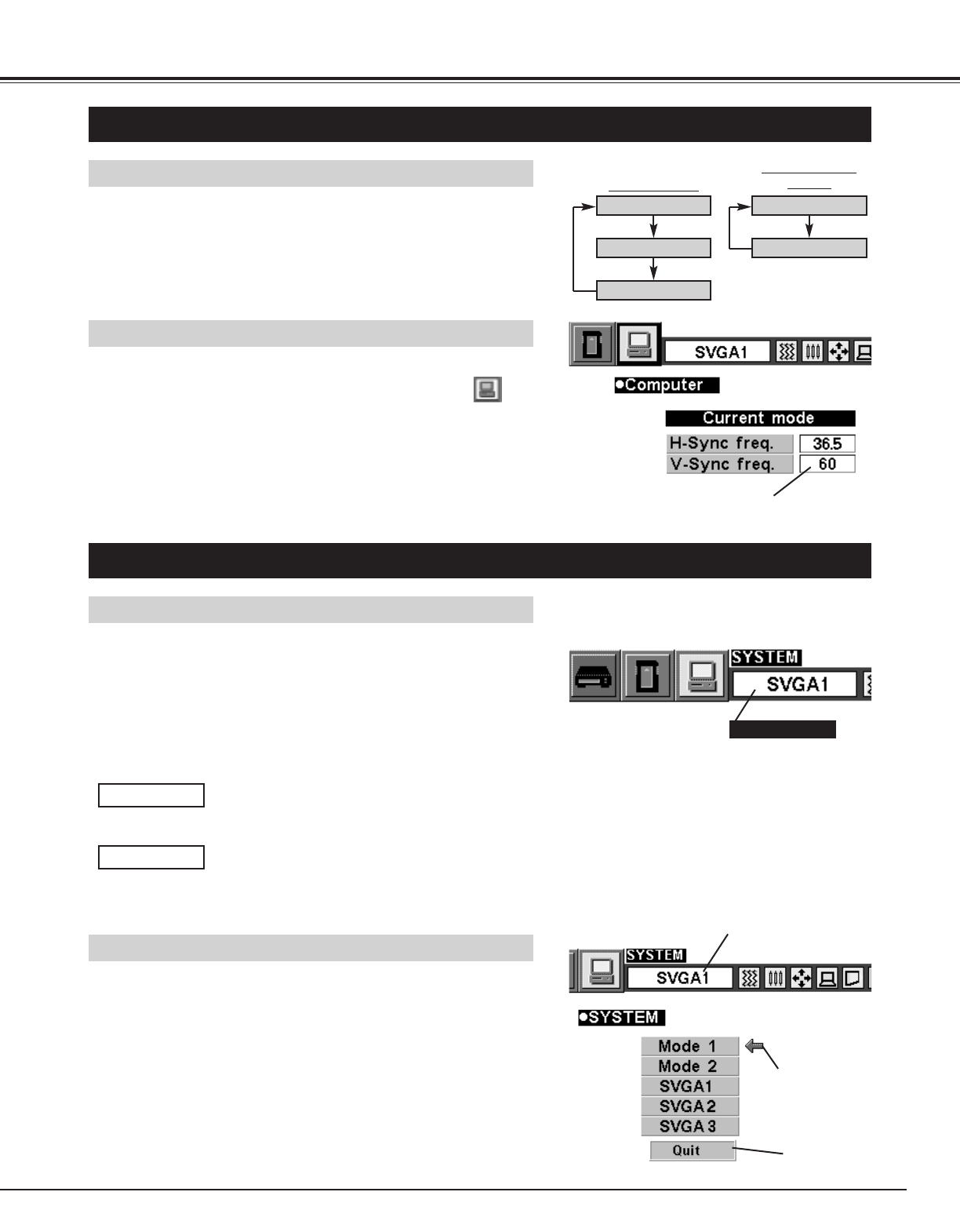
COMPUTER / MCI
button
23
Press the MENU button and the ON-SCREEN MENU will appear.
Press the POINT LEFT/RIGHT buttons to select Computer and
press the SELECT button.
COMPUTER MODE
SELECTING COMPUTER MODE
DIRECT OPERATION
Select COMPUTER mode by pressing the MODE button on the Top
Control or the COMPUTER / MCI button on the Remote Control Unit.
MENU OPERATION
When selecting the Computer Mode, the Current Mode display
appears. It shows the information of the computer of the mode
selected.
CURRENT MODE DISPLAY
Providing the information of the computer detected
by the projector.
SELECTING COMPUTER SYSTEM
AUTOMATIC MULTISCANNING SYSTEM
This projector automatically tunes to most different types of computer
based on VGA, SVGA or XGA (refer to “COMPATIBLE COMPUTER
SPECIFICATION” on page 26). When selecting Computer, this
projector automatically tunes to the incoming signal and projects the
proper image without any special setting. (Setting of the Computer
System may be required when connecting some computers.)
Note : The projector may provides the messages below.
The projector cannot discriminate or detect the
input signal from the computer. Adjust and set the
computer system manually. (Refer to page 24.)
There is no signal input from the computer. Make
sure the connection of the computer and the
projector is set correctly. (Refer to
TROUBLESHOOTING on page 44.)
Go to PC adj.
No signal
SELECT COMPUTER SYSTEM MANUALLY
To set the Computer system manually, select the mode on the ON-
SCREEN MENU.
It displays the SYSTEM
being selected.
SYSTEM BOX
The system being selected.
The systems on this
dialog box can be
selected.
Close the SYSTEM
Menu.
Press the MENU button and the ON-SCREEN MENU will
appear. Press the POINT LEFT/RIGHT buttons to select
SYSTEM and press the SELECT button. Another dialog box
COMPUTER MODE Menu will appear.
Press the POINT DOWN button and a red-arrow icon will
appear. Move the arrow to the system that you want to set,
and then press
SELECT button.
1
2
COMPUTER
MCI
VIDEO
COMPUTER
MCI
MODE button