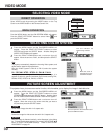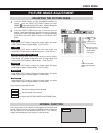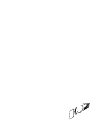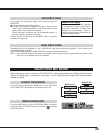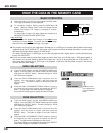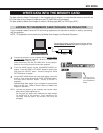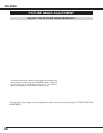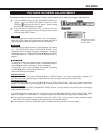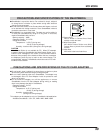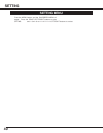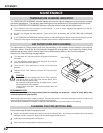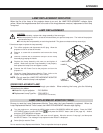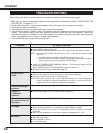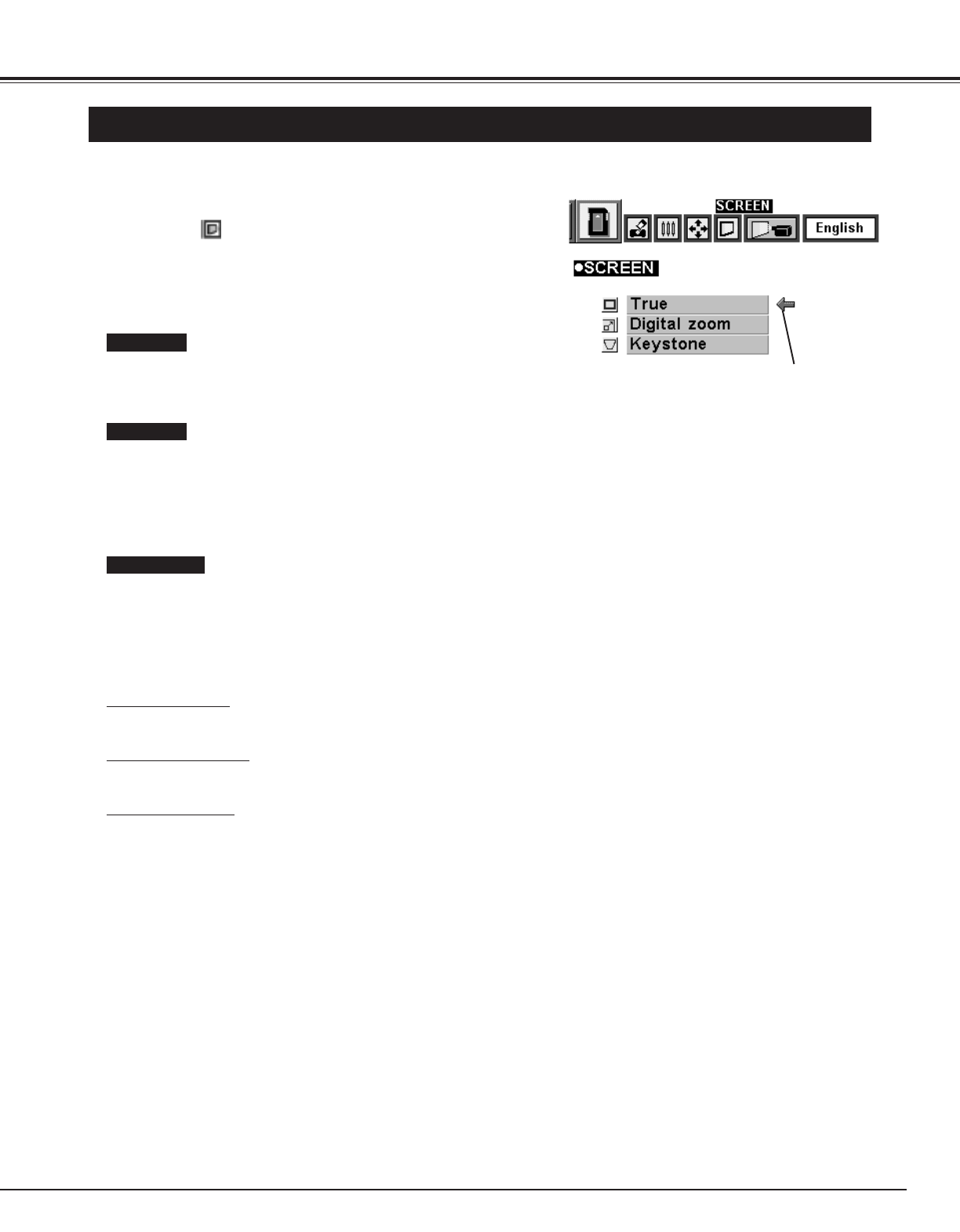
37
MCI MODE
PICTURE SCREEN ADJUSTMENT
This projector has a picture screen resize function, which enables you to display the image in desirable size.
Press the MENU button and the ON-SCREEN MENU will
appear. Press the POINT LEFT/RIGHT buttons to select
SCREEN and press the SELECT button. Another dialog
box PICTURE SCREEN Menu will appear.
To adjust the image size or pan the image, select Digital zoom in
the dialog box. The ON-SCREEN menu and SCREEN ADJUST
menu disappears and the message “D. Zoom” is displayed.
This projector is also turned into Digital Zoom mode by pressing
D.ZOOM ▲/▼ button on the Remote Control Unit.
Refer to the following for operation.
1
● This projector cannot display in the resolution higher than 1024 X 768. If your computer’s screen resolution is higher
than 1024 X 768, reset the resolution to the lower before connecting the projector.
● The image data in other than SVGA (800 x 600) is modified to fit the screen size in the initial mode.
Expand function
To expand the image size, press D.ZOOM ▲ button or SELECT button. The image is magnified by degrees. The
maximum size of the projected image in expand mode is 4 times as large as the screen size (800 x 600).
Compress function
To compress the image size, press D.ZOOM ▼ button or RIGHT CLICK button. The size of image is reduced by
degrees. The minimum size of the projected image in compress mode is 640 x 480 in VGA or 800 x 600 in SVGA / XGA.
Panning function
To pan the image, press POINT UP/DOWN/LEFT/RIGHT buttons. Panning function can work only when the image is
larger than the screen size.
To cancel Digital Zoom mode, press the any buttons except D.ZOOM ▲/▼, SELECT, RIGHT CLICK, POINT, PAGE
▲/▼, AUTO IMAGE, or LASER button. To adjust the image to the screen size (800 x 600), press NORMAL button.
To turn the image into its original size select True in the dialog box.
When the original image size is larger than the screen size (800 x
600), this projector becomes Digital Zoom mode automatically.
Move the arrow to the
function and press the
SELECT button.
Press the POINT DOWN button and a red-arrow icon will
appear. Move the arrow to the function that you want to select
and then press SELECT button.
2
True
Digital Zoom
Key Stone
When the image is distorted vertically, select Keystone in the dialog
box. The ON-SCREEN menu and SCREEN ADJUST menu
disappears and the message “Keystone” is displayed. Correct the
Keystone distortion by pressing KEYSTONE ▲/▼ button or POINT
UP/DOWN button(s). Refer to KEYSTONE ADJUSTMENT on
page 21.