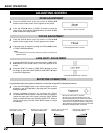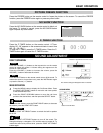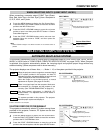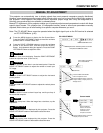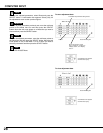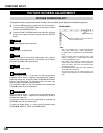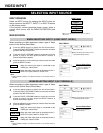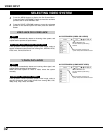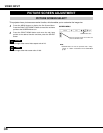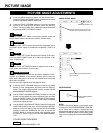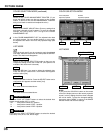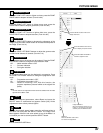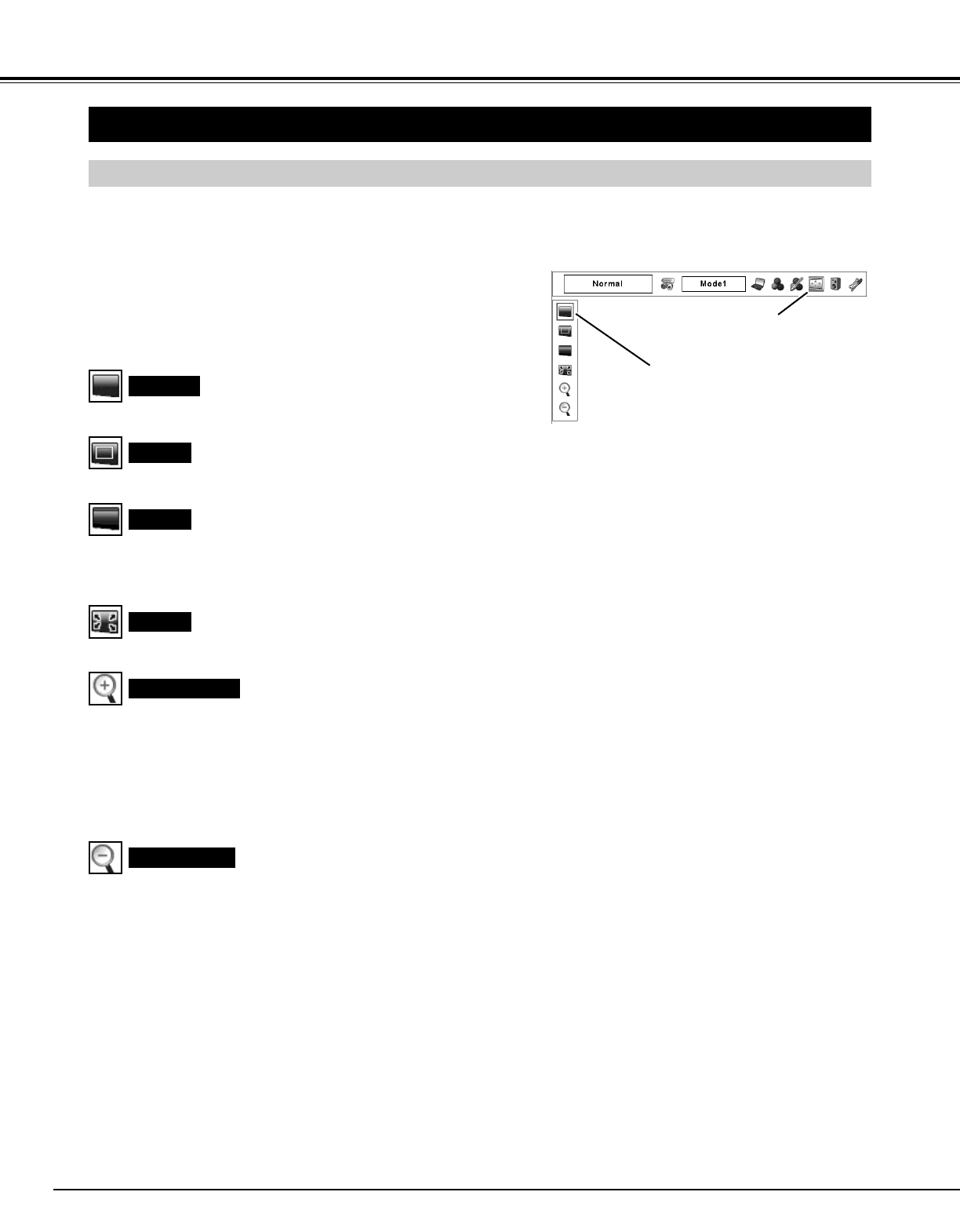
30
PICTURE SCREEN ADJUSTMENT
This projector has a picture screen resize function, which enables you to display the desirable image size.
Press the MENU button to display the On-Screen Menu.
Press the POINT LEFT/RIGHT buttons to move the red frame
pointer to the SCREEN Menu icon.
When the Digital zoom + is selected, the On-Screen Menu
disappears and “D. Zoom +” appears. Press the SELECT button to
expand the image size. Press the POINT UP/DOWN/LEFT/RIGHT
buttons to pan the image. The Panning function can work only
when the image is larger than the screen size.
The projected image can be also expanded by pressing the
D.ZOOM ▲ button on the remote control.
1
Press the POINT UP/DOWN buttons and move the red frame
pointer to the desired function and then press the SELECT
button.
2
Digital zoom +
NOTE:
• True, Full, and Digital zoom +/– cannot be operated when
“480i,” “575i,” “480p,” “575p,” “720p,” “1035i (HDTV),”
or “1080i (HDTV)” is selected on the PC SYSTEM Menu.
(p.25)
• The Screen Menu cannot be operated when “720p
(HDTV),” “1035i (HDTV),” or “1080i (HDTV)” is selected
on the PC SYSTEM Menu. (p.25)
• This projector cannot display any resolution higher than
1600 x 1200. If your computer’s screen resolution is
higher than 1600 x 1200, lower the resolution before
connecting the projector.
• The image data other than XGA (1024 x 768) is modified to
fit the screen size in initial mode.
• The Panning function may not operate properly if the
computer system prepared on the PC ADJUST Menu is
used.
Normal
SCREEN MENU
When the Digital zoom – is selected, the On-Screen Menu
disappears and “D. Zoom –” appears. Press the SELECT button to
compress the image size.
The projected image can be also compressed by pressing the
D.ZOOM ▼ button on the remote control.
To cancel the Digital Zoom +/– mode, press any button except
D.ZOOM ▲/▼, SELECT, POINT, and LASER buttons.
Digital zoom –
Provides the image to fit the screen size.
COMPUTER INPUT
Wide
True
Provides image in its original size.
Provides the image to fit the wide video aspect ratio (16:9) by
expanding the image width uniformly. This function can be used to
provide the squeezed video signal at 16:9.
Full
Provides the full screen image.
PICTURE SCREEN SELECT
SCREEN Menu icon
Move the red frame pointer to a function and
press the SELECT button.