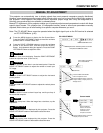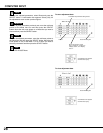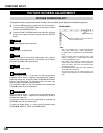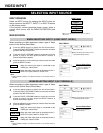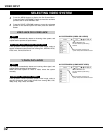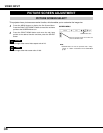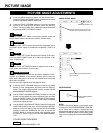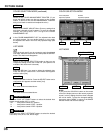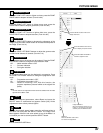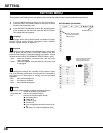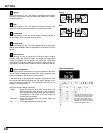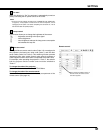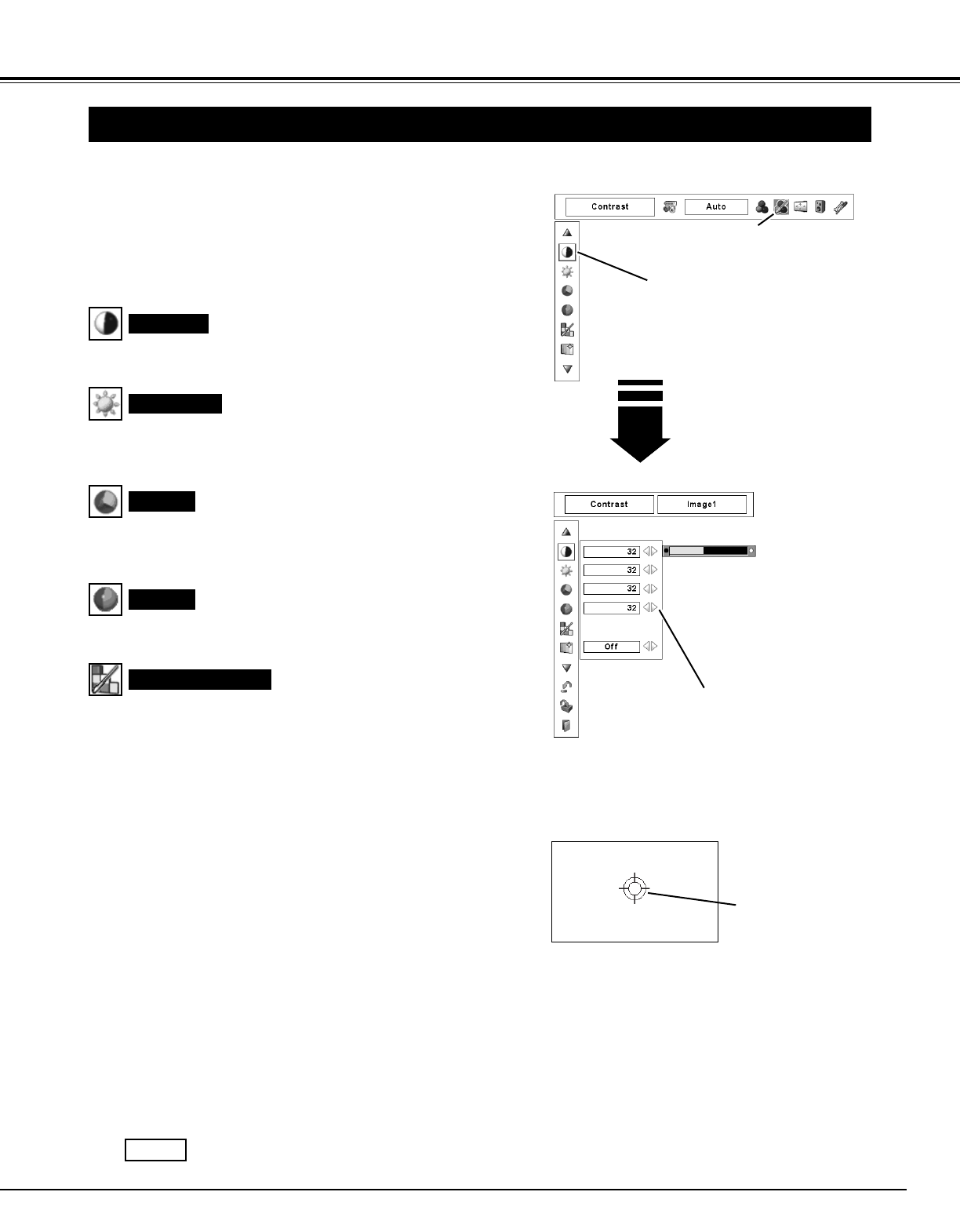
35
Press the MENU button to display the On-Screen Menu.
Press the POINT LEFT/RIGHT buttons to move the red frame
pointer to the IMAGE ADJUST Menu icon.
1
2
Press the POINT UP/DOWN buttons to move the red frame
pointer to the desired item and then press the SELECT
button. The level of each item is displayed. Adjust each level
by pressing POINT LEFT/RIGHT buttons.
IMAGE ADJUST MENU
Press the POINT LEFT button to decrease contrast; press the
POINT RIGHT button to increase the contrast. (From 0 to 63.)
Press the POINT LEFT button to decrease the brightness; press
the POINT RIGHT button to increase the brightness. (From 0 to
63.)
Contrast
Brightness
Press the POINT LEFT button decrease the intensity of the color;
press the POINT RIGHT button to increase the intensity of the
color. (From 0 to 63.)
Press the POINT LEFT/RIGHT buttons to adjust the tint value to
obtain proper color balance. (From 0 to 63.)
Color
Tint
Color Management
The Color management function can be used to adjust the LEVEL,
PHASE, and GAMMA of the selected display colors (except for
black, white, and gray) on the screen and replace these colors with
other colors if required.
You can store up to eight (8) color management data.
1
Press the POINT UP/DOWN buttons to move the red frame
pointer to Color management, and then press the SELECT
button. The image being projected freezes, and the COLOR
MANAGEMENT POINTER appears.
Use the POINT UP/DOWN/LEFT/RIGHT buttons to move the
pointer to a spot where you want to adjust the color and then
press the SELECT button. The COLOR SELECTION window
appears, and the color in the center of the pointer is selected
and you can adjust the color.
2
Use the POINT UP/DOWN/LEFT/RIGHT buttons to adjust the
LEVEL and PHASE of the color, and then press the SELECT
button to confirm the setting. Then use the POINT UP/DOWN
buttons to adjust the GAMMA for the color and press the
SELECT button to accept the setting. After adjusting, press
the SELECT button to go to the COLOR MANAGEMENT
LIST.
3
NOTE:
Press the COLOR M. button on the remote control
to display the COLOR MANAGEMENT POINTER.
If you would like to check or readjust the color
management setting that has already been made,
press the COLOR M. button on the remote control
once more to display the COLOR MANAGEMENT
LIST.
COLOR MANAGEMENT
POINTER
POINTER MODE
PICTURE IMAGE ADJUSTMENTS
PICTURE IMAGE
Move the red frame pointer to item to be
selected and then press SELECT button.
IMAGE ADJUST Menu icon
Press the POINT LEFT/RIGHT buttons to
adjust the value.
COLOR SELECTION MODE
Go to the COLOR MANAGEMENT LIST.
LIST