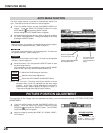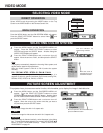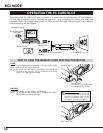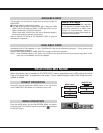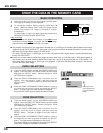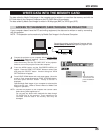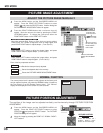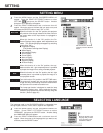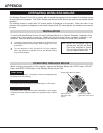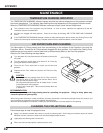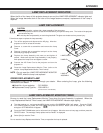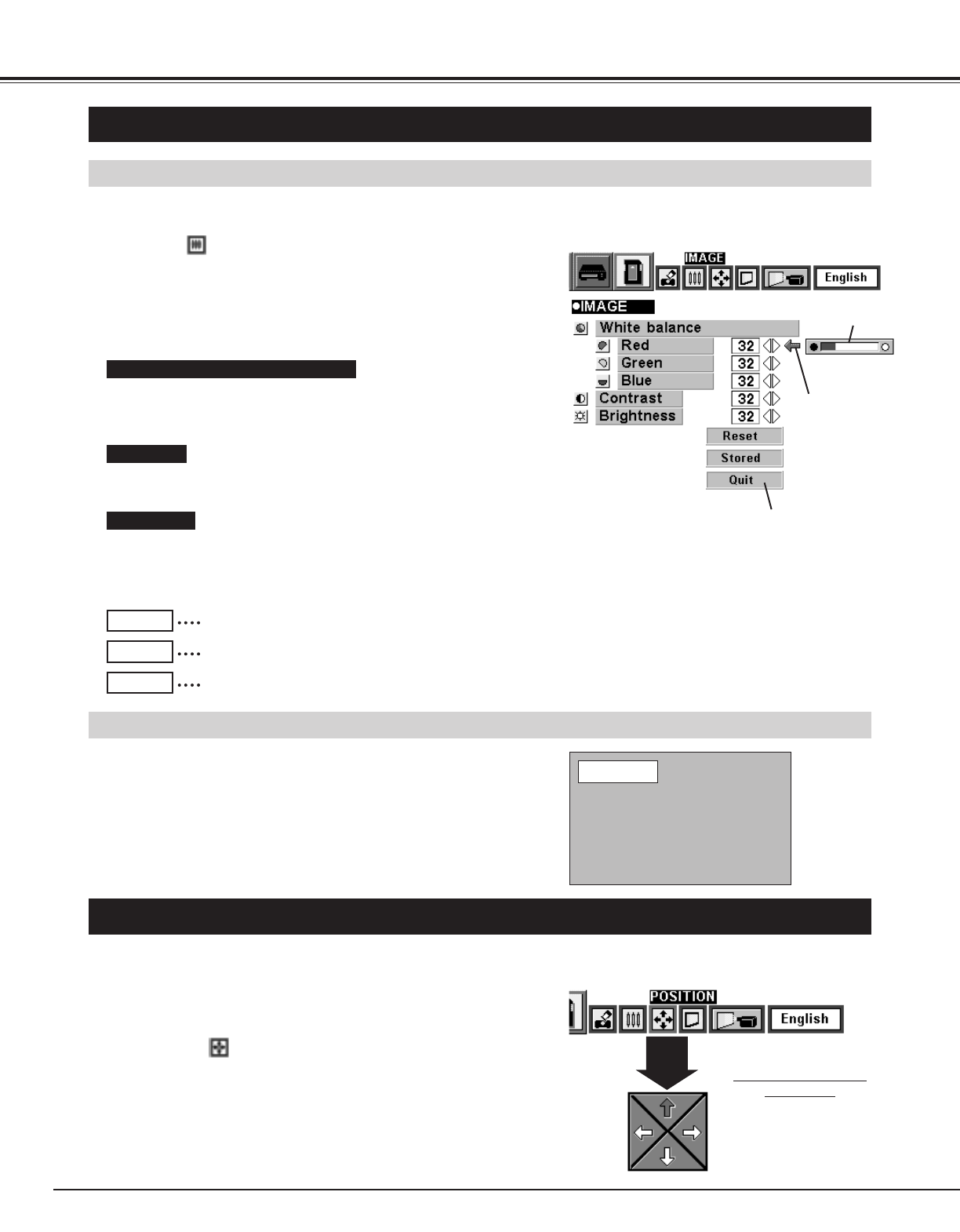
The position of the image can be adjusted vertically and horizontally through PICTURE POSITION
ADJUSTMENT.
36
MCI MODE
PICTURE IMAGE ADJUSTMENT
ADJUST THE PICTURE IMAGE MANUALLY
The normal picture level is preset on this projector at the factory and
can be restored anytime you press the NORMAL button (located on
the Top Control or on the Remote Control Units). The "Normal"
display will be displayed on the screen for a few seconds.
NORMAL FUNCTION
Press POINT LEFT button to adjust the image lighter, and press
POINT RIGHT button to adjust deeper. (From 0 to 63.)
Press POINT LEFT button to adjust the image darker, and press
POINT RIGHT button to adjust brighter. (From 0 to 63.)
Move the arrow to Red, Green, or Blue that you want to adjust.
Press POINT LEFT button to adjust the color of image lighter, and
press POINT RIGHT button to adjust deeper. (From 0 to 63.)
White balance (Red / Green / Blue)
Contrast
Brightness
Press the MENU button and the ON-SCREEN MENU will
appear. Press the POINT LEFT/RIGHT buttons to select
IMAGE and press the SELECT button. Another dialog box
PICTURE IMAGE ADJUSTMENT Menu will appear.
Press the POINT DOWN button and a red-arrow icon will
appear. Move the arrow to the item by pressing the POINT
UP/DOWN buttons. To change the value press either the
POINT RIGHT button or the POINT LEFT button.
1
2
Recalls the data previously adjusted.
Reset
Stores the adjusted data in the memory.
Stored
Closes the PICTURE IMAGE ADJUSTMENT Menu.
Quit
Each of the keys operates as follow.
Close the PICTURE
IMAGE ADJUSTMENT
Menu.
Move the arrow to
the item and press
POINT RIGHT /
LEFT button.
It indicates the
level of the item.
PICTURE POSITION ADJUSTMENT
Press the MENU button and the ON-SCREEN MENU will
appear. Press the POINT LEFT/RIGHT buttons to select
POSITION and press the SELECT button. The PICTURE
POSITION dialog box will appear.
Move the image by pressing the POINT UP / DOWN / RIGHT /
LEFT buttons.
1
2
PICTURE POSITION
dialog box
Press the POINT UP /
DOWN / RIGHT / LEFT
buttons to move the image
Normal