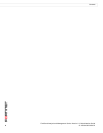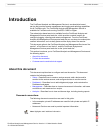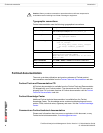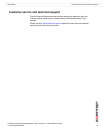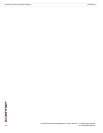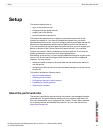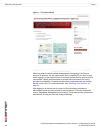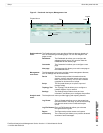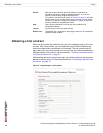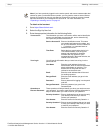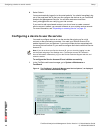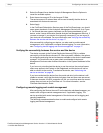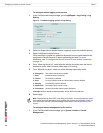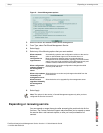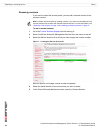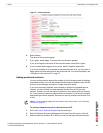FortiGuard Analysis and Management Service Version 1.2.0 Administration Guide
14 13-12000-406-20081031
Obtaining a trial contract Setup
Obtaining a trial contract
When you first access the portal web site, you can immediately sign up for a trial
contract. With a trial contract, you can familiarize yourself with the features the
service provides before committing to a full contract. The trial contract lasts 30
days, after which you can purchase a full contract from your sales representative.
After purchasing a full contract, use the procedure, “To add a purchased contract
to a Service Account ID” on page 21.
After creating the service account and login, you need to authorize and configure
devices to use the service. Follow the procedures in “Configuring a device to use
the service” on page 16.
Figure 3: Registering for a trial contact
Section Each tab contains sections, which can display a combination of
information and links to configure additional settings. You can also
expand or hide sections using the Expand Arrow.
For example, in the Device tab, shown in Figure 2 on page 13, the Tasks
section allows you to view the tasks that are occurring (or have already
occurred), as well as to configure an upgrade, run scripts, or show the
firmware available for upgrading the device.
Help Online help provides help on the various service features and
configuration settings.
Log out Log out logs you out of the portal web site.
Refresh icon The Refresh icon, displayed on many pages, allows you to immediately
update the page contents.