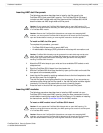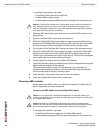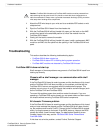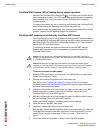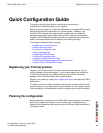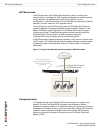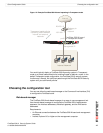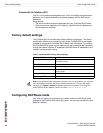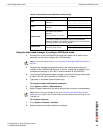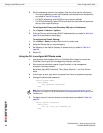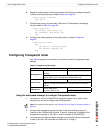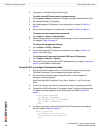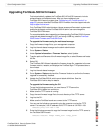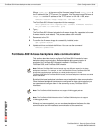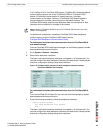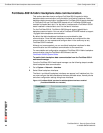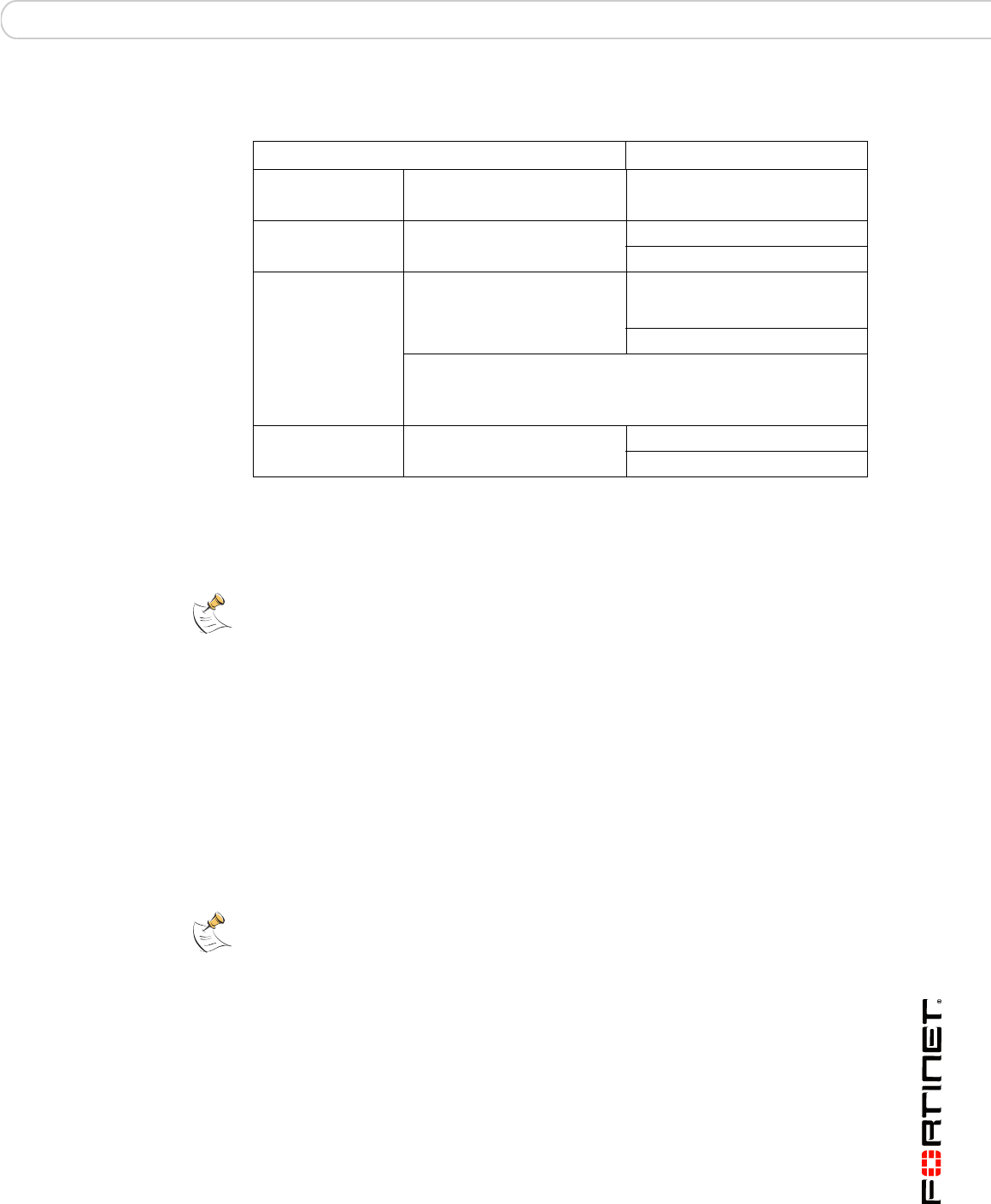
Quick Configuration Guide Configuring NAT/Route mode
FortiGate-5001A Security System Guide
01-30000-83456-20081023 29
Using the web-based manager to configure NAT/Route mode
1 Connect port1 of the FortiGate-5001A board to the same hub or switch as the
computer you will use to configure the FortiGate board.
2 Configure the management computer to be on the same subnet as the port1
interface of the FortiGate-5001A board. To do this, change the IP address of the
management computer to 192.168.1.2 and the netmask to 255.255.255.0.
3 To access the FortiGate web-based manager, start Internet Explorer and browse
to https://192.168.1.99 (remember to include the “s” in https://).
4 Type admin in the Name field and select Login.
To change the admin administrator password
1 Go to System > Admin > Administrators.
2 Select Change Password for the admin administrator and enter a new password.
To configure interfaces
1 Go to System > Network > Interface.
2 Select the edit icon for each interface to configure.
Table 8: FortiGate-5001A board NAT/Route mode settings
Admin Administrator Password:
port1
IP: _____._____._____._____
Netmask: _____._____._____._____
port2
IP: _____._____._____._____
Netmask: _____._____._____._____
Default Route
Device (Name of the Interface
connected to the external
network):
Default Gateway IP address: _____._____._____._____
The default route consists of the name of the interface connected
to an external network (usually the Internet) and the default
gateway IP address. The default route directs all non-local traffic to
this interface and to the external network.
DNS Servers
Primary DNS Server: _____._____._____._____
Secondary DNS Server: _____._____._____._____
Note: If you cannot connect to port1, see “Using the CLI to configure NAT/Route mode” on
page 30.
Note: See the Fortinet Knowledge Center article Recovering lost administrator account
passwords if you forget or lose an administrator account password and cannot log into your
FortiGate unit.