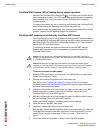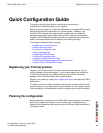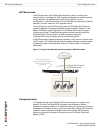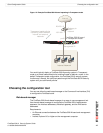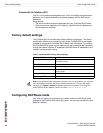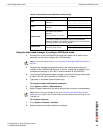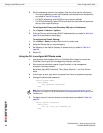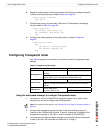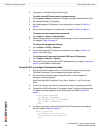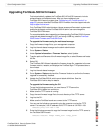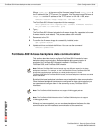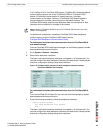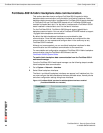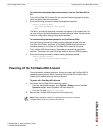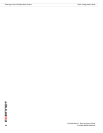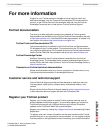FortiGate-5001A Security System Guide
32 01-30000-83456-20081023
Configuring Transparent mode Quick Configuration Guide
4 Type admin in the Name field and select Login.
To switch from NAT/Route mode to transparent mode
1 Go to System > Status and select the Change link beside Operation Mode: NAT.
2 Set Operation Mode to Transparent.
3 Set the Management IP/Netmask to the settings that you added to Table 9 on
page 31.
4 Set the default Gateway to the setting that you added to Table 9 on page 31.
To change the admin administrator password
1 Go to System > Admin > Administrators.
2 Select Change Password for the admin administrator and enter the password that
you added to Table 9 on page 31.
To change the management interface
1 Go to System > Config > Operation.
2 Enter the Management IP address and netmask hat you added to Table 9 on
page 31 and select Apply.
To configure the Primary and Secondary DNS server IP addresses
1 Go to System > Network > Options.
2 Enter the Primary and Secondary DNS IP addresses that you added to Table 9 on
page 31 as required and select Apply.
Using the CLI to configure Transparent mode
1 Use the serial cable supplied with your FortiGate-5001A board to connect the
FortiGate Console port to the management computer serial port.
2 Start a terminal emulation program (HyperTerminal) on the management
computer. Use these settings:
Baud Rate (bps) 9600, Data bits 8, Parity None, Stop bits 1, and Flow Control
None.
3 At the Login: prompt, type admin and press Enter twice (no password required).
4 Change from NAT/Route mode to Transparent mode. Configure the Management
IP address and default gateway to the settings that you added to Table 9 on
page 31.
config system settings
set opmode transparent
set manageip <mng_ip>/<netmask>
set gateway <gateway_ip>
end
5 Configure the primary and secondary DNS server IP addresses to the settings
that you added to Table 9 on page 31.
config system dns
set primary <dns-server_ip>
set secondary <dns-server_ip>
end