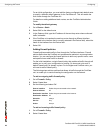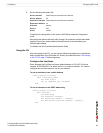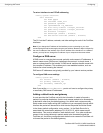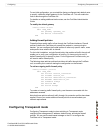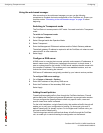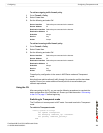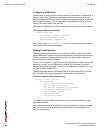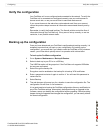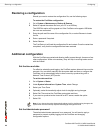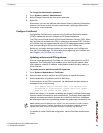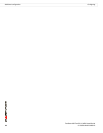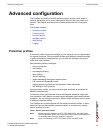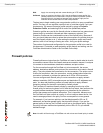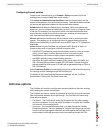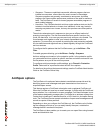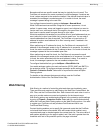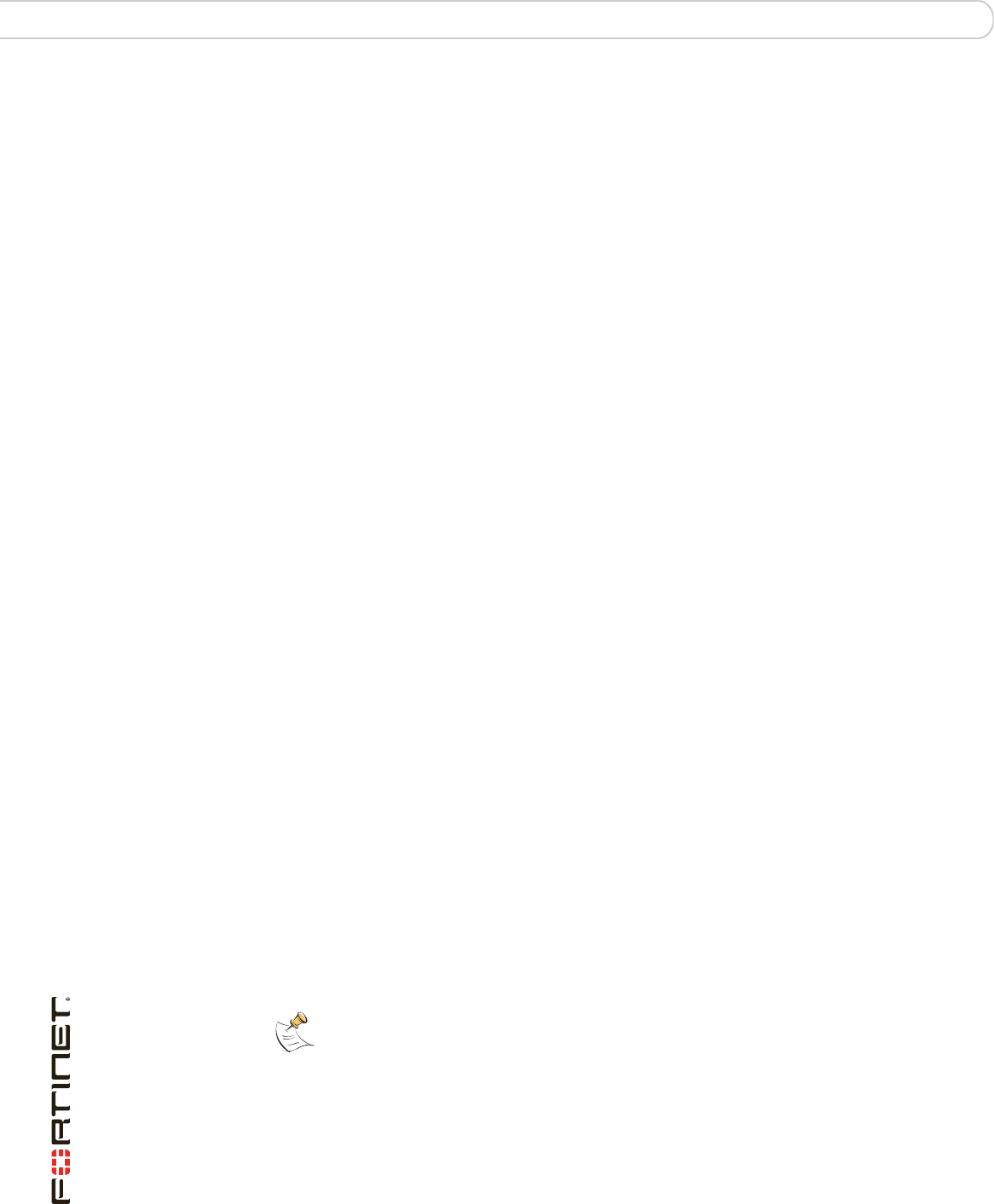
FortiGate-60B FortiOS 3.0 MR6 Install Guide
28 01-30006-0446-20080910
Restoring a configuration Configuring
Restoring a configuration
Should you need to restore the configuration file, use the following steps.
To restore the FortiGate configuration
1 Go to System > Maintenance > Backup & Restore.
2 Select to upload the restore file from your PC or a USB key.
The USB Disk option will be grayed out if the FortiGate unit supports USB disks
but none are connected.
3 Enter the path and file name of the configuration file, or select Browse to locate
the file.
4 Enter a password if required.
5 Select Restore.
The FortiGate unit will load the configuration file and restart. Once the restart has
completed, verify that the configuration has been restored.
Additional configuration
With the FortiGate connected and allowing traffic to pass-through, there are a few
other configuration. While not mandatory, they will help in ensuring better control
with the firewall.
Set the time and date
For effective scheduling and logging, the FortiGate system date and time must be
accurate. You can either manually set the system date and time or configure the
FortiGate unit to automatically keep its time correct by synchronizing with a
Network Time Protocol (NTP) server.
To set the date and time
1 Go to System > Status.
2 Under System Information > System Time, select Change.
3 Select your Time Zone.
4 Optionally, select Automatically adjust clock for daylight saving changes.
5 Select Set Time and set the FortiGate system date and time.
6 If you want to synchronize the time with an NTP server, enable the option.
7 Select OK.
Set the Administrator password
The default administrator password is no password. You will want to apply a
password to prevent anybody logging into the FortiGate and changing
configuration options.
Note: If you choose the option Automatically adjust clock for daylight saving changes, the
system time must be manually adjusted after daylight savings time ends.