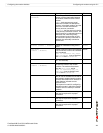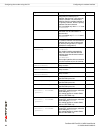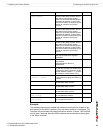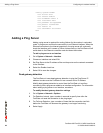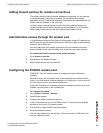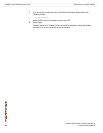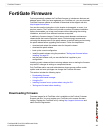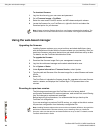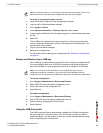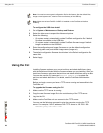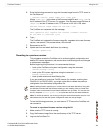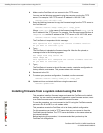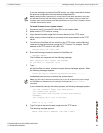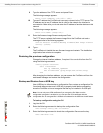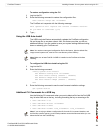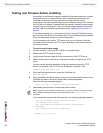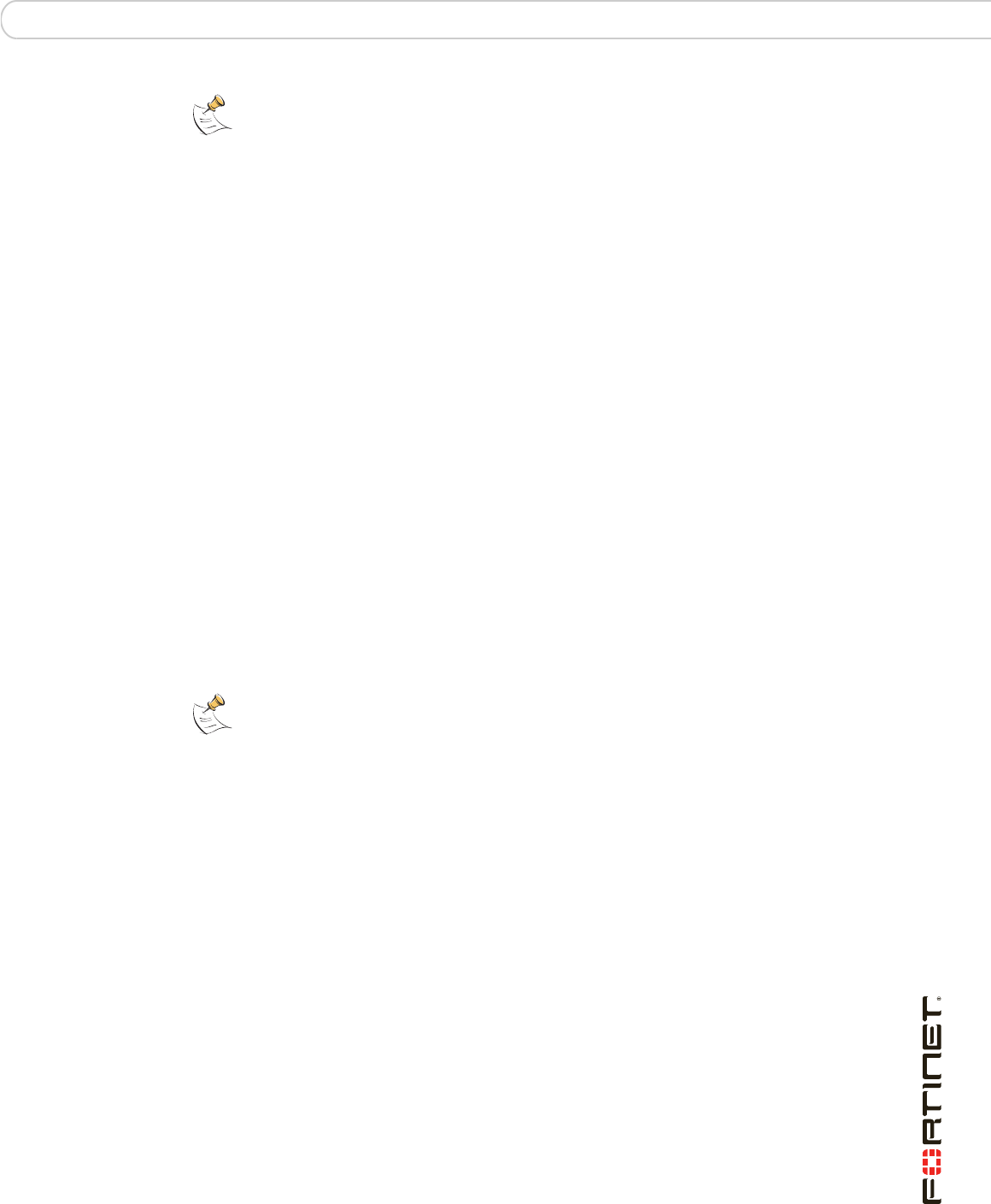
FortiGate Firmware Using the web-based manager
FortiGate-60B FortiOS 3.0 MR6 Install Guide
01-30006-0446-20080910 49
To revert to a previous firmware version
1 Copy the firmware image file to the management computer.
2 Log into the FortiGate web-based manager.
3 Go to System > Status.
4 Under System Information > Firmware Version, select Update.
5 Type the path and filename of the firmware image file, or select Browse and locate
the file.
6 Select OK.
The FortiGate unit uploads the firmware image file, reverts to the old firmware
version, resets the configuration, restarts, and displays the FortiGate login. This
process takes a few minutes.
7 Log into the web-based manager.
8 Restore your configuration.
For information about restoring your configuration see “Restoring a configuration”
on page 28.
Backup and Restore from a USB key
Use a USB key to either backup a configuration file or restore a configuration file.
You should always make sure a USB key is properly install before proceeding
since the FortiGate unit must recognize that the key is installed in its USB port.
To backup configuration
1 Go to System > Maintenance > Backup and Restore.
2 Select USB Disk from the backup configuration to list.
3 Enter a file name for the configuration file.
4 Select Backup.
To restore configuration
1 Go to System > Maintenance > Backup and Restore.
2 Select USB Disk from the restore configuration from list.
3 Select a backup configuration file from the list.
4 Select Restore.
Using the USB Auto-Install
The USB Auto-Install feature automatically updates the FortiGate configuration
file and image file on a system reboot. Also, this feature provides you with an
additional backup if you are unable to save your system settings before shutting
down or rebooting your FortiGate unit.
Note: To use this procedure, you must log in using the admin administrator account, or an
administrator account that has system configuration read and write privileges.
Note: You can only save VPN certificates if you encrypt the file. Make sure the
configuration encryption is enabled so you can save the VPN certificates with the
configuration file. An encrypted file is ineffective if selected for the USB Auto-Install feature.