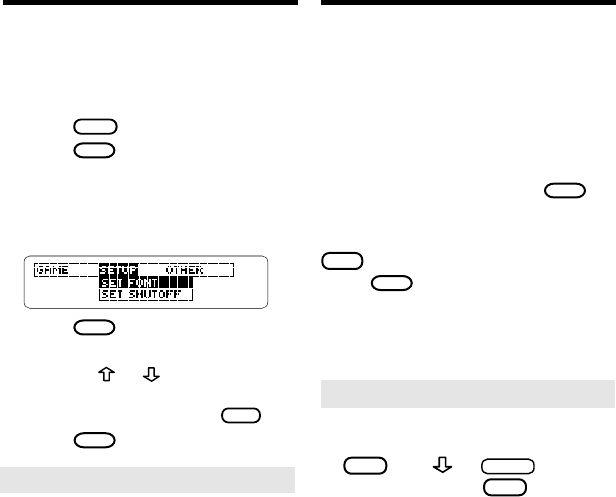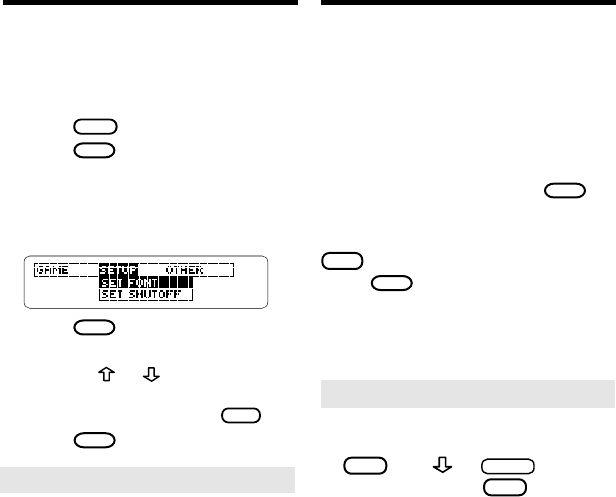
Changing Game Settings
You can change the game settings at
any time. Each setting applies to all
the games.
1. Press
MENU
.
2. Press
to highlight the
Game menu.
3. Highlight an option.
4. Press
ENTER
.
5. Highlight a setting.
6. Press
ENTER
to select it.
➤
Understanding the Settings
Word List
lets you pick the words
with which you’ll play the games.
If you select
Type Them In
, you’ll
need to type in words after you
select a game.
Word Length
lets you pick how
many letters will be in the words.
Skill Level
lets you select the level
of difficulty.
13 6
Viewing a Demonstration
You can adjust the font size, shutoff
time, and screen contrast. The
shutoff time is how long BOOKMAN
stays on if you forget to turn it off.
1. Press
CLEAR
.
2. Press
MENU
.
3. Press the arrow keys to
highlight the Other menu.
4. Highlight Set Font, Set
Shutoff, or Set Contrast.
5. Press
ENTER
.
6. Highlight a setting.
Or press or if you selected
Set Contrast
. To exit without
changing settings, press
BACK
.
7. Press
ENTER
to select it.
Changing the Settings
Before you start using a book, you
may want to see a demonstration.
If no book card is installed, the
demonstration appears automatically
when you turn on your BOOKMAN.
To disable the automatic demonstra-
tion, highlight
Disable Demo
on the
Other menu and then press
ENTER
. To
re-enable it, select
Enable Demo
.
If a book card is installed, first press
CARD
and select this book. Then
press
MENU
and select
View Demo
from the Other menu to see the
demonstration.
➤
Follow the Arrows
The flashing arrows on the right
of the screen show which arrow
keys you can use to scroll.
➤
Help is Always at Hand
You can view a help message at
virtually any screen by pressing
HELP
. Use or
SPACE
to read it.
To exit help, press
BACK
.
If you need a reminder of what
each key does, select
Tutorial
from the Other menu.
Deleting Saved Words
You can delete one or all the words in
your User list. Here’s how.
Deleting One Word
1. Press
LIST
(blue).
2. Select Delete word.
3. Highlight a word on the list.
4. Press
ENTER
to delete it.
5. Press
CLEAR
when done.
Erasing Your User List
1. Press
LIST
(blue).
2. Select Erase List.
3. Press Y to erase the entire
list. Or press N to cancel.
▼
▼