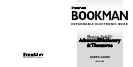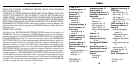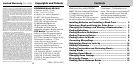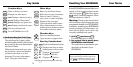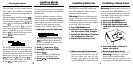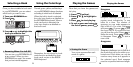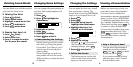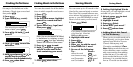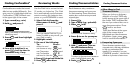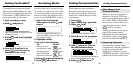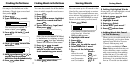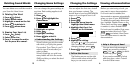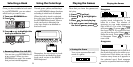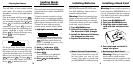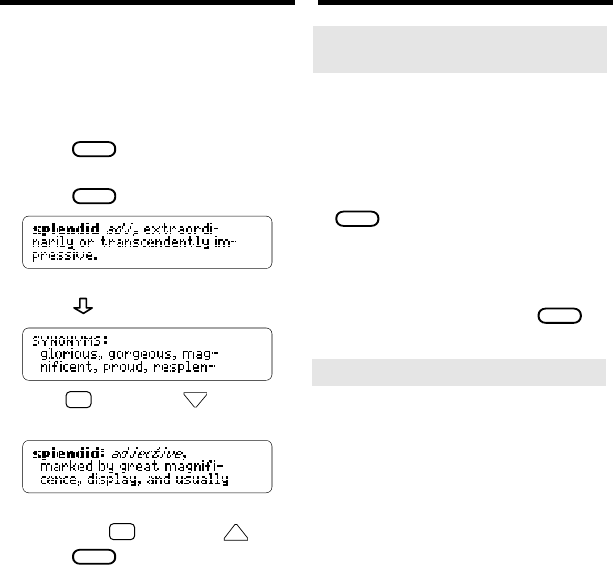
11 8
Finding Thesaurus Entries
➤
Other Ways to Find
Thesaurus Entries
When you look up a dictionary
definition of a word, THES may
briefly appear at the upper right of
the screen. THES indicates that
the word you entered has one or
more thesaurus entries. Press
THES
(red) to see them.
THES also flashes at the upper
right of the screen when a
highlighted word has thesaurus
information. Again, press
THES
(red) to see that information.
➤
Comparing Synonyms
Some thesaurus entries include
comparisons to dictionary definitions
to help you understand their
meaning. For example, if you see
COMPARE: promise 1
, read the first
definition of
promise
to learn more.
Finding Thesaurus Entries
Each thesaurus entry contains a
thesaurus meaning and synonyms
for that meaning. Some thesaurus
entries also contain antonyms and
etymologies.
1. Press
CLEAR
.
2. Type a word (e.g., splendid).
3. Press
THES
(red).
This is its first thesaurus entry.
4. Press to see its synonyms.
5. Hold
✩
and press
DN
to see
the next thesaurus entry.
To return to the previous thesaurus
entry, hold
✩
and press
UP
.
6. Press
CLEAR
when done.
Reviewing Words
Use the Path list to review the last
15 words you looked up. The Path
list is automatically saved between
sessions unless the batteries lose
power or your BOOKMAN is reset.
1. Select Path list from the
Other menu. Or hold
✩
and
press P.
This is a sample Path list. If you
haven’t looked up any words, you
see:
Path is empty
.
2. Highlight a word.
3. Do one of the following:
To... Press...
define the word
ENTER
see thesaurus entry
THES
(red)
see Classmates
CLASS
(green)
see Confusables
✩
+ C
add word to User list
LIST
(blue)
4. Press
BACK
to go back to the list.
5. Press
CLEAR
when done.
Finding Confusables
®
Confusables are words that sound
alike but are spelled differently. If an
entry word or a highlighted word has
Confusables, CONF will flash once
in the upper right of the screen.
1. Type a word (e.g., rein).
2. Hold
✩
and press C.
Each Confusable is followed by an
identifying word.
3. Press
ENTER
and then highlight
a word.
4. Press
ENTER
to define it, or
press
THES
(red) to view its
thesaurus entry, if any.