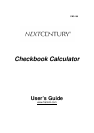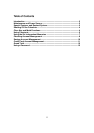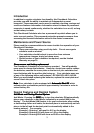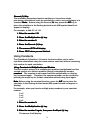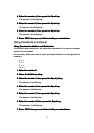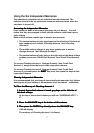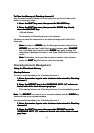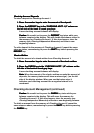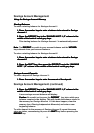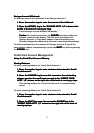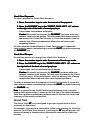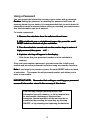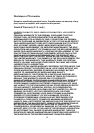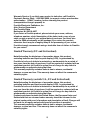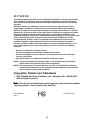12
Credit Card Payments
Credit Card PaymentsCredit Card Payments
Credit Card Payments
To enter a payment to
Credit Card Account 1
:
1.
1.1.
1.
Press the numb
Press the numbPress the numb
Press the number keys to enter the amount of the payment.
er keys to enter the amount of the payment.er keys to enter the amount of the payment.
er keys to enter the amount of the payment.
2.
2.2.
2.
Press the PAYMENT key in the “
Press the PAYMENT key in the “Press the PAYMENT key in the “
Press the PAYMENT key in the “CREDIT CARD ACCT
CREDIT CARD ACCTCREDIT CARD ACCT
CREDIT CARD ACCT. 1,2” column
. 1,2” column . 1,2” column
. 1,2” column
on the right side of the bank of round grey keys.
on the right side of the bank of round grey keys.on the right side of the bank of round grey keys.
on the right side of the bank of round grey keys.
A new credit card balance will display.
Caution
CautionCaution
Caution: Be careful not to press the PAYMENT
PAYMENT PAYMENT
PAYMENT key twice while your
balance remains in the display. This will double the balance stored in
the memory for
Credit Card Account 1
. If this does happen, clear the
memory (see
Clearing Independent Memories
) and enter a new
beginning balance.
To add a payment to the memory of
Credit Card Account 2
, repeat the
same steps as above, remembering to press the SHIFT
SHIFTSHIFT
SHIFT key before pressing
the PAYMENT
PAYMENT PAYMENT
PAYMENT key.
Credit Card Charges
Credit Card ChargesCredit Card Charges
Credit Card Charges
To debit the amount of a charge from
Credit Card Account 1
:
1.
1.1.
1.
Press the number keys to enter the amount of t
Press the number keys to enter the amount of tPress the number keys to enter the amount of t
Press the number keys to enter the amount of the charge made.
he charge made.he charge made.
he charge made.
2.
2.2.
2.
Press the CHARGE key in the “
Press the CHARGE key in the “Press the CHARGE key in the “
Press the CHARGE key in the “CREDIT CARD ACCT
CREDIT CARD ACCTCREDIT CARD ACCT
CREDIT CARD ACCT. 1,2” column on
. 1,2” column on . 1,2” column on
. 1,2” column on
the right side of the bank of round grey keys.
the right side of the bank of round grey keys.the right side of the bank of round grey keys.
the right side of the bank of round grey keys.
A new credit card account balance will display.
Caution
CautionCaution
Caution: Be careful not to press the CHARGE
CHARGECHARGE
CHARGE key twice while your
balance remains in the display. This will erase the memory for
Credit
Card Account 1
. If this does happen, clear the memory (see
Clearing
Independent Memories
) and enter a new beginning balance.
To debit an amount from the memory of
Credit Card Account 2
, repeat the
same steps as above, remembering to press the SHIFT
SHIFTSHIFT
SHIFT key before pressing
the CHARGE
CHARGE CHARGE
CHARGE key.
Note
NoteNote
Note: It is normal for the Credit Card Account balances to be a negative
number (with a minus sign (-) shown on the left side of the display window)
since this signifies an outstanding balance owed to the bank or credit card
company on that credit card account.
Grand Total
The Grand Total (GT
GTGT
GT) key is designed to give you a grand total of all six
memories on this device.
For example, if you are have information stored in the memory for
Checking
Account 1
and
Credit Card Account 1
, pressing the GT
GTGT
GT key will give you the
amount of money in checking minus the amount owed on the credit card
account.