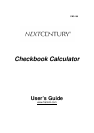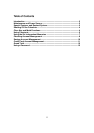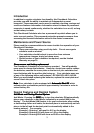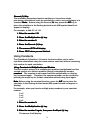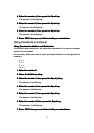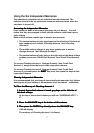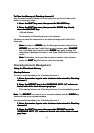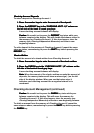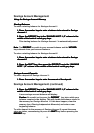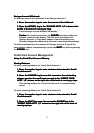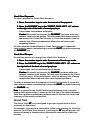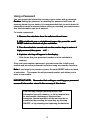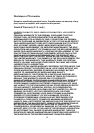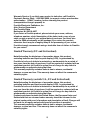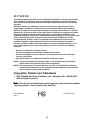4
Floating Decimal System
- Press the A/F
A/FA/F
A/F (Add Mode / Floating Decimal
Mode) key to change to the floating decimal mode when you wish to do
multiplication, division, percent calculation or do not wish a decimal point
to automatically be added. The floating decimal system allows entry of
specific decimal figures. The calculator will automatically place the
decimal point to the right of any number entered or place the decimal point
where you manually enter it by pressing the decimal key.
Decimal Key
- When the decimal key ( • ) is pressed, the decimal point is
fixed in that place and any further numbers entered will appear after the
decimal point as a decimal fraction.
Shutting Off the Calculator
This device contains an automatic shutoff feature. Your device will
automatically shut itself off after two minutes without any new input.
This automatic shutoff feature will work even after you close the wallet
containing the calculator.
If you need to shut off the calculator immediately, press SHIFT
SHIFTSHIFT
SHIFT, then press
CE/C
CE/CCE/C
CE/C. This overrides the automatic shutoff feature and turns the device off.
Clear Key and Math Functions
CE/C
CE/CCE/C
CE/C key – The CE/C
CE/CCE/C
CE/C key turns your unit on and off. In addition, during a
calculation, pressing the CE/C
CE/CCE/C
CE/C key clears all operating entries except the
checkbook memories. Press CE/C
CE/CCE/C
CE/C once to clear an incorrect entry. Press it
twice to clear all calculation registers except the permanent memories.
Error Condition (Capacity Overflow)
Error Condition (Capacity Overflow)Error Condition (Capacity Overflow)
Error Condition (Capacity Overflow)
Error Condition is indicated by the letter “E” in the left corner of the display
and is caused by the entering of a calculation which exceeds the capacity
of the calculator.
Note
NoteNote
Note: Dividing any number by zero results in an Error Condition.
When an Error Condition occurs, the keyboard is locked to prevent further
entries to eliminate erroneous results. Pressing the CE/C
CE/CCE/C
CE/C key once will
release the keyboard lock so that the displayed number can be used in
subsequent calculations. Press the CE/C
CE/C CE/C
CE/C key twice to clear registers.
Addition, Subtraction, Multiplication and Division Keys
Addition, Subtraction, Multiplication and Division KeysAddition, Subtraction, Multiplication and Division Keys
Addition, Subtraction, Multiplication and Division Keys
To perform the above functions, enter the calculation as you would write it
out. Example : first number,
calculation (+
++
+, -
--
-, x
xx
x, ÷
÷÷
÷), second number, equal
key (=
==
=).
Note
NoteNote
Note: This does not apply to chain calculation. In that case, the algebraic
rules apply.