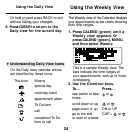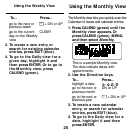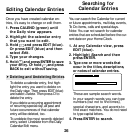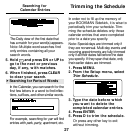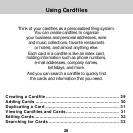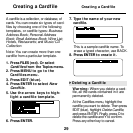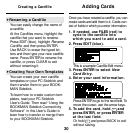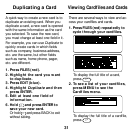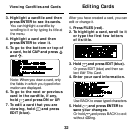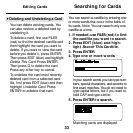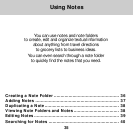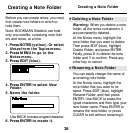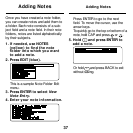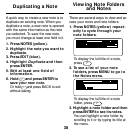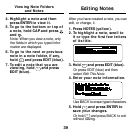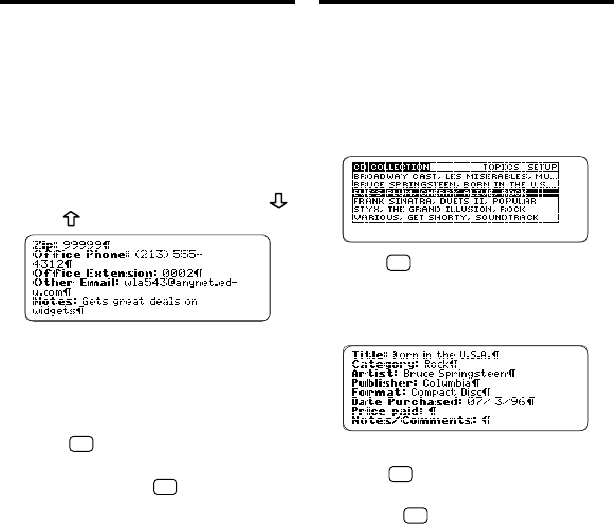
32
Editing Cards
After you have created a card, you can
edit or change it.
1. Press FILES (red).
2. To highlight a card, scroll to it
or type the first few letters
of its title.
3. Hold
✩
and press EDIT (blue).
Or press EDIT (blue) and then se-
lect
Edit This Card
.
4. Enter your card information.
Use BACK to erase typed characters.
5. Hold
✩
and press ENTER to
save your changes.
Or hold
✩
and press BACK to exit
without saving.
3. Highlight a cardfile and then
press ENTER to see its cards.
You can highlight a cardfile by
scrolling to it or by typing its title at
the menu.
4. Highlight a card and then
press ENTER to view it.
5. To go to the bottom or top of
a card, hold CAP and press
and .
Note: When you view a card, only
the fields in which you typed infor-
mation are displayed.
6. To go to the next or previous
card in the cardfile, if any,
hold
✩
and press DN or UP.
7. To edit a card that you are
viewing, hold
✩
and press
EDIT (blue).
Viewing Cardfiles and Cards