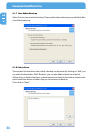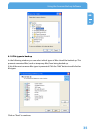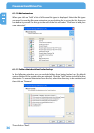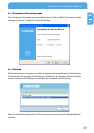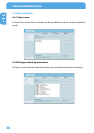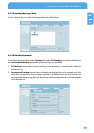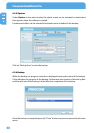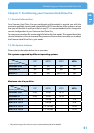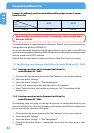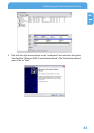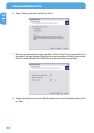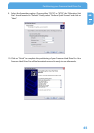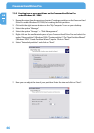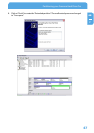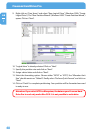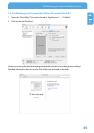42
Freecom Hard Drive Pro
GB
7
Example for dierent partitions with dierent le systems on one Freecom
Hard Drive Pro
File system
Total
size of
Freecom Hard Drive Pro
NTFS FAT32
500 GB 200 GB 300 GB
Note: Writing to hard disks with NTFS formatting is only possible under
Windows 2000/XP.
The example above is a good solution for Windows 2000/XP users who sometimes ex-
change data with Windows 98SE/ME PCs.
For storing data under Windows 2000/XP both partitions can be used. As the NTFS le
system is not recognized by Windows 98SE/ME data to be used on these operating systems
must be stored on the FAT32 partition.
Please follow the steps below to adapt the Freecom Hard Drive Pro for your needs.
7.3 Partitioning your Freecom Hard Drive Pro under Windows XP / 2000
7.3.1 Deleting a partition on the Freecom Hard Drive Pro
under Windows XP / 2000
1. Click with the right mouse button on the "My Computer" icon on your desktop.
2. Select the option "Manage".
3. Select the option "Storage" -> "Disk Management".
4. Choose your external hard drive and right-click on the partition.
5. Select "Delete Partition" and conrm by clicking on "Yes". The partition will be
deleted now.
7.3.2 Creating a partition on the Freecom Hard Drive Pro
under Windows XP / 2000
The following steps will guide you through the process of creating partitions on your
Freecom Hard Drive Pro. After this procedure your Freecom Hard Drive Pro will be ready
for use and it will be allocated a drive letter.
1. Click with the right mouse button on the "My Computer" icon on your desktop.
2. Select the option "Manage".
3. Select the option "Storage" -> "Disk Management".
4. Choose the hard disk, which is "unallocated". Ensure that the entire drive is "unal
-
located".