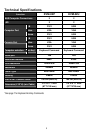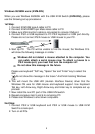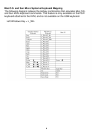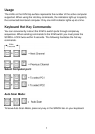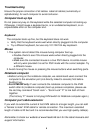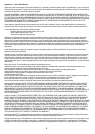8
Troubleshooting
Ensure the proper connection of all cables. Label all cables (numerically or
alphabetically) for each computer to avoid confusion.
Computer boot up tips
Do not press any key on the keyboard while the selected computer is booting up.
Otherwise, it might cause a keyboard error, or an undetected keyboard, or an
unpredictable error on the computer end.
Keyboard
The computer boots up fine, but the keyboard does not work.
¾ Verify that the keyboard works well when directly plugged into the computer.
¾ Try a different keyboard, but use only 101/102/104-key keyboard.
Mouse
1. The system cannot detect the mouse during computer boot up.
¾ Double-check to see if the mouse works when directly plugged into the
computer.
¾ Make sure the connected mouse is a true PS/2 device. A combo mouse
will only work provided it is set for PS/2 mode with the correct adapter. Try
a different mouse.
2. Avoid moving the mouse or pressing the mouse buttons when switching ports.
Notebook computer
¾ Before turning on the notebook computer, we recommend users connect the
computer to the emulation port (not directly linked to console) first before
booting it up.
¾ For KVM-02P only: If user connects the notebook computer to the KVM
switch after its (notebook computer) boot up process completes, please use
the Hot Key command “Scroll Lock” + “Scroll Lock” “P” to link both of them
together.
(The hot key “P” means to hot-plug KVM switch to Notebook computer again.)
Computer port cable extension:
If you wish to extend the current 6 foot KVM cable to a longer length, you can add
a “female to male” KVM cable for remote connection. The maximum extended
length of cable is 20 feet and it is recommended that you use high quality cable(s).
Remember to check our website at www.freedom9.com for the latest manuals and
support information.