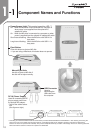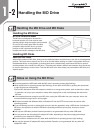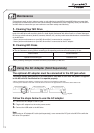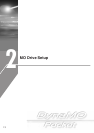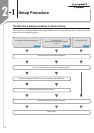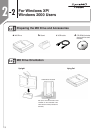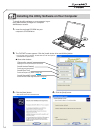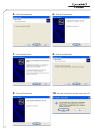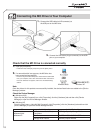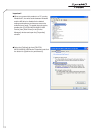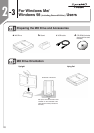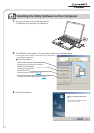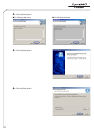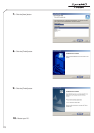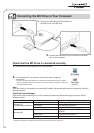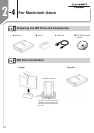18
Connecting the MO Drive to Your Computer
2-2
4
Check that the MO Drive is connected correctly
1. Open [My Computer].
* In Windows XP, select [My Computer] from the [Start] menu.
2. If a removable disk icon appears, the MO drive has
been recognized successfully.
* If there is no [Removable Disk] icon, disconnect the USB cable
from your computer, wait a few moments and then reconnect it.
If the icon still does not appear, refer to the “Troubleshooting”
section.
Note
Once the drivers for this product are successfully installed, the devices listed below are added to the [Device
Manager] window.
Check the Device Manager
● In Windows 2000
Right-click the [My Computer] icon, click [Properties], click the [Hardware] tab and then click [Device
Manager] to open the Device Manager window.
● In Windows XP
From the [Start] menu, right-click [My Computer], click [Properties], click the [Hardware] tab and then click
[Device Manager] to open the Device Manager window.
OS Added Location Added Device Name
USB (Universal Serial Bus) USB High Capacity Storage Device
Windows 2000/ Controllers
Windows XP Disk Drives FUJITSU MCS3130UB-S USB Device
Storage Area Volume General-purpose Volume
1. Connect the USB cable (mini-B connector) to
the USB port on the MO drive.
2. Connect the USB cable (A-type connector) to the USB
port on your computer.
Windows XPWindows 2000