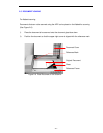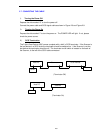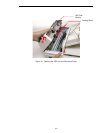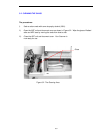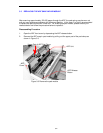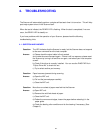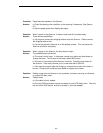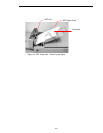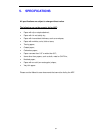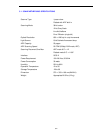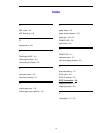4-1
4. TROUBLESHOOTING
The Scanner will automatically perform a simple self-test each time it is turned on. This will help
spot major system errors in the Scanner itself.
When the test is initiated, the READY LED is flashing. When the test is completed, if no error
occur, the READY LED is steadily on.
If you have problems with the operation of your Scanner, please check the following
troubleshooting hints.
4.1 QUESTION AND ANSWER
Question: The LED indicates that the Scanner is ready, but the Scanner does not respond
to the scan command form the host computer.
Answer: a) Please check the signal cable is firmly seated,
and invoke the scan command again. If there is still no response, please reset
the Scanner by turning it off and then on again, and reboot your host computer
as well.
b) Check if the driver is correctly installed. You can use the DIAG.EXE file in
“Fujitsu Driver Kit” to check this out.
c) Try to select another port memory.
Question: Paper becomes jammed during scanning.
Answer: a) Open the ADF unit.
b) Pull out the jammed paper carefully.
c) Close the ADF unit.
Question: More than one sheet of paper were fed into the Scanner.
Answer: a) Open ADF unit.
b) Remove the multi-fed sheets of paper.
c) Close the ADF unit.
d) Flatten the corners and edges; loosen the paper before reloading it in the
paper guide.
e) Check the feeding roller condition and do the cleaning if necessary. (See
Chapter 3)