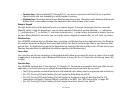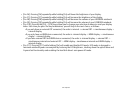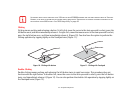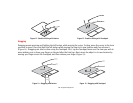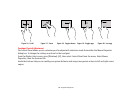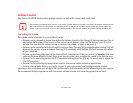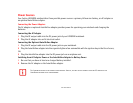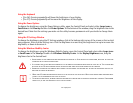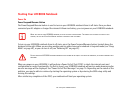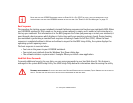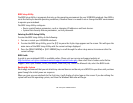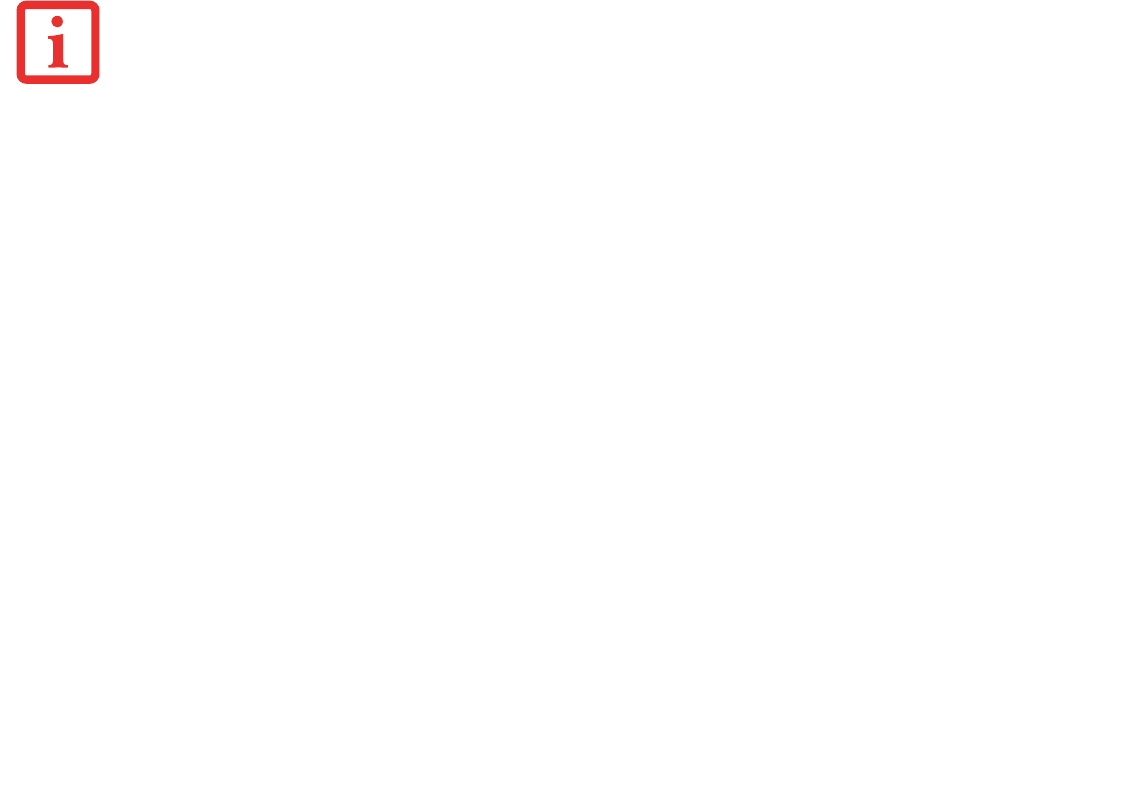
31
- Volume Control
Volume Control
Your Fujitsu LIFEBOOK notebook has multiple volume controls which interact with each other.
Controlling the Volume
The volume can be controlled in several different ways:
• Volume can be changed or muted from within the Volume Control in the Change PC Settings window. Click at
the bottom right corner of the screen so that vertical menu appears, then click the Settings icon. Click the
Volume icon and drag the volume bar up to increase the volume, or down to decrease it.
• Volume can be controlled with the F8 and F9 functions keys. Pressing [F8] repeatedly while holding [Fn] will
decrease the volume of your notebook. Pressing [F9] repeatedly while holding [Fn] will increase the volume
of your notebook.
• Volume can be changed by opening the Control Panel, selecting one of the icon sizes in the View by: field, then
selecting Windows Mobility Center. From there, you can either mute or adjust the sound in the Volume area.
• Volume can be muted by pressing the [F3] key while holding down the [Fn] key. To restore audio, repeat the
[Fn+F3] procedure.
• Volume can be controlled by many volume controls that are set within individual applications.
• Certain external audio devices you might connect to your system may have hardware volume controls.
Each source discussed above puts an upper limit on the volume level that must then be followed by the other sources.
We recommend that you experiment with the various volume controls to discover the optimal sound level.
ANY SOFTWARE THAT CONTAINS AUDIO FILES WILL ALSO CONTAIN A VOLUME CONTROL OF ITS OWN. IF YOU INSTALL AN EXTERNAL AUDIO DEVICE THAT
HAS AN INDEPENDENT VOLUME CONTROL, THE HARDWARE VOLUME CONTROL AND THE SOFTWARE VOLUME CONTROL WILL INTERACT WITH EACH
OTHER. IT SHOULD BE NOTED THAT IF YOU SET YOUR SOFTWARE VOLUME TO OFF, YOU WILL OVERRIDE THE EXTERNAL VOLUME CONTROL SETTING.