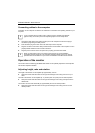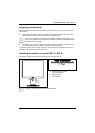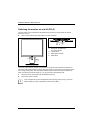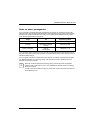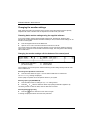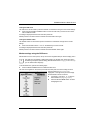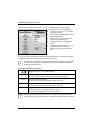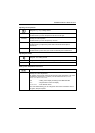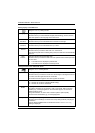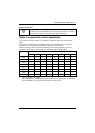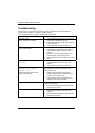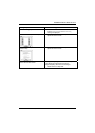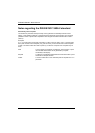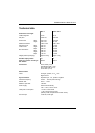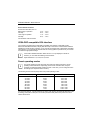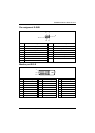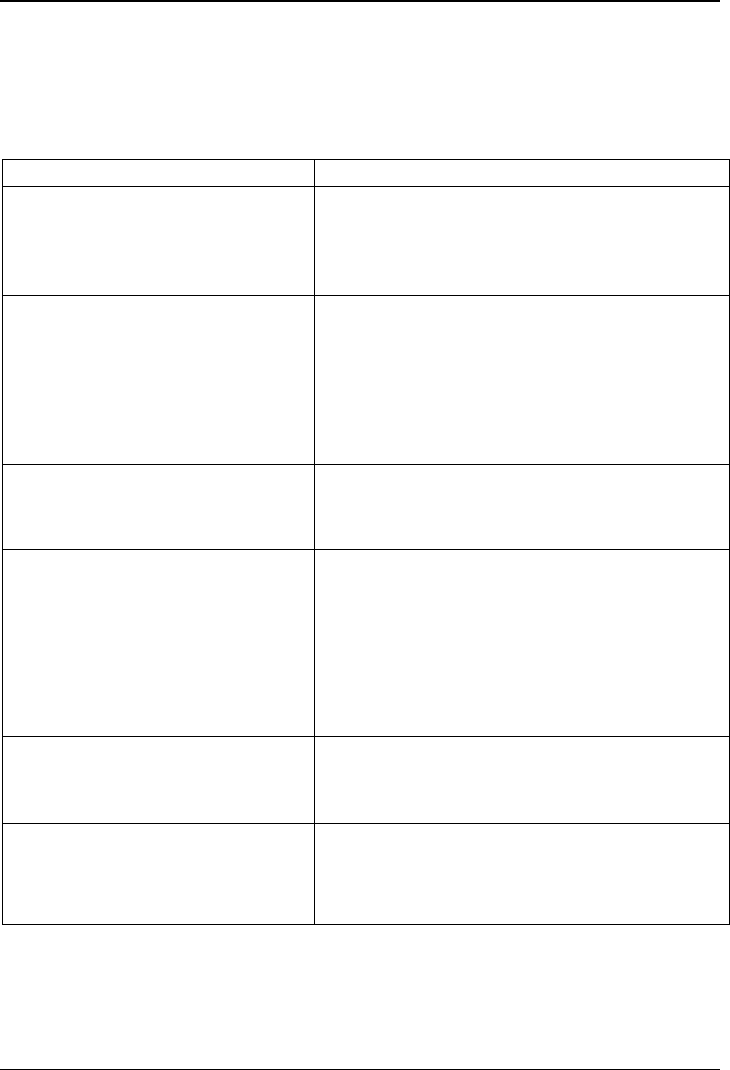
SCENICVIEW B17-3/B19-3/P19-3
Troubleshooting
Should an error occur, first check the following points. If the distortion is still not eliminated, the
monitor should, if possible, be checked on another computer.
If you are unable to solve the problem, please inform our help desk.
Having this problem? Check the following points:
No screen display
(power indicator does not light)
► Check whether the main switch on the underside
of the monitor is switched on (P19-3).
► Check whether the power cable on the monitor is
connected correctly.
► Check whether the computer is switched on.
No screen display
(power indicator lights)
► Check whether the computer is switched on.
► Check whether the data cable for the monitor is
correctly attached to the monitor port on the
computer.
► Press any key on the computer keyboard - the
computer may be in energy saving mode.
► Alter the brightness and/or contrast until you get a
picture.
Message:
No Signal
► Check whether the data cable for the monitor is
correctly attached to the monitor port on the
computer.
► Check whether the computer is switched on.
Message:
Frequency out of range:
## kHz / ## Hz
Please change the display mode to
1280 x 1024 with 60 Hz
The input signal (horizontal frequency and refresh rate)
at the displayed input does not correspond to the
technical monitor data.
► Adjust the video frequency range using the
computer software (see documentation for your
computer or your graphics card).
► Adjust a different screen resolution using the
computer software (see documentation for your
computer or your screen controller).
Picture position not correct The monitor recognises an undefined mode (see the
"
Technical data" chapter).
► Press the EXIT/AUTO button to perform the auto-
adjustment of the screen.
Picture is shaking ► Check whether the data cable for the monitor is
correctly attached to the monitor port on the
computer.
► Press the EXIT/AUTO button to perform the auto-
adjustment of the screen.
24 A26361-K1143-Z120-1-7619, edition 3