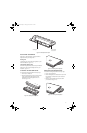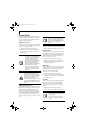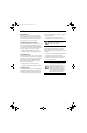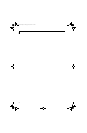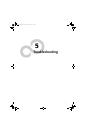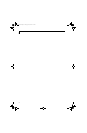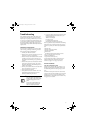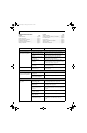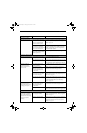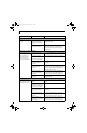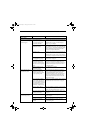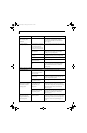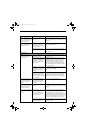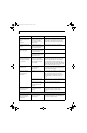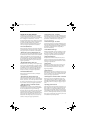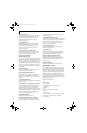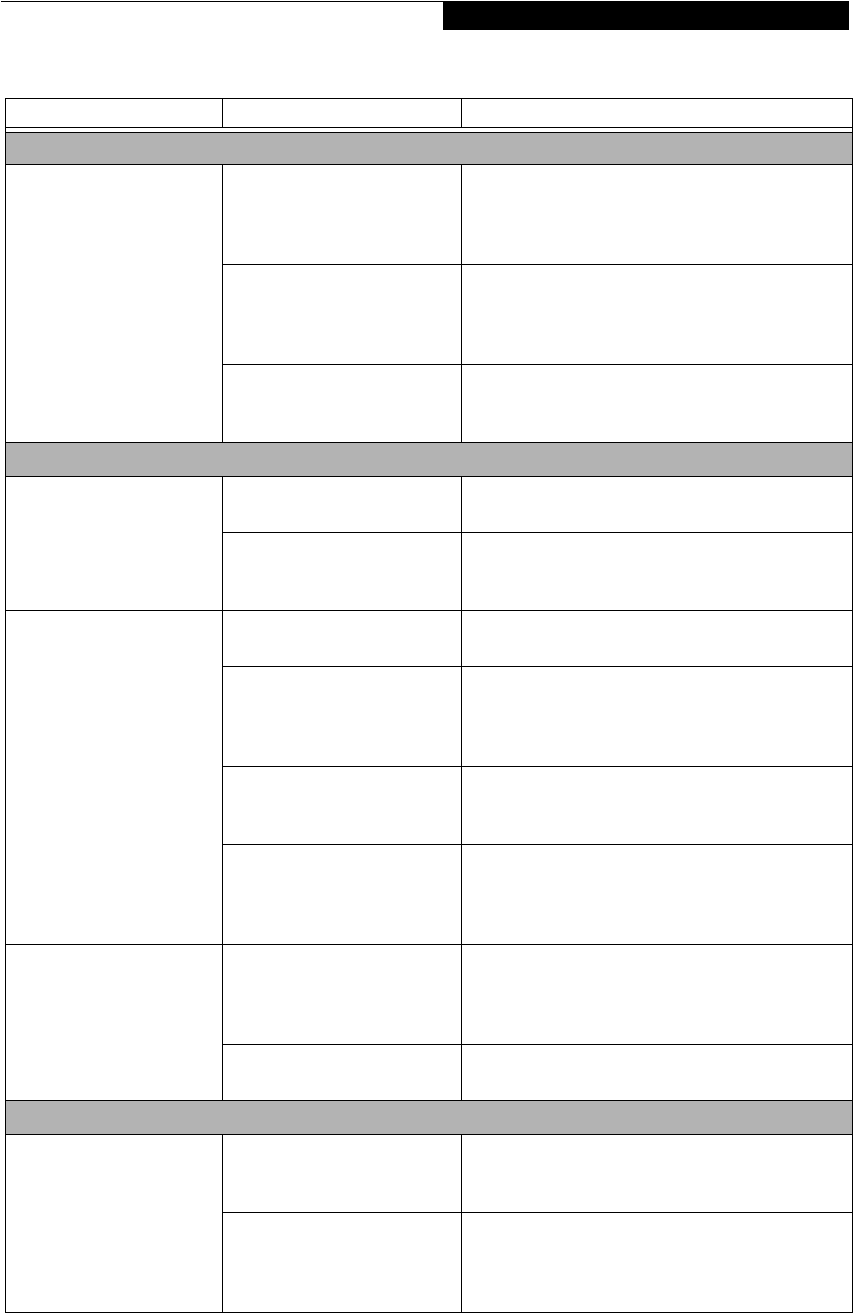
55
Troubleshooting
Hard Drive Problems
You cannot access your
hard drive.
The setup utility is incorrectly
set for your internal (Primary
Master) or optional second
hard drive (Primary Slave).
Revise BIOS settings to set both Primary Master
and Primary Slave correctly. See “BIOS Setup
Utility” on page 29.
The wrong drive designator
was used by an application
when a bootable CD-ROM was
used to start the notebook.
Verify drive designator used by application is in
use by the operating system. When the operating
system is booted from a CD, drive designations
are automatically adjusted.
Security is set so your oper-
ating system cannot be started
without a password.
Verify your password and security settings.
Keyboard or Mouse Problems
The built-in keyboard does
not seem to work.
The notebook has gone into
Standby mode.
Push the Suspend/Resume button.
Your application has locked
out your keyboard.
Try to use your integrated pointing device to restart
your system. If this fails, turn your notebook off,
wait 10 seconds or more, and then turn it back on.
You have installed an
external keyboard or
mouse, and it does not
seem to work.
Your external device is not
properly installed.
Re-install your device. See “Device Ports” on page 48.
Your operating system
software is not setup with
the correct software driver
for that device.
Check your device and operating system docu-
mentation and activate the proper driver.
Your mouse or keyboard is
connected to the wrong PS/2
port on the LAN dock.
Plug the mouse into the PS/2 Mouse port and the
external keyboard into the PS/2 Keyboard port. See
“PS/2 Port” on page 48.
The external mouse is disabled
in the BIOS.
Revise the setup utility Advanced menu settings to
disable the Internal Pointing Device, thus enabling
the external pointing device. See “BIOS Setup
Utility” on page 29.
You have connected an
external keyboard or a
mouse and it seems to be
locking up the system.
Your operating system soft-
ware is not setup with the
correct software driver
for that device.
Check your device and operating system
documentation and activate the proper driver.
Your system has crashed. Try to restart your notebook. If that fails, turn off
power, wait at least 10 seconds, then re-apply power.
Memory Problems
Your Power On screen, or
Main menu of the BIOS
setup utility information,
does not show the correct
amount of installed
memory.
Your memory upgrade module
is not properly installed.
Turn off your notebook. Remove and re-install your
memory upgrade module. See “Memory Upgrade
Module” on page 44.
You have a memory failure. Check for Power On Self Test (POST) messages. If
you are unclear on the message, contact your
support representative. See “Power On Self Test
Messages” on page 61.
Problem Possible Cause Possible Solutions
B Series.book Page 55 Friday, April 23, 2004 11:41 AM