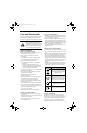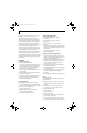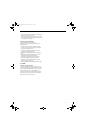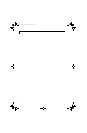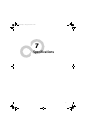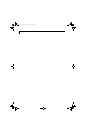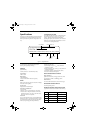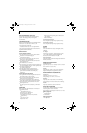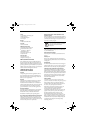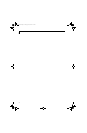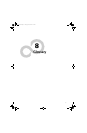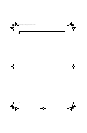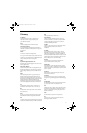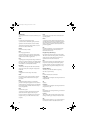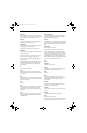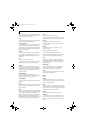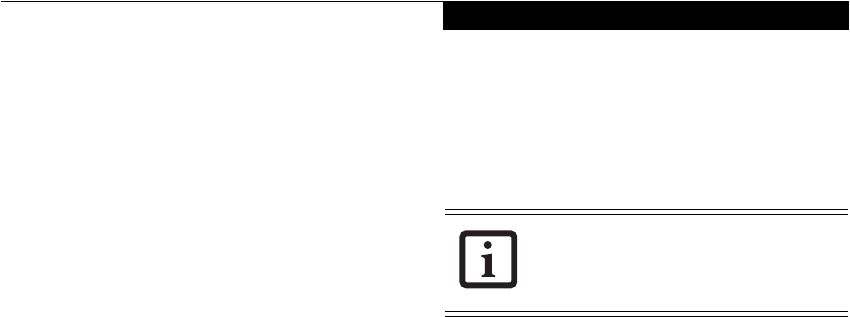
75
Specifications
Power
■
6-cell Lithium ion battery pack
■
Battery Charger
■
Auto/Airline Adapter
■
AC Adapter
Storage
■
External CD-ROM drive
PC Cards
■
SmartCard holder
Additional Accessories
■
Wireless Keyboard and Mouse
■
Presentation Audio system
■
TeleAdapt 16' TeleCord
■
IBM Modem Saver
■
Notebook Guardian Lock
■
Stylus Five Pack
Carrying Cases
■
Duo Carrying Case
■
Diplomat Carrying Case
PRE-INSTALLED SOFTWARE
Your LifeBook comes with pre-installed software for
playing audio and video files of various formats. The
software configuration installed is dependent upon the
operating system that is pre-installed on your system. In
addition, there is file transfer software, virus protection
software and Power Management software.
LEARNING ABOUT YOUR
APPLICATION SOFTWARE
Tutorials
All operating systems and most application software
have tutorials built-into them upon installation. We
highly recommend that you step through the tutorial
before you use an application.
Manuals
Included with your LifeBook notebook you will find
manuals for your operating system and other pre-
installed software. Manuals that are not included are
available online through the help system of the software.
We recommend that you review these manuals for
general information on the use of these applications.
Microsoft Windows
Depending upon the configuration of your notebook,
Microsoft Windows 2000 Professional, Microsoft
Windows XP Home, or Microsoft Windows XP
Professional is installed as your operating system.
Drive Image Special Edition (DISE) by PowerQuest
DISE by PowerQuest provides a way to restore your
computer if you experience a hard disk crash or other
system failure. DISE is used to restore the factory image
and restore the system to its original state.
BatteryAid by Fujitsu Limited (Windows 2000
Professional only)
BatteryAid allows you to control the display brightness
of your notebook in order to maximize battery life. (See
your BatteryAid online help for more information on the
correct way to use this program)
Fujitsu HotKey Utility (Windows XP only)
Utility for displaying the brightness and volume levels
on your LifeBook screen.
Microsoft Internet Explorer
Internet Explorer is installed as your default internet
browser.
Netscape 7.0
Browser suite, including integrated E-mail accounts,
instant messaging, address book, search, and other tools
and plug-ins.
Adobe
Reader
The Adobe Reader, located in the Service and Support
Software folder, allows you to view, navigate, and print
PDF files from across all major computing platforms.
LifeBook Security/Application Panel Software
Your LifeBook notebook is pre-installed with software
utilities that let you operate and configure your Life-
Book Application Panel. These utilities are found under
the Start menu, under Programs, then under LifeBook
Application panel. They include a CD Player, Applica-
tion Panel Setup, Application Panel Guide, Activate
Panel and Deactivate Panel.
Intel SpeedStep
(This utility is a separate utility for Windows 2000
systems; it is built into the Windows XP operating system.)
Intel SpeedStep allows your Lifebook notebook to
operate in dual mode by default. When connected to
AC source, the system operates in Maximum
Performance mode. When powered by battery, the
system switches to Battery Optimized mode to
conserve battery life. SpeedStep software is
automatically loaded when you start your system and
appears on the system tray as one of the two flags. A
checker flag indicates that the system is set for
Maximum Performance mode. A blue flag with a
green center square indicates that the system is set for
Battery Optimized mode. You can change the setting
or disable the software by double-clicking the flag icon
and changing the settings in the Intel SpeedStep
Technology window.
Since your notebook does not support the
CPU Clock control, the option is not active
within the Power Control menu of
BatteryAid.
B Series.book Page 75 Friday, April 23, 2004 11:41 AM