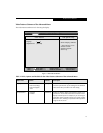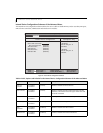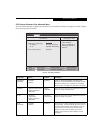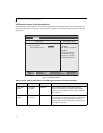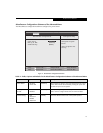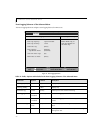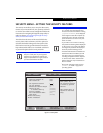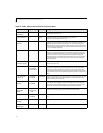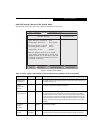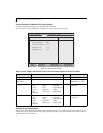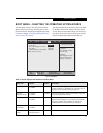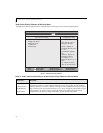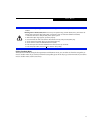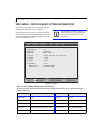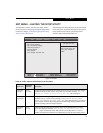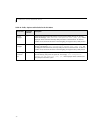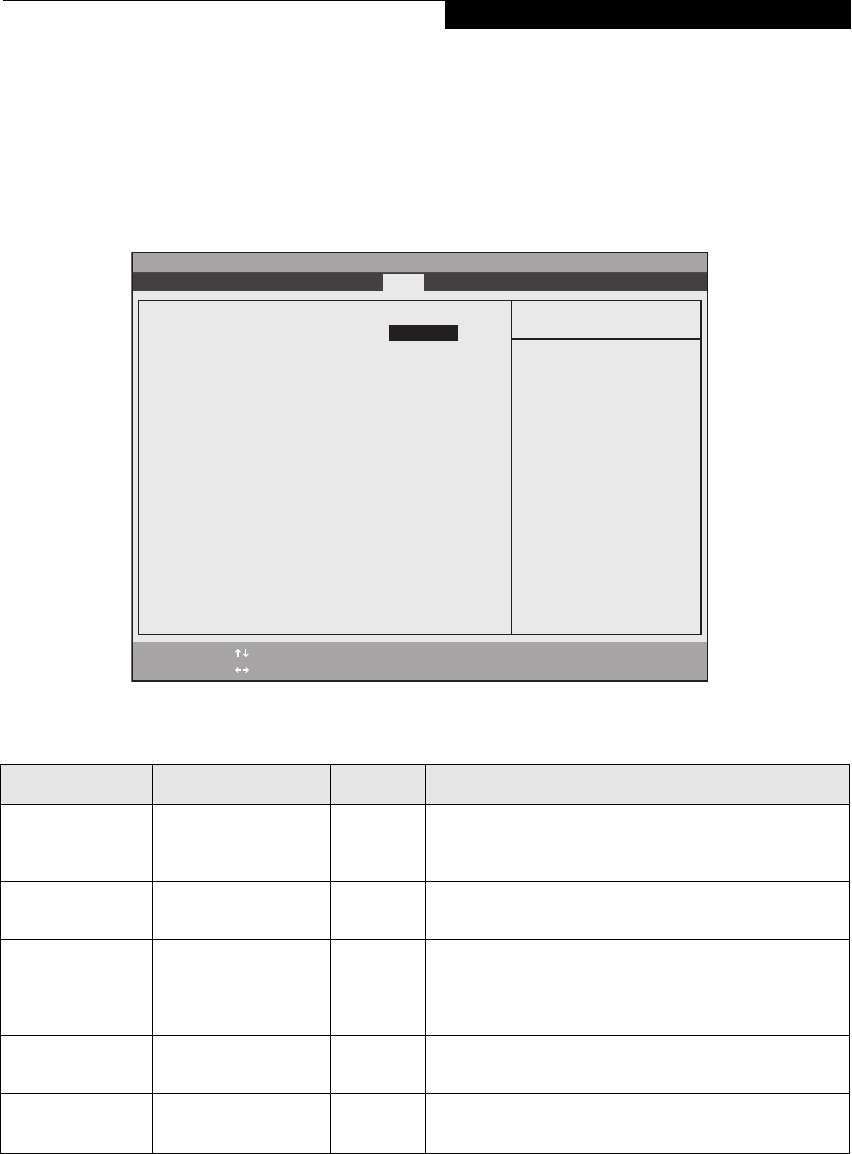
25
BOOT MENU – SELECTING THE OPERATING SYSTEM SOURCE
The Boot Menu is used to select the order in which the
BIOS searches sources for the operating system. Follow
the instructions for Navigating Through the Setup Utility
to make any changes. See Navigating through the Setup
Utility for more information.
The following tables show the names of the menu fields
for the Boot menu and its submenu, all of the options
for each field, and the default settings. Also shown are a
description of the field's function and any special infor-
mation needed to help understand the field's use.
Figure 16. Boot Menu
Table 16: Fields, Options and Defaults for the Boot Menu
Menu Field Options Default Description
QuickBoot: • Disabled
• Enabled
[Enabled] When disabled, all diagnostic tests are performed when the
system is booted up. If [Enabled] is set, some of the tests are
skipped in order to speed up the booting process.
Boot-time
Diagnostic Screen:
• Disabled
• Enabled
[Disabled] Turns on and off display of test results instead of Fujitsu logo
screen during Power On Self Test.
Boot Menu: • Disabled
• Enabled
[Enabled] This field is not active unless the Supervisor’s Password has
been set. When disabled, access to the Boot Menu with the
[F12] key is disabled. When enabled, the Boot Menu is
enabled and the [F12] key will allow you to display it.
Preboot Execution
Environment
• Disabled
• Enabled
[Enabled] Turns on and off boot from network server options.
Boot Device
Priority
Selects Boot Device
Priority submenu
— This menu allows setting up the source for bootup.
PhoenixBIOS Setup Utility
F1 Help
ESC Exit
Select Item
Select Menu
Item Specific Help
[Disabled]
All diagnostic tests
will be done.
[Enabled]
Some diagnostic tests
may be skipped while
booting to speed up.
Quick Boot: [Enabled]
Boot Time Diagnostic Screen: [Disabled]
Boot Menu: [Enabled]
Preboot Execution Environment: {Enabled]
Boot Device Priority
▲
-/Space
Enter
F9 Setup Defaults
F10 Save and Exit
Change Values
Select Sub-Menu
▲
Main Advanced Security Boot Info Exit
Security Menu