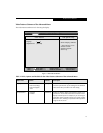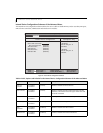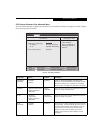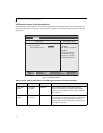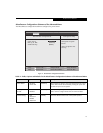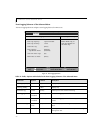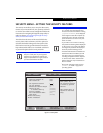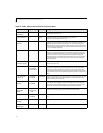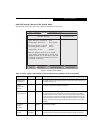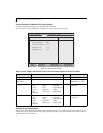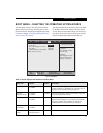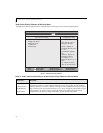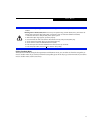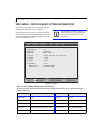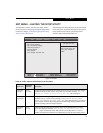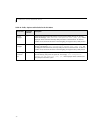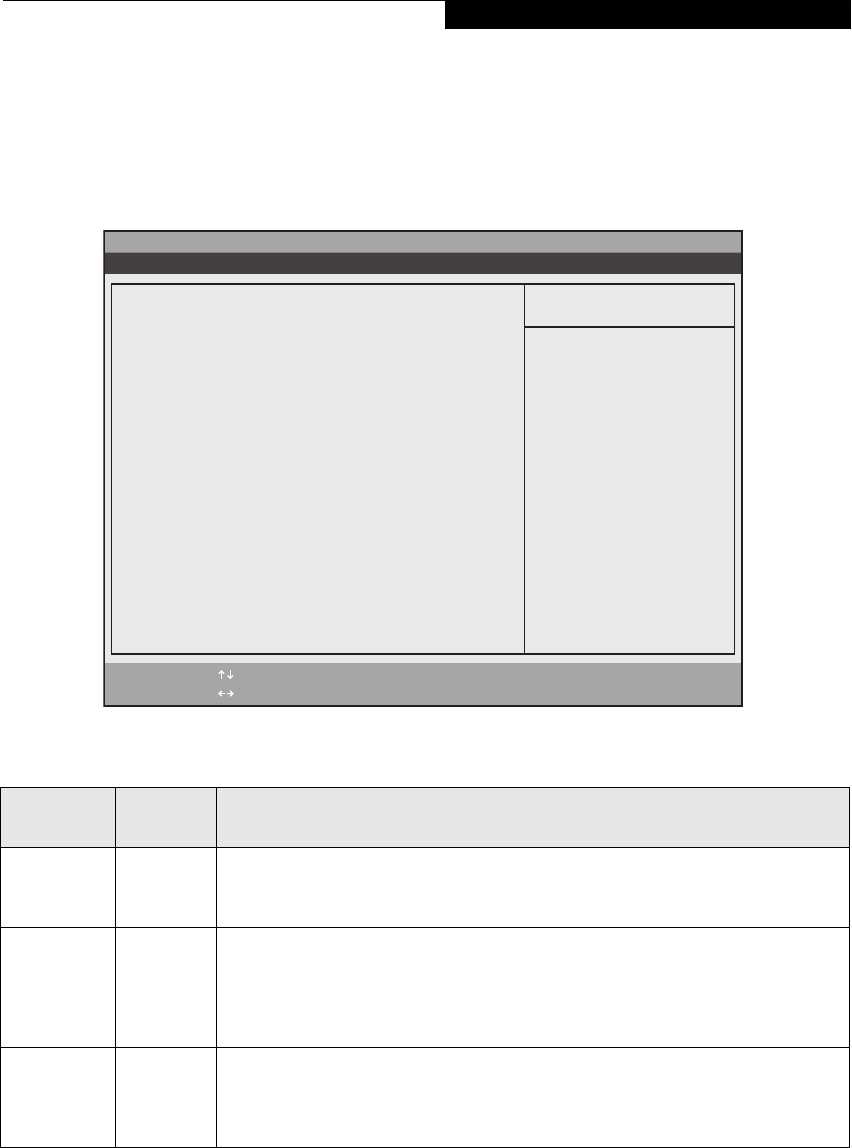
29
EXIT MENU – LEAVING THE SETUP UTILITY
The Exit Menu is used to leave the setup utility. Follow
the instructions for Navigating Through the Setup Utility
to make any changes. See Navigating through the Setup
Utility for more information.
The following table shows the names of the menu fields
for the Exit menu, the default settings and a description
of the field's function and any special information
needed to help understand the field's use.
Figure 19. Exit Menu
Table 19: Fields, Options and Defaults for the Exit Menu
Menu Field
Keyboard
Shortcut
Description
Exit Saving
Changes
Press
F10 key
Exit Saving Changes and Exit will store all the entries on every menu of the setup utility to
the BIOS memory and then exit the setup utility. A confirmation message Save Con-
figuration changes and exit now? [Yes] [No] will be displayed.
Exit Discard-
ing Changes
–— Selecting Exit Discarding Changes and Exit will exit the setup utility with out writing to
the BIOS memory. A setup warning message Configuration has not been
saved! Save before exiting? [Yes] [No] will be displayed when your settings
have changed. When the BIOS recognizes the Exit Discarding Changes selection it will
load the operating system and begin operation.
Load Setup
Defaults
Press
F9 key
Selecting Load Setup Defaults will load the factory preset default values for all menu
fields, then display the message Load default configuration now? [Yes]
[No]. When confirmed the setup utility will return to the Exit Menu. To return to
another menu follow the directions in the Navigating Through the Setup Utility Section.
PhoenixBIOS Setup Utility
F1 Help
ESC Exit
Select Item
Select Menu
-/Space Change Values
Enter Select Sub-Menu
F9 Setup Defaults
F10 Save and Exit
Main Advanced Security Boot Info Exit
Item Specific Help
Exit System Setup and
save your changes to
CMOS.
Exit Saving Changes
Exit Discarding Changes
Load Setup Defaults
Discard Changes
Save Changes
Save Changes and Power Off
▲
Exit Menu