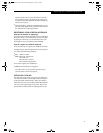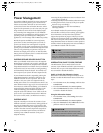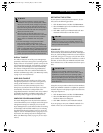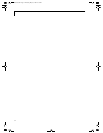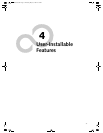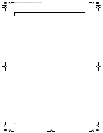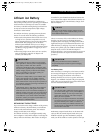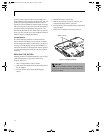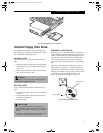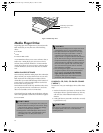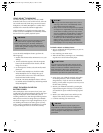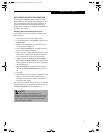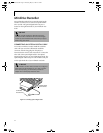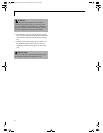37
Internal Floppy Disk Drive
Figure 4-2 Loading/Ejecting a 3.5” Floppy Disk
Internal Floppy Disk Drive
Your LifeBook notebook has an internal floppy disk
drive which can read and write information on remov-
able 1.44MB and 720KB floppy disks.
LOADING A DISK
To load a disk into your disk drive, follow these easy
steps:
1. Position the disk so that its label is facing upwards
and the shutter side is pointing towards the drive.
(Figure 4-2)
2. Push the disk into the drive until the Eject button
pops out and you hear a click.
EJECTING A DISK
To eject a disk from the disk drive, follow these easy
steps:
1. Check that the Floppy Disk Drive Access indicator
is inactive.
2. Press the Eject button. This will push your disk
partially out of the drive.
3. Remove the disk.
PREPARING A DISK FOR USE
Before you can use a new disk, it needs to be prepared
so your LifeBook notebook knows where to store infor-
mation. This preparation is called formatting or initial-
izing a disk. You will need to format new disks, unless
they are preformatted. (Please refer to your operating
system manual for step-by-step instructions on formatting a
disk)
To prevent accidental erasure of the data stored on a
disk, slide the “write protect” tab until a small hole is
exposed. This sets the disk into a protected state where
nothing can be added or removed. If you want to add or
remove data on a protected disk, slide the “write
protect” tab to close the small hole. (Figure 4-3)
Figure 4-3 Floppy Disk Write Protect
POINT
When there is no disk in the drive, the Eject button is
flush with your LifeBook notebook.
CAUTION
■
If you eject the disk while the Floppy Disk Drive
Access indicator is active, there is a risk of damaging
the data on the disk, the disk itself or even the disk
drive.
■
Formatting a floppy disk that already contains data
will erase all of the
information on the disk.
Write Protected
Write Enabled
B5FH-5971.book Page 37 Thursday, May 23, 2002 4:13 PM