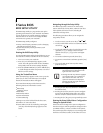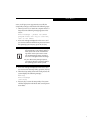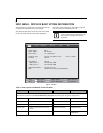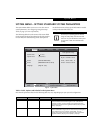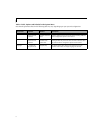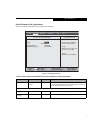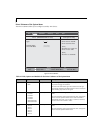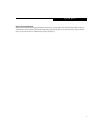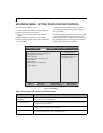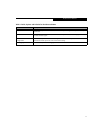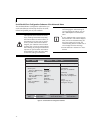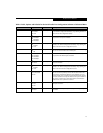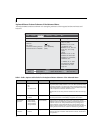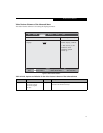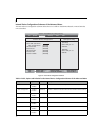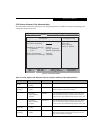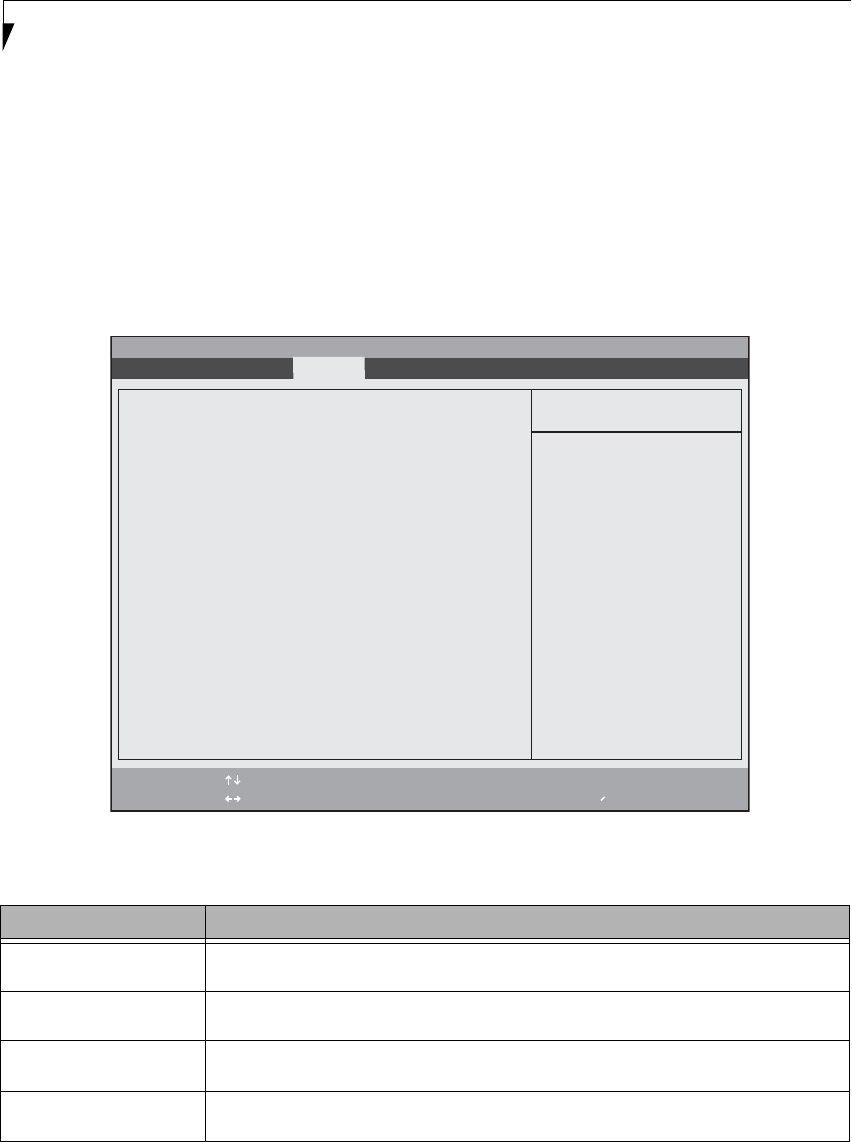
10
LifeBook E Series BIOS
ADVANCED MENU – SETTING DEVICE FEATURE CONTROLS
The Advanced Menu allows you to:
■
Set the I/O addresses for the serial and parallel ports.
■
Set the keyboard and mouse features.
■
Select between the display panel and an external
display.
■
Enable or disable compensation for your display.
■
Enable or disable the IDE, Mouse, LAN, and Wireless
LAN controllers.
■
Configure CPU and USB features in your system.
(See Navigating through the Setup Utility on page 2 for
more information.)
The following tables show the names of the menu fields
for the Advanced Menu and its submenus, all of the
options for each field, the default settings and a descrip-
tion of the field’s function and any special information
needed to help understand the field’s use.
Figure 5. Advanced Menu
Table 5: Fields, Options and Defaults for the Advanced Menu
Menu Field Description
Serial/Parallel Port
Configurations
When selected, opens the Serial/Parallel Port Configurations submenu which allows the user to modify
settings for serial, infrared and parallel ports.
Keyboard/Mouse Features When selected, opens the Keyboard/Mouse Features submenu, which allows setting external and inter-
nal keyboard and mouse parameters.
Video Features When selected, opens the Video Features submenu, which allows setting of the display parameters,
including routing of video signals to different displays.
Internal Device Configurations When selected, opens the Internal Device Configuration submenu, which allows enabling or disabling
the ATA, IDE, Bluetooth, Modem, LAN, and WLAN Controllers.
F1 Help
ESC Exit
Select Item
Select Menu
-/Space
Enter
F9 Setup Defaults
F10 Save and Exit
Change Values
Select Sub-Menu
▲
Item Specific Help
▲ ▲ ▲ ▲ ▲
Serial/Parallel Port Configurations
Keyboard/Mouse Features
Video Features
Internal Device Configurations
CPU Features
USB Features
Miscellaneous Configurations
Event Logging
Configures serial ports
and parallel ports.
▲ ▲ ▲
Info System Advanced Security Boot Exit
Phoenix TrustedCore(tm) Setup Utility