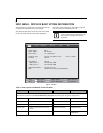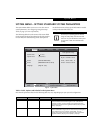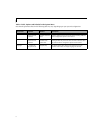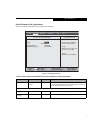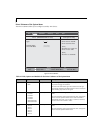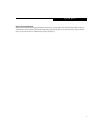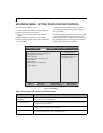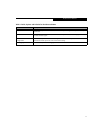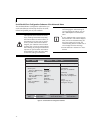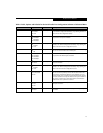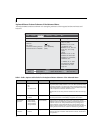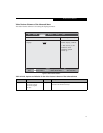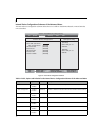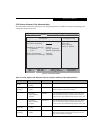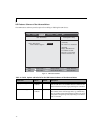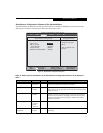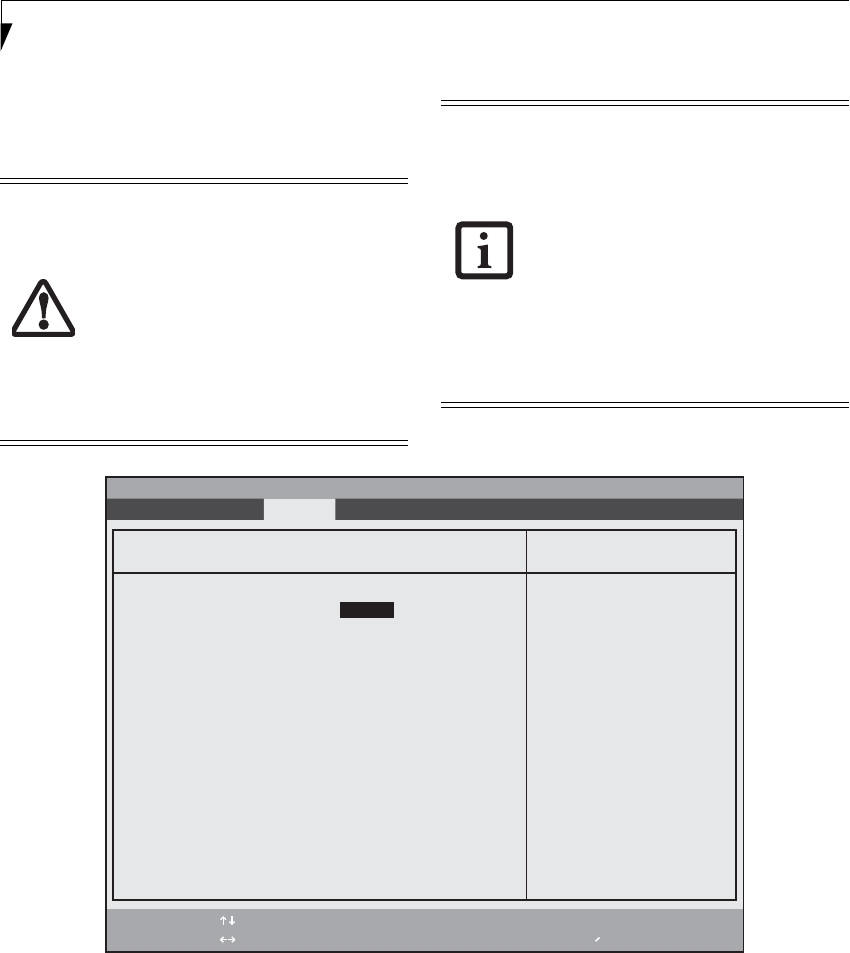
12
LifeBook E Series BIOS
Serial/Parallel Port Configuration Submenu of the Advanced Menu
The Serial/Parallel Port Configuration submenu lets you
set the I/O addresses and interrupt levels for the serial,
infrared and parallel ports of your notebook.
Figure 6. Serial/Parallel Port Configuration Submenu
I/O addresses, DMA channels and
Interrupt levels can be entered in various
ways, including via the BIOS setup utility,
the control software for the I/O device, or
the hardware. If any two ports or devices,
serial or parallel, have the same address
assigned, your notebook will not function
normally. Keep a record of original settings
before making any changes if restoration is
required. See your hardware and software
documentation as well as the setup utility
to determine settings and limitations.
■
To prevent IRQ and address conflicts,
avoid changing the default settings. If
you must change the settings, you can
call 1-800-8Fujitsu for technical assis-
tance.
■
If your notebook emits a series of beeps
that sounds like a code and the display is
blank, refer to the Troubleshooting Sec-
tion in the system User’s Guide. The
Troubleshooting Section includes a list of
error messages and their meanings.
■
All I/O addresses in Table 6 are in hexa-
decimal.
F1 Help
ESC Exit
Select Item
Select Menu
-/Space
Enter
F9 Setup Defaults
F10 Save and Exit
Change Values
Select Sub-Menu
▲
Item Specific Help
Serial port: [Enabled]
Base I/O Address/IRQ: [3F8/IRQ 4]
Infrared Port: [Enabled]
Mode: [FIR]
Base I/O Address/IRQ: [2E8/IRQ 3]
DMA Channel: [DMA 3]
Parallel Port: [Enabled]
Mode: [Bi-directional]
Base I/O Address: [378]
Interrupt: [IRQ 7]
[Disabled]
The port is disabled.
[Enabled]
The port is enabled
with user configuration.
[Auto]
Plug & Play OS
configure the port.
Serial/Parallel Port Configurations
Info System Advanced Security Boot Exit
Phoenix TrustedCore(tm) Setup Utility