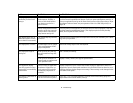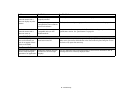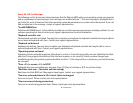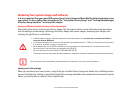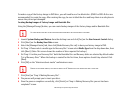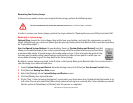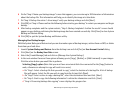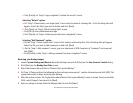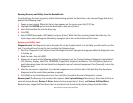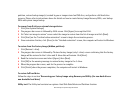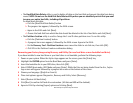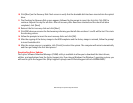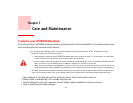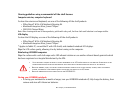82
- Restoring Your System Image and Software
7 Click [Start] on “Confirm before restoration” screen
8 Once restoration finishes, click [Close] in “Finished restoration” screen, the computer will restart to Windows.
Using the Recovery and Utility Tools
The Recovery and Utility tools consist of a variety of tools that will help you recover your Factory Image, recover system
images, and delete the data from your hard disk.
Methods for accessing the utilities
Recovery and Utility Tools are preinstalled in a hidden partition by the factory, or they can be accessed by using the
bootable disc. Please note that you can delete Recovery and Utility tools from your hard disk drive if you modify the
partitions. In this case you will not be able to use the hidden partition for booting to Recovery and Utility Tools, but
you will still be able to boot from the Bootable Disc.
Determining whether Recovery and Utility is pre-loaded
1 Turn on or reboot your system. When the Fujitsu logo appears, press [F12] key.
2 From the Boot Menu that appears, check whether the <Recovery and Utility> option is present. If it is not present,
it means that the utility must be used from the disc. Proceed to “Running Recovery and Utility from the Bootable
Disc” if <Recovery and Utility> is unavailable.
Running Recovery and Utility from hard disk
1 Turn on or reboot your system. When the Fujitsu logo appears, press the [F12] key.
2 Cursor down to <Recovery and Utility> and press the [Enter] key.
3 Choose your Language (English or French).
4 Three tool options appear: Diagnostics, Recovery and Utility (Please see Recovery and Utility tools section below
for instructions on how to use these tools).