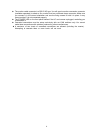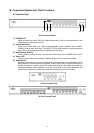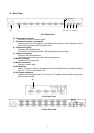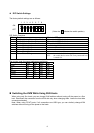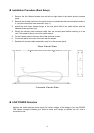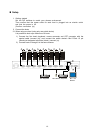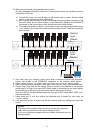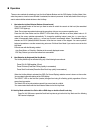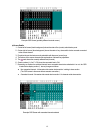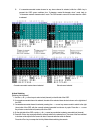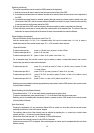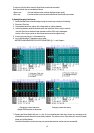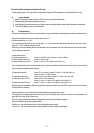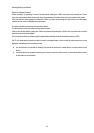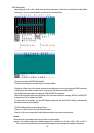Operation
There are two methods for selecting a host, the Host Selector Buttons and the OSD display (Hot Key Mode). Also,
when the power to a host is turned off while it is selected, the status is preserved. In that case, switch to the host you
want to select with the selector buttons or the Hot Keys.
1. Host selection by Host Selector Buttons (Normal mode)
Press the selector button of the host you want to select to switch the console to that host (the associated
SELECT LED lights up).
*Note: Do not press two selector buttons at the same time, doing so may cause an operation error.
Press the Auto Scan Button and the SELECT LEDs flash slowly, and after a set time (default value is 10
seconds) the screen switches automatically. To change the switching interval, press the <↑> cursor key to
make it incrementally faster, and the <↓> cursor key to make it incrementally slower. The available switching
intervals are 3/5/10 (default)/20/40/60 seconds. Hosts that are turned off are skipped. You cannot perform
keyboard operations or use the mouse during auto scan. Exit Auto Scan Mode if you want to move to the Hot
Key Mode.
Exit auto scan with the following method.
Auto Scan Button, or Enter Key: Switches to the currently displayed screen.
ESC Key: Returns you to the host where Auto scan started.
2. Host Selection by Keyboard (Hot Key Mode)
The Hot Key Mode may be activated using any of the following three methods:
Press Ctrl, Alt, Shift together. (Once)
Press Ctrl twice (Press the Ctrl key quickly in succession)
Press Scroll Lock twice (Press the Scroll Lock key quickly in succession)
When the Hot Key Mode is activated, the OSD (On Screen Display) selection screen is shown on the monitor.
You can select hosts while looking at the OSD display.
The SELECT LED on the first level (master) changes from being lit to flashing quickly regardless of first or
second level connection.
The Select LEDs of any slave devices remain lit as normal and do not blink.
*You cannot select hosts with the Host Selector Buttons in the Hot Key Mode.
2.1 Hot Key Mode activated via <Ctrl>+<Alt>+<Shift> keys or double <Scroll Lock> key
Press Ctrl, Alt, Shift once or press the Scroll Lock key twice to go into the Hot Key Mode and the following
OSD screen is displayed.
12