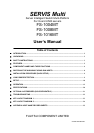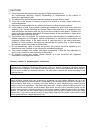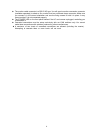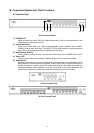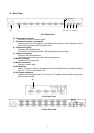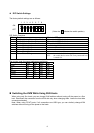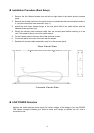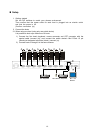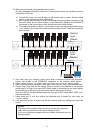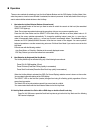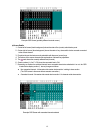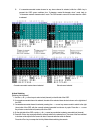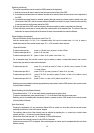Safety Instructions
Read the “Safety Instructions” before use to ensure proper use of this product. Safety Instructions
contained in this section are written for the user to avoid any damage to property or injury to self;
please read the following carefully.
Verify that the power to the host is off before connecting or disconnecting any of the connectors.
Also, be sure to discharge any static electricity. Connecting or disconnecting the connectors
while carrying a static charge or while the power to the host is on may damage the host or this
device. Please note that, damage of this kind is not covered by the warranty.
Only PC/AT compatible and SUN computers can be hooked up to this device. However, each
host must be equipped with the following type of keyboard, mouse and monitor connectors.
Other specifications are not supported. Additionally, a PS/2 keyboard and mouse cannot be
connected at the same time as a Sun keyboard.
Allowed PC/AT compatible connectors:
- Mini DIN 6P female (1 each for PS/2 keyboard and PS/2 mouse)
- USB A-type connector
- DB15HD female (for monitor)
Allowed SUN connectors:
- Mini DIN 8 P female (for keyboard)
- USB A type connector
- 13 W3 female or DB 15 HD male (for monitor)
*Note: a 13 W3 connector will require a monitor cable adapter.
Connecting the host requires special optional cables (for PS/2, Sun, and 1.8 m, 3 m and 5 m
USB cables). The maximum cable length is 5 meters. Use a 1.8-meter cable for cascaded
connections. Please note that cables longer than specified are not covered by the warranty.
Use of standard equipment is recommended because special keyboards (programmable,
wireless) and mice (wireless or that require a special driver) may not be supported / operate.
The keyboard connector for this switch device is a PS/2 type (Mini DIN 6P female), but you can
connect an AT type (DIN 5P male) keyboard by using a PS/2 <-> AT adapter. A USB type
keyboard may not be used as the console keyboard.
The mouse connector for the switch device is exclusively for PS/2 connection (Mini DIN 6P
female). A serial or USB type mouse may not be used as the console mouse.
When using mice that have PS/2 wheels with scroll functions, the scroll function can only be
used with DOS/V machines. Meaning that they do not function on Sun machines. Scroll mice
that are not supported may not operate normally. Also, the scroll mice may fail to function
properly depending on the software used.
The keyboard and mouse connectors are the same shape. Be sure the colors match to connect
them correctly. If they are forced in or connected incorrectly, the switch device may not only
function improperly but also may malfunction.
Set up the console’s keyboard and mouse with each host correctly. If they are not set correctly
they will not operate normally.
Hook up the cables for each port to the same host. If the monitor, keyboard, and mouse port
numbers are wrong, you will not be able to select the host correctly.
A DVI (Digital Video Interface) compatible display cannot be connected.
The display on the monitor connected to this switch device should support multi-scan, and have
its resolution set correctly. This switch device supports a resolution of 1600 x 1200 with a
refresh rate of 75 Hz. Also, The display may be off center after switching depending on the
monitor and resolution settings. Adjust the monitor or video card if this happens.
Degradations in high resolution screen quality, such as ghosts or blurring, may be due to the
monitor cable or video card. Also, the screen may not display normally sometimes, depending
on the particular combination of display and video card. If this happens, try using a high grade
cable or video card and altering the connection environment.
3