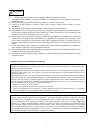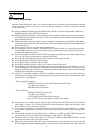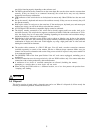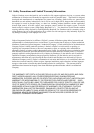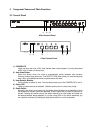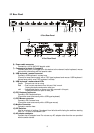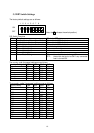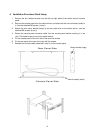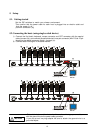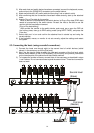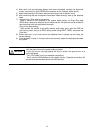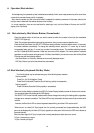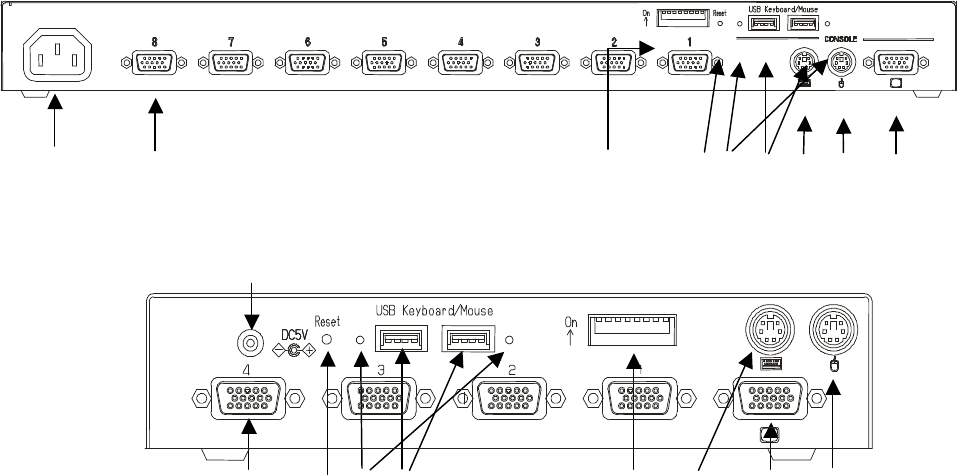
9
3.2 Rear Panel
6) 7) 13) 5) 9) 8) 10) 11) 12)
8 Port Rear Panel
14)
7) 5) 9) 8) 13) 10) 12) 11)
4 Port Rear Panel
6) Power cable connector
Connect to a 100 to 240V AC electric outlet.
7) Connectors for hosts [1 through 8]
Connect each port (1 through 8) on this device to the relevant host’s keyboard, mouse
and monitor connectors with the special cable.
8) USB keyboard / mouse Connector
Connect a USB keyboard / mouse here.
(Cannot be used concurrently with a PS/2 type keyboard and mouse. USB keyboard /
mouse have priority over PS/2 keyboard / mouse)
9) USB keyboard / mouse status LEDs
Green: This port can use or using.
Red : Over current was drawn from this port. Not in work.
Unplug the device and push a reset_sw.
unlit : Unsupported device or some error has occurred in this port.
Unplug the device or push a reset_sw.
10) PS/2 Keyboard connector
Connect a PS/2 keyboard here.
(Cannot be used concurrently with a USB type keyboard)
11) PS/2 Mouse connector
Connect a PS/2 mouse here.
(Cannot be used concurrently with a USB type mouse)
12) Monitor Connector
Connect a monitor here.
13) DIP Switches
Use for a variety of settings. Numbered from left side while facing the switches starting
from 1,2…8; up is on and down is off.
14) AC adapter connector
Connect the AC adapter here. Do not use any AC adapter other than the one provided
with the switch device.