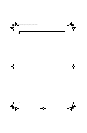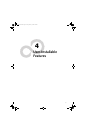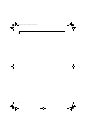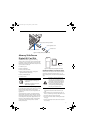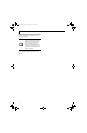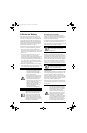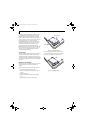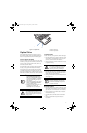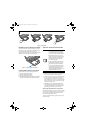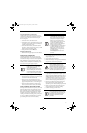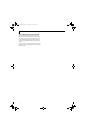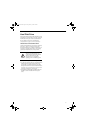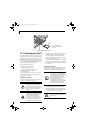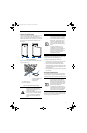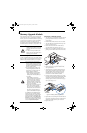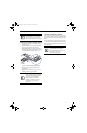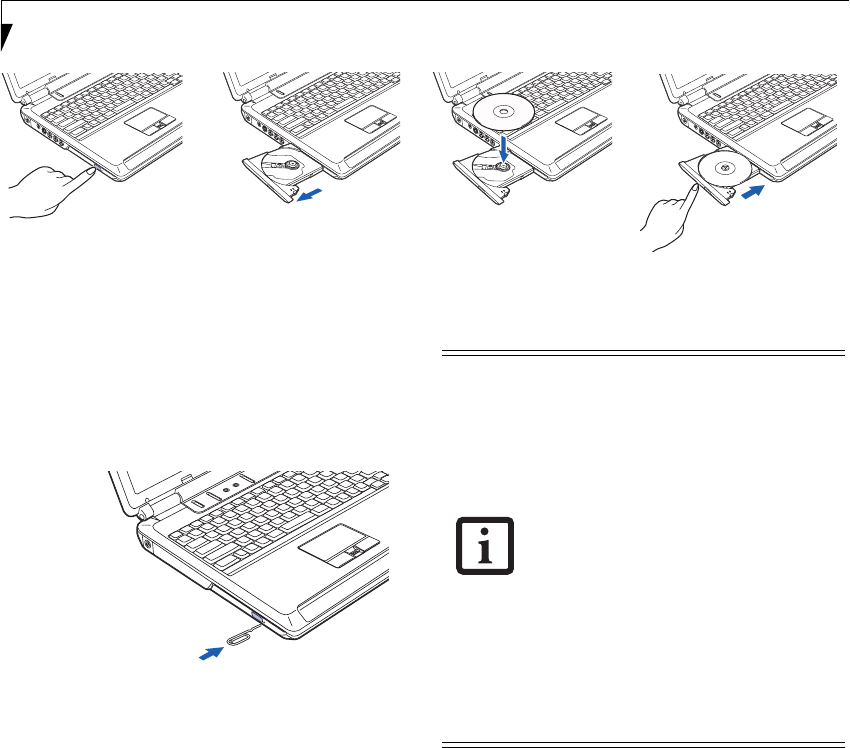
42
LifeBook N6400 Series User’s Guide
Figure 4-6. Loading Media
EMERGENCY OPTICAL DRIVE TRAY RELEASE
If for some reason the eject button fails, you can open
the media tray with a paper clip inserted into the eject
hole in the far right side of the front of the tray.
Straighten one side of a paper clip and push it gently into
the hole. The tray will pop out a short distance.
Figure 4-7. Emergency Removal of a CD/DVD
PLAYING MEDIA ON THE OPTICAL DRIVE
There are three ways to operate the optical drive:
■
Using the Optical Player Software
■
Using the Media Player Buttons
■
Using the Desktop Control Panel
■
Using Microsoft Windows XP Media Center Edition
(for systems with Media Center Edition installed)
USING THE OPTICAL PLAYER SOFTWARE
Starting a DVD Movie
1. Insert the DVD into the notebook’s optical drive. If
the CD AutoRun feature activates, skip Step 2.
2. The first time you insert a movie into the DVD/CD-
RW tray, you will be prompted to select what you
want the system to do when discs are inserted (e.g.,
start automatically or wait for a prompt). Until you
make a selection, you will receive the same prompt
whenever you insert a disc.
3. Click OK to close the About DVD Player Perfor-
mance dialog box and the movie will begin. After
you make your selections, the PowerDVD control
panel will appear whenever you insert a disc.
Opening the DVD/CD-RW Drive Control Panel
With most DVD-ROMs, you have the option of altering
how the movie should play and what you wish to view.
You can do this by using the DVD/CD-RW Combo
Drive control panel and the mouse.
To open a dropdown menu for options, right-click on
the movie screen.
a.
b.
c.
d.
■
Prior to using your optical drive, you
must install the optical player software.
For details on using your optical player
software, refer to the software Help file.
■
High-definition (HD) DVDs cannot be
played using the Microsoft Windows XP
Media Center Edition controls. To play
HD DVD-ROMs, use the CyberLink
PowerDVD application.
■
If you have WIndows XP Media Center
Edition installed, follow the on-screen
instructions to operate the application.
■
If you are running Windows XP Media
Center Edition, the remote control over-
rides the media player buttons; the
media player buttons do not work while
Media Center Edition is running.
N6420-Vista.book Page 42 Friday, February 16, 2007 4:48 PM