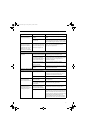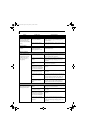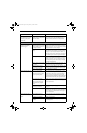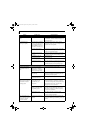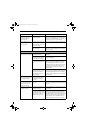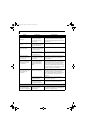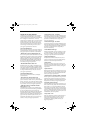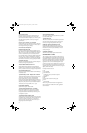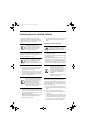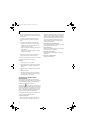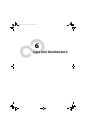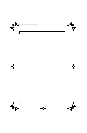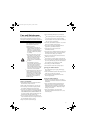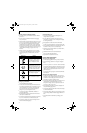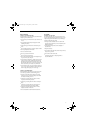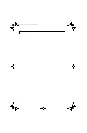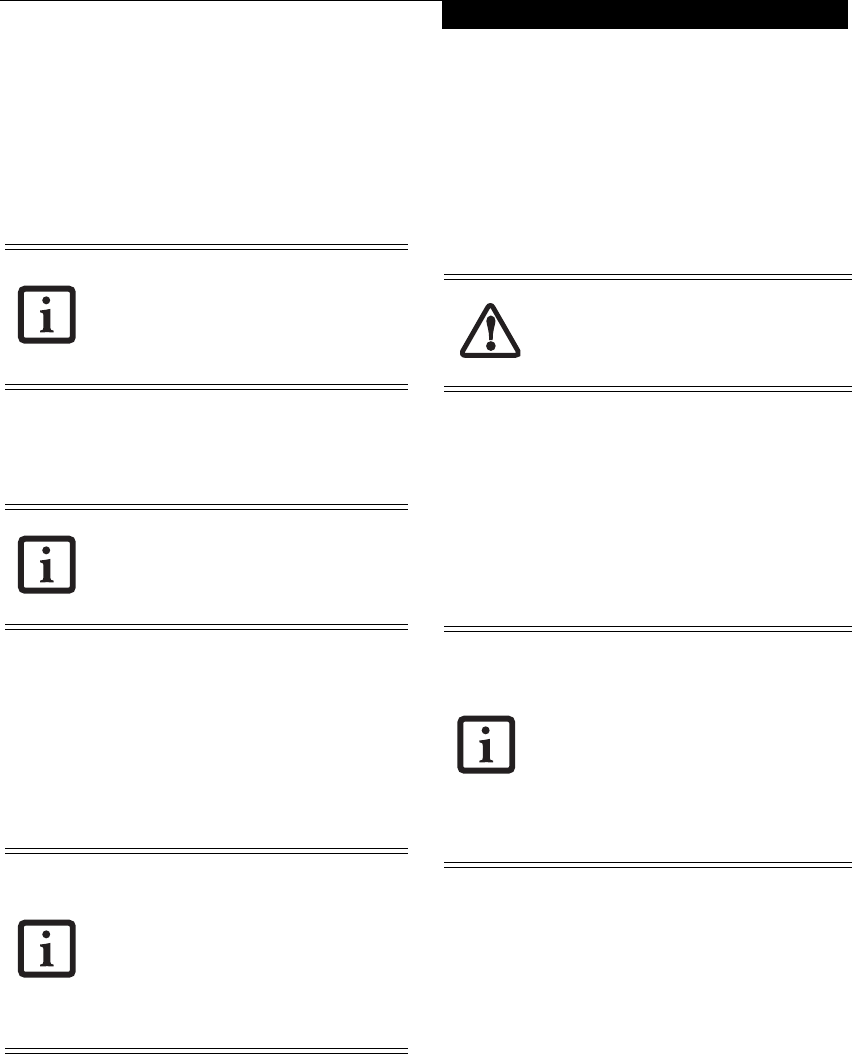
65
Troubleshooting
Restoring Your Pre-installed Software
The Drivers and Applications Restore (DAR) disc
contains sets of device drivers and Fujitsu utilities (in
specific directories) that are unique to your computer
configuration for use as documented below.
Re-Installing Individual Drivers and Applications
The Drivers and Applications disc can be used to
selectively re-install drivers and/or applications that may
have been un-installed or corrupted.
To re-install drivers and/or applications:
1. Boot up the system and insert the DAR disc after
Windows has started. A Fujitsu Installer screen is
displayed after the disc is inserted.
2. After reading the License Agreement, click [I agree].
3. A window will appear containing a list of applica-
tions, drivers, and utilities that you can install from
the Drivers and Applications disc
.
4. In the list, check off all the components you want to
install. If you want to install all components, click
[Select All]. Clicking [Select All] will select all of the
blue-coded components; you must select grey and
green components separately.
5. Once you have selected the components you wish to
install, click [Install Selected Subsystems]; the
components will be installed.
6. After the components are installed, click [OK], then
click [Yes] when asked if you want to reboot the
system.
RESTORING THE FACTORY IMAGE
The Recovery and Utility Disc that came with your
system contains two utilities:
■
The Recovery utility allows you to restore the original
contents of the C: drive.
■
The Hard Disk Data Delete utility on this disc is used
to delete all data on your hard disk and prevent it from
being reused. Do not use the Hard Disk Data Delete
utility unless you are absolutely certain that you want
to erase your entire hard disk, including all partitions.
BOOT Priority Change
Before restoring an image, you must first verify that
your system is set up to boot from the DVD drive. To
verify/change the boot-up priority (rather than booting-
up from the hard drive or an external floppy disk drive),
perform the following steps:
1. Start your system and press the [F2] key when the
Fujitsu logo appears. You will enter the BIOS Setup
Utility.
2. Using the arrow keys, go to the Boot menu.
3. Arrow down to the Boot Device Priority submenu.
Press [Enter].
4. If “Optical Media Drive” or “CD-ROM Drive” is not
at the top of the list, arrow down to the drive in the
list, and press the space bar (or the + key) to move it
to the top of the list. (The system attempts to boot
from the devices in the order in which they are
If you have access to the internet, visit the
Fujitsu Support website at: http://
www.computers.us.fujitsu.com/support to
check for the most current information,
drivers and hints on how to perform
recovery and system updates.
There may be certain free third-party
applications pre-installed on your system
that are not on the DAR disc. The latest
versions of the applications can be
downloaded from the third-party’s website.
The components listed are color-coded in
terms of their install status. Blue indicates
that the component can be installed. Green
indicates that the component needs to be
installed separately. Grey indicates a
component that is already installed; grey
items can be reinstalled, but prior to
installation you will receive a reminder that
the component is already installed.
The Recovery and Utility Disc only restores
the primary hard disk drive. If you have an
optional second hard disk drive installed, it
will not be restored using these utilities.
• The use of this disc requires that you have
a device capable of reading DVDs
attached to your system. If you do not
have a built-in DVD player, you will need
to attach an external player. For more
information on available external devices,
visit our Website at: us.fujitsu.com/
computers.
• This disc can only be used with the system
with which it was purchased.
N6420-Vista.book Page 65 Friday, February 16, 2007 4:48 PM