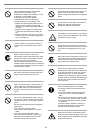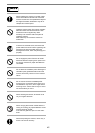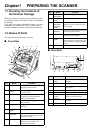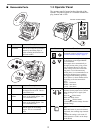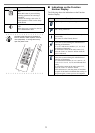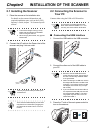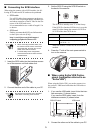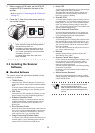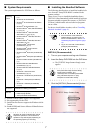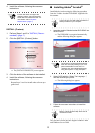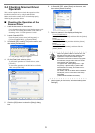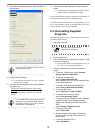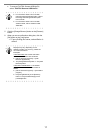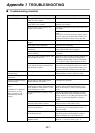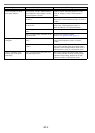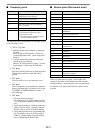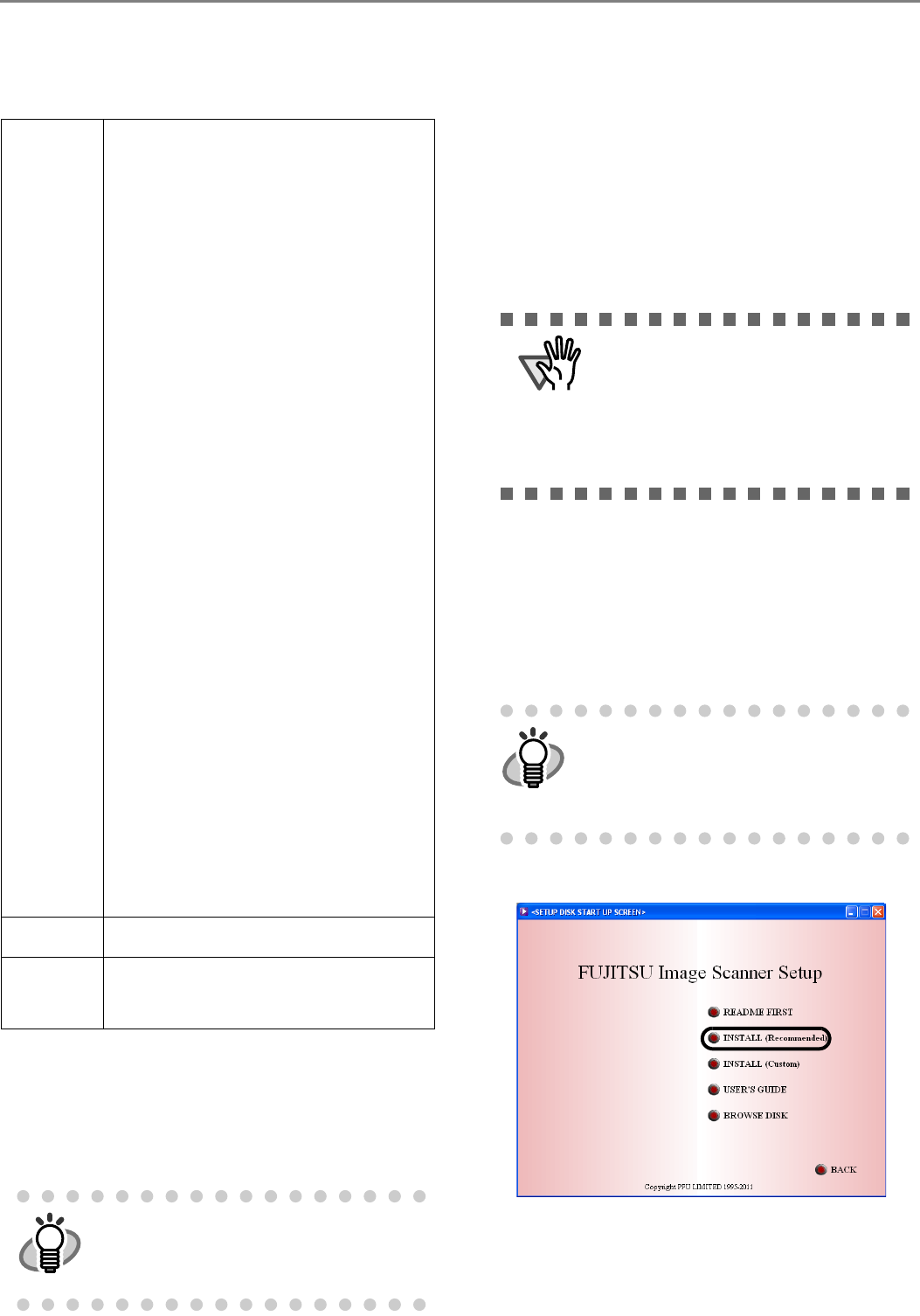
7
■ System Requirements
The system requirements for fi-5950 are as follows.
*1: Scanner Central Admin Agent is not supported.
*2: Not supported by Kofax VRS.
*3: QuickScan Pro does not support the Windows 64-bit
version.
*4: ScandAll PRO and Scan to Microsoft SharePoint are
not supported.
■ Installing the Bundled Software
The following describes how to install the bundled soft-
ware from the "Setup DVD-ROM" contained in the
scanner package.
There are two ways to install the bundled software:
[INSTALL (Recommended)] which installs all software
programs needed to operate the scanner, or [INSTALL
(Custom)] which installs selected software programs
one at a time.
For how to install Adobe Acrobat, refer to "Installing
Adobe® Acrobat®" (page. 8)
.
INSTALL (Recommended)
1. Turn on your computer and log onto Windows.
2. Insert the Setup DVD-ROM into the DVD drive.
⇒
The [FUJITSU Image Scanner Setup] screen
appears.
3. Click the [INSTALL (Recommended)] button.
Operating
system
• Windows
®
2000 Professional (*1) (*2)
(*4)
• Windows
®
XP Professional
• Windows
®
XP Professional x64 Edition
(*2) (*3)
• Windows
®
XP Home Edition (*2)
• Windows Server
®
2003, Standard Edition
(*1) (*2) (*4)
• Windows Server
®
2003, Standard
x64 Edition (*1) (*2) (*3) (*4)
• Windows Server
®
2003 R2, Standard
Edition (*2)
• Windows Server
®
2003 R2, Standard
x64 Edition (*2) (*3)
• Windows Vista
®
Home Basic
(32-bit/64-bit) (*2) (*3)
• Windows Vista
®
Home Premium
(32-bit/64-bit) (*2) (*3)
• Windows Vista
®
Business (32-bit/64-bit)
(*3)
• Windows Vista
®
Enterprise (32-bit/64-bit)
(*3)
• Windows Vista
®
Ultimate (32-bit/64-bit)
(*3)
• Windows Server
®
2008 Standard
(32-bit/64-bit) (*2) (*3)
• Windows Server
®
2008 R2 Standard
(*2) (*3)
• Windows
®
7 Home Premium
(32-bit/64-bit) (*2) (*3)
• Windows
®
7 Professional (32-bit/64-bit)
(*3)
• Windows
®
7 Enterprise (32-bit/64-bit)
(*3)
• Windows
®
7 Ultimate (32-bit/64-bit)
(*2) (*3)
DVD drive
Essential for installing the software
Interface
• Ultra SCSI (68-pin)
• USB2.0 (High-Speed)
• VRS (Ultra-Wide-SCSI/USB2.0)
HINT
Windows XP screen examples are used to
explain the operations. The screens and
operations may differ slightly depending on
the operating system you are using.
ATTENTION
• If an old version of the software is
installed already, uninstall it first. For
how to uninstall software, refer to "2.5
Uninstalling Supplied Programs" (page.
10).
• Log on as a user with "Administrator"
privileges (Administrators).
HINT
If the [FUJITSU Image Scanner Setup]
screen does not appear, find
"AutoPlayer.exe" in the Setup DVD-ROM
using "Windows Explorer" or "(My)
Computer" and execute it directly.