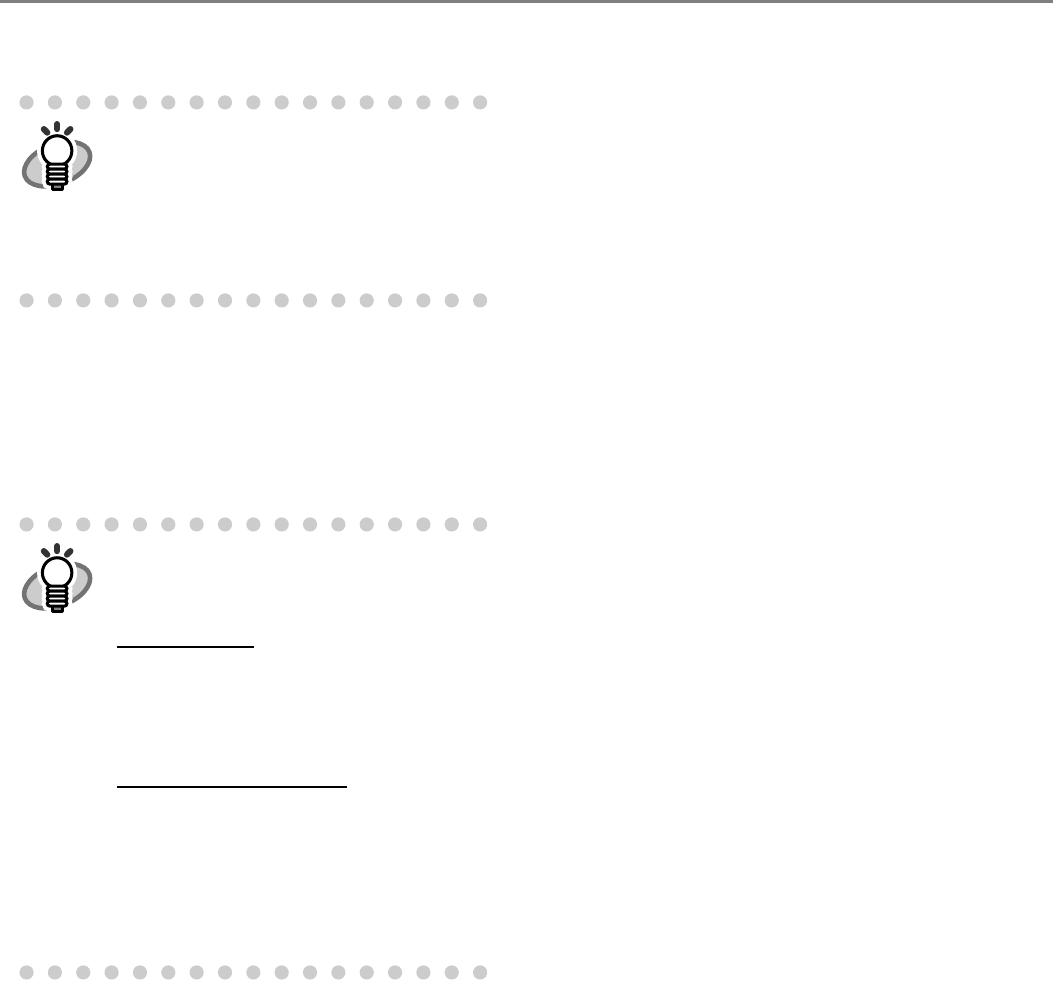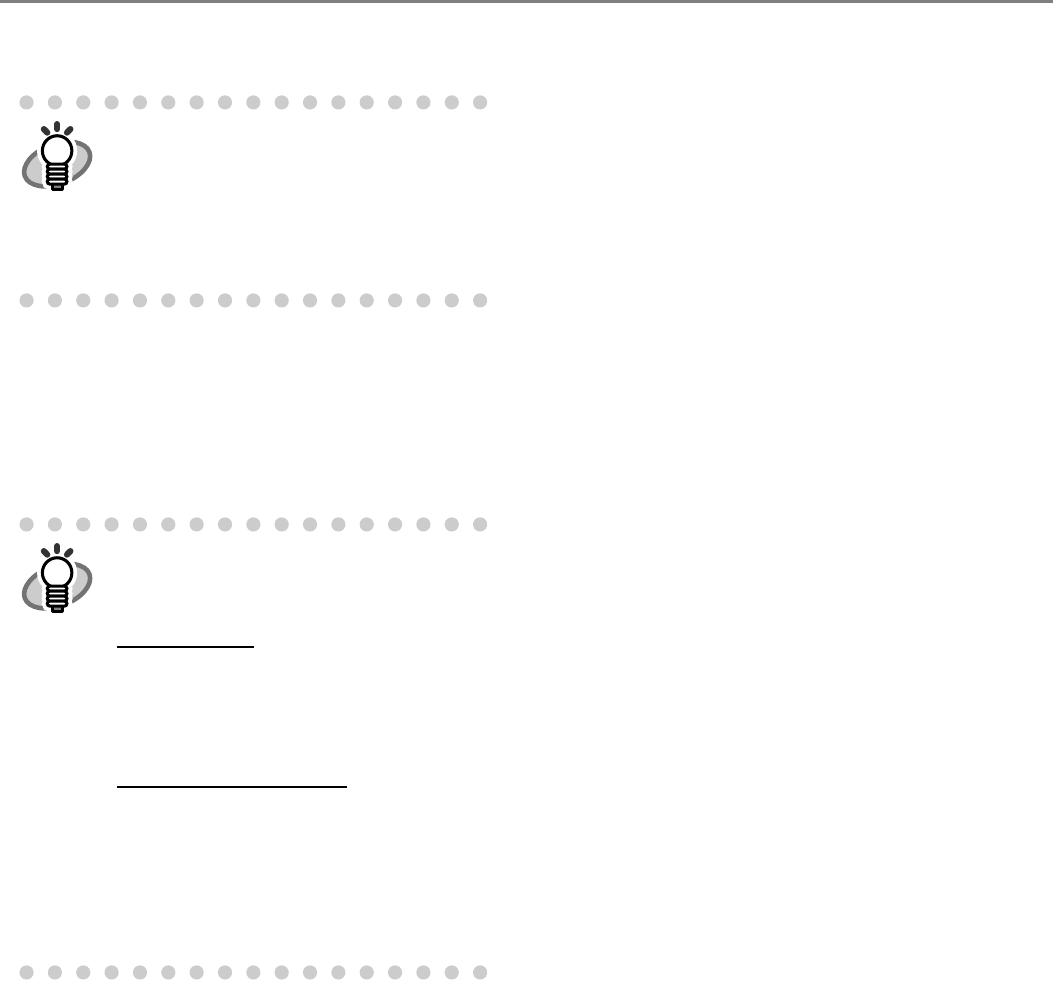
11
• To remove FUJITSU Scanner USB HotFix,
select "FUJITSU Scanner USB HotFix."
5. Click the [Change/Remove] button or the [Remove]
button.
6. When you see a confirmation dialog box, click the
[OK] button or the [Yes] button.
⇒ Upon clicking the button, uninstallation is
started.
• For information about how to uninstall
Image Processing Software Option, refer to
the "Image Processing Software Option
User’s Guide."
• For information about how to uninstall
Adobe Acrobat, refer to Adobe Acrobat
"Read Me."
Displays may vary depeinding on the
operating system you are using. Follow the
on-screen instructions.
Examples:
In Windows 2000
, the window and button
names described above are as follows:
• [Add or Remove Programs] D [Add/
Remove Applications]
• The [Changel/Remove] button D The [Add/
Remove] button
In Windows Vista/Windows 7, the window
and button names described above are as
follows:
• [Add or Remove Programs] D [Uinsnstall a
program]
• the [Change/Remove] or the [Remove]
button D the [Uninstall/Change] or the
[Uninstall] button