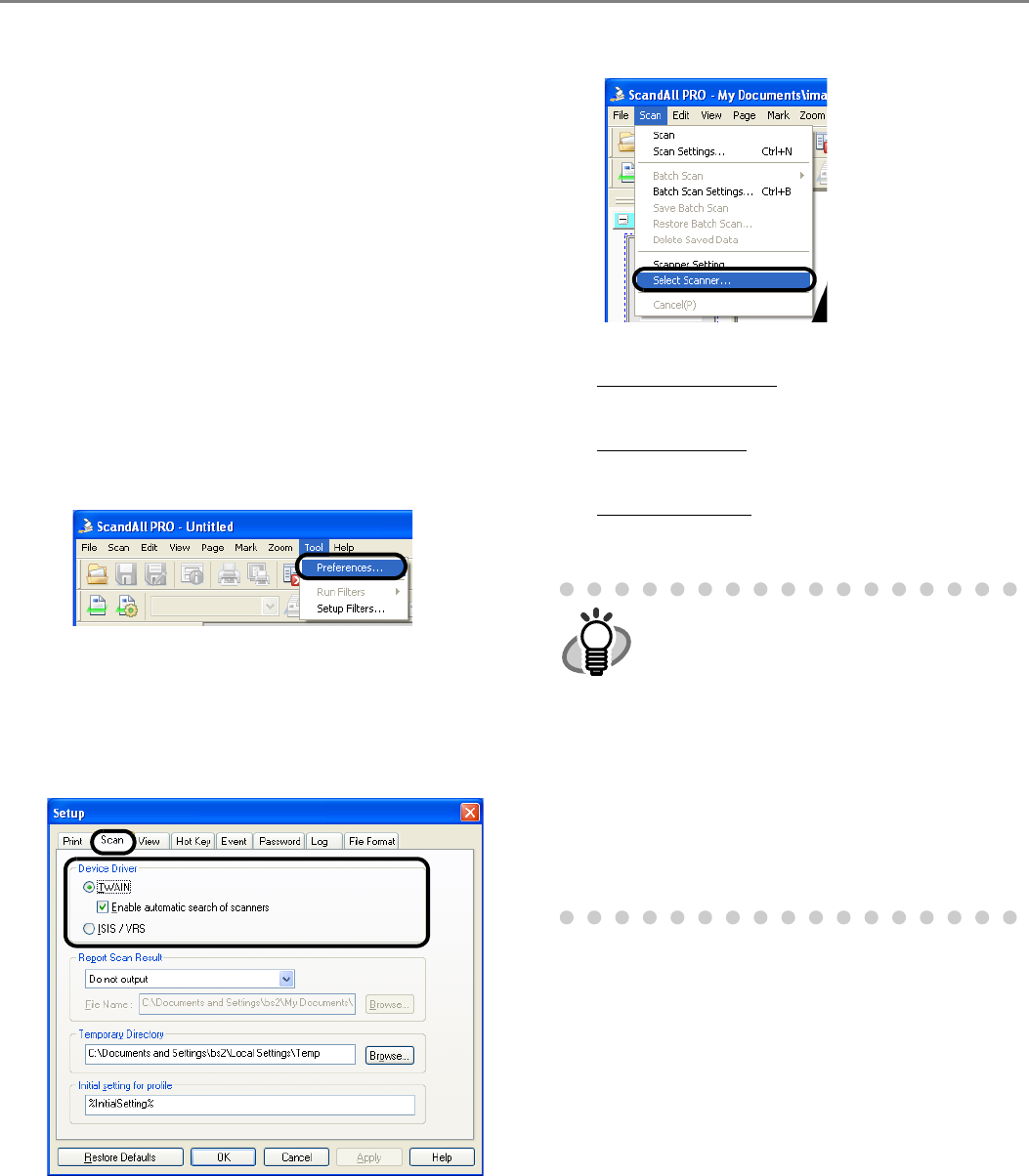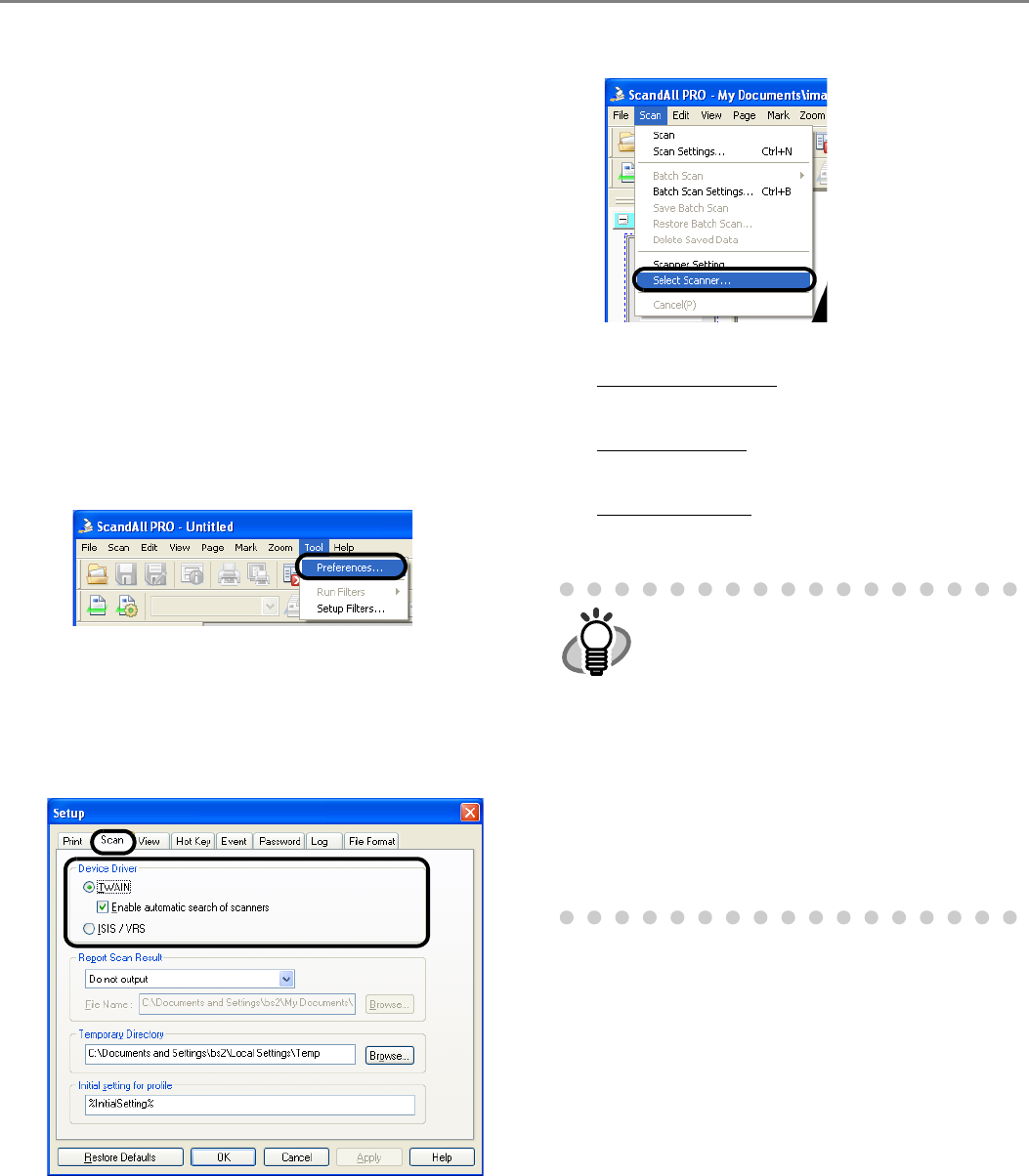
9
2.4 Checking Scanner Driver
Operation
This section explains how to check the operation of the
installed scanner driver by using ScandAll PRO.
Make sure that the scanner driver is installed properly,
following the procedure below.
■
Checking the Operation of the
Scanner Driver
1. Load the document on the scanner.
For information about how to load the document, refer
to section "2.6 Loading Documents on the ADF for
Scanning" in the "fi-5950 Operator's Guide."
2. Launch ScandAll PRO.
From the [start] menu, select [All Programs]
D
[Fujitsu ScandAll PRO]
D [ScandAll PRO].
3. In ScandAll PRO, select [Tool] on the menu, and
then select [Preferences].
⇒ The [Setup] dialog box appears.
4. On the [Scan] tab, select a driver.
To check the operation of TWAIN driver, select
[TWAIN].
To check the operation of the ISIS driver or Kofax
VRS, select [ISIS/VRS].
5. Click the [OK] button to close the [Setup] dialog
box.
6. In ScandAll PRO, select [Scan] on the menu, and
then select [Select Scanner].
7. Select a scanner in the displayed dialog box.
To use
TWAIN driver:
Select [FUJITSU fi-5950d], and then click the [Select]
button.
To use
ISIS driver:
Select [Fujitsu fi-5950], and then click the [Select]
button.
To use Kofax VRS:
Select [Kofax VRS Scanner], and then click the
[Select] button.
8. Select [Scan] on the menu, and then select [Scan
Settings].
When using Kofax VRS for the first time, the
[Register Kofax VRS] screen appears. User
registration is required to obtain support
information from Kofax as well as to upgrade
the software, though Kofax VRS can still be
used without user registration.
To register later, select [Start] menu D [All
Programs] D [Kofax VRS] D [Kofax VRS
Administration Console], and follow the on-
screen instructions.
For details, refer to the Kofax VRS Installation
Guide (PDF) which is included in the Setup
DVD-ROM
(\VRS\HVRS\HVRS\Documentation).