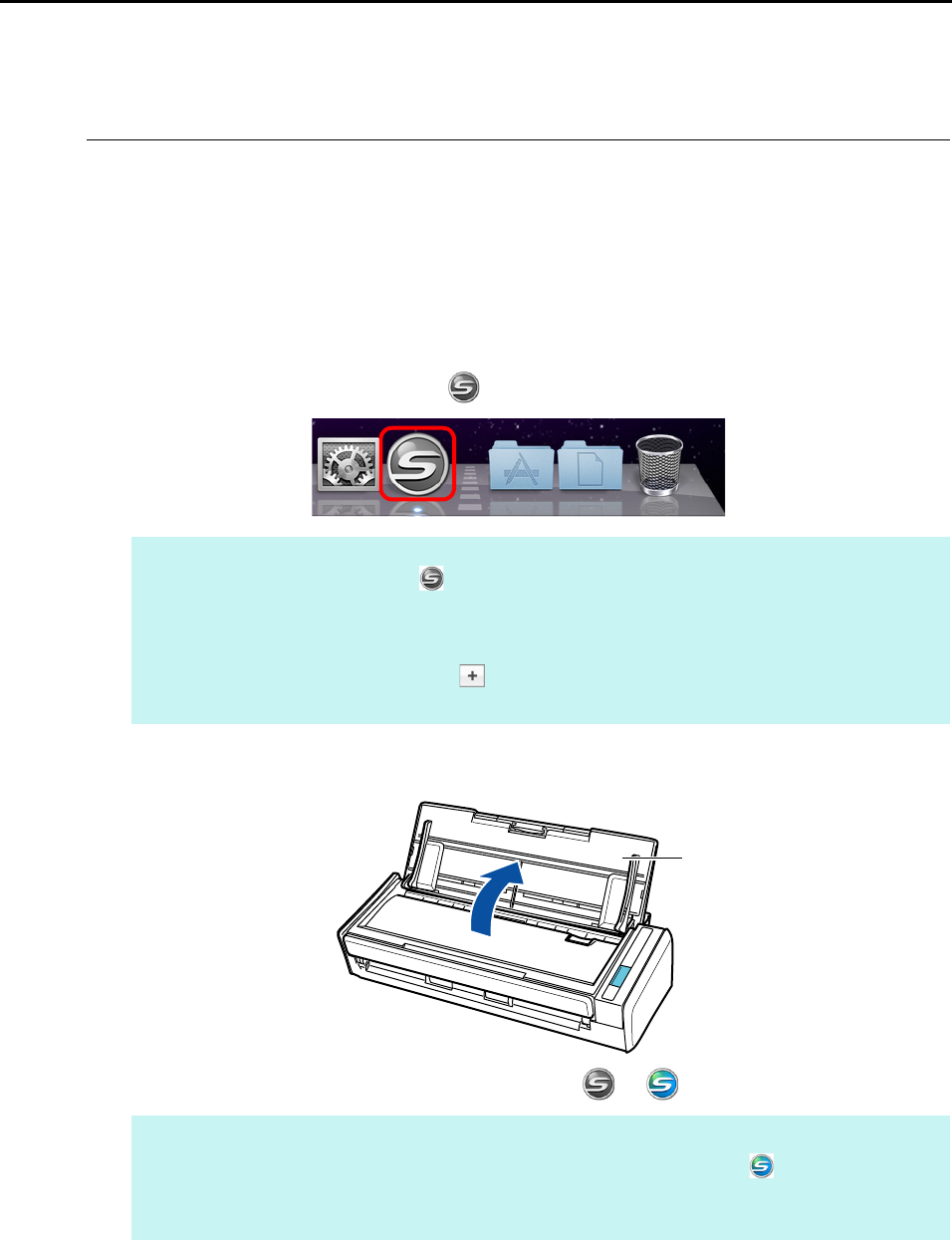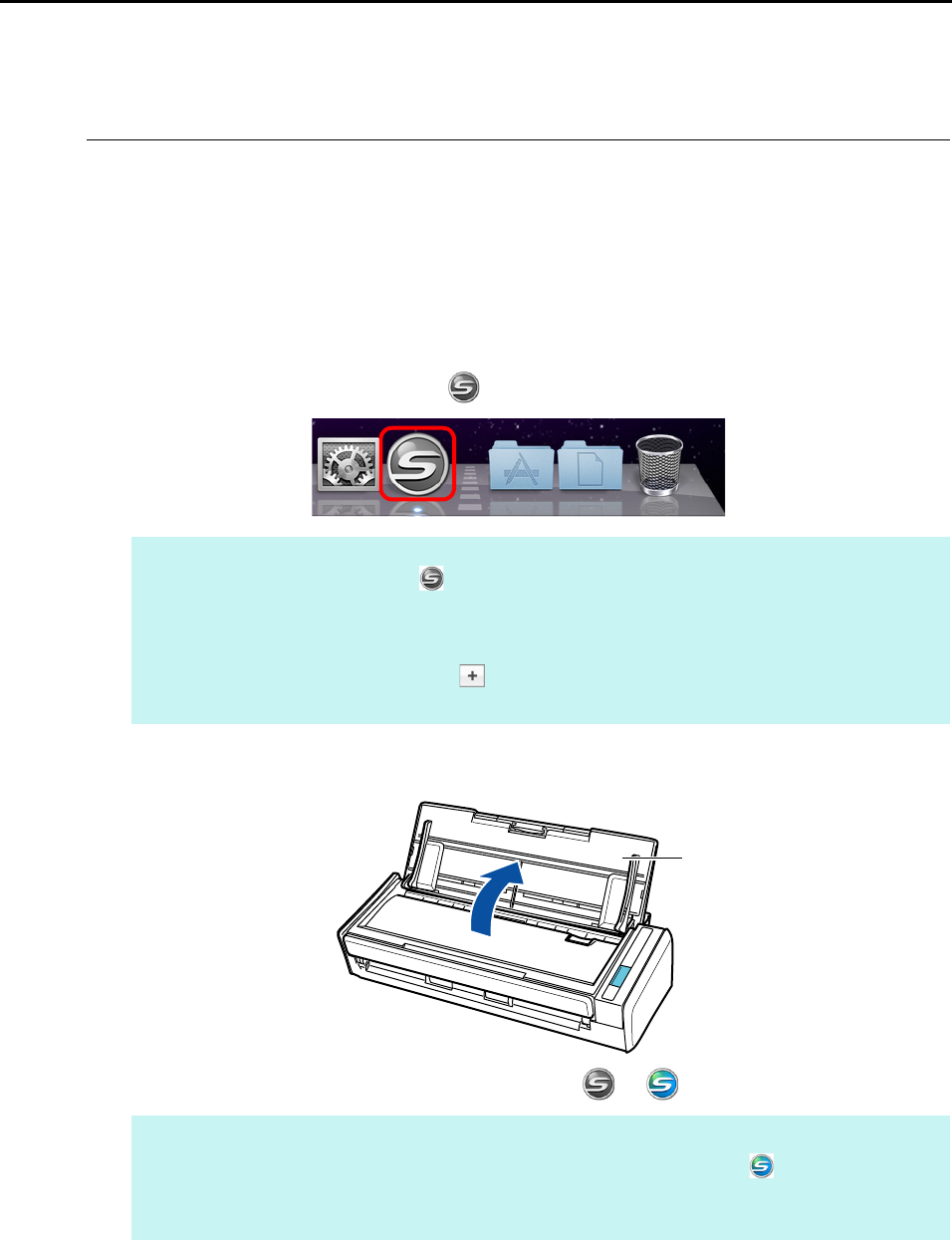
How to Perform a Scan (for Mac OS Users)
276
How to Perform a Scan
This section explains how to perform scanning with the ScanSnap.
■ Preparation
1. Turn on the computer.
D The ScanSnap Manager icon appears in the Dock when Mac OS starts up.
2. Open the ADF paper chute (cover) of the ScanSnap to turn the power on.
D The ScanSnap Manager icon changes from to .
There are two ways to perform scanning, either with the Quick Menu or without using the
Quick Menu. For details, refer to the following:
z Using the Quick Menu (J page 277)
z Without Using the Quick Menu (J page 282)
HINT
z If the ScanSnap Manager icon is not displayed, select [Applications] and double-click
[ScanSnap] J [ScanSnap Manager] from Finder to start up ScanSnap Manager.
z If ScanSnap Manager does not automatically start when Mac OS starts up, select [Users &
Groups] ([Accounts] on Mac OS X v10.6 or earlier) J [Current User] ([My Account] on Mac OS X
v10.6 or earlier) J [Login Items] J [] J[ScanSnap] J [ScanSnap Manager] in the [System
Preferences] window to start up ScanSnap Manager.
HINT
There may be a slight delay before the ScanSnap Manager icon changes to depending on your
computer's performance, operating environment and load such as when multiple programs are
running at the same time.