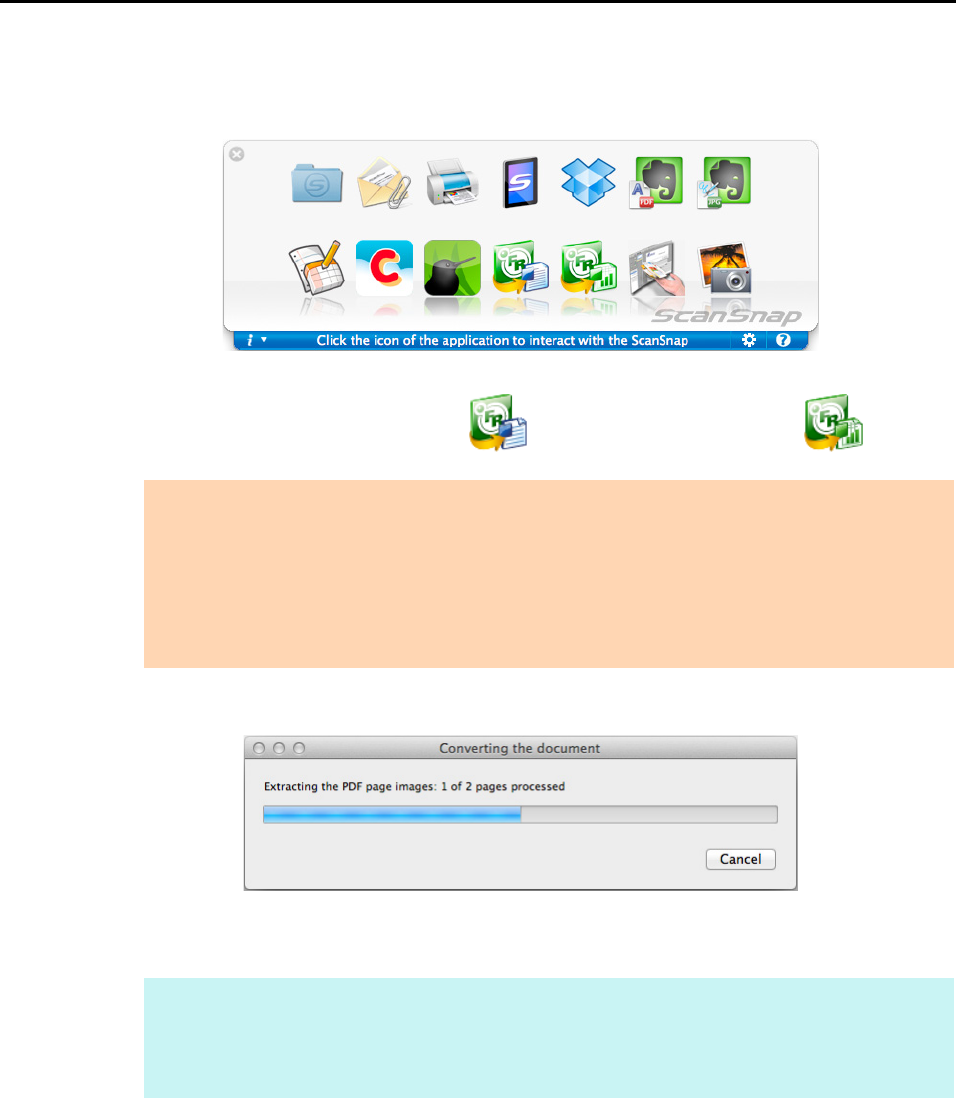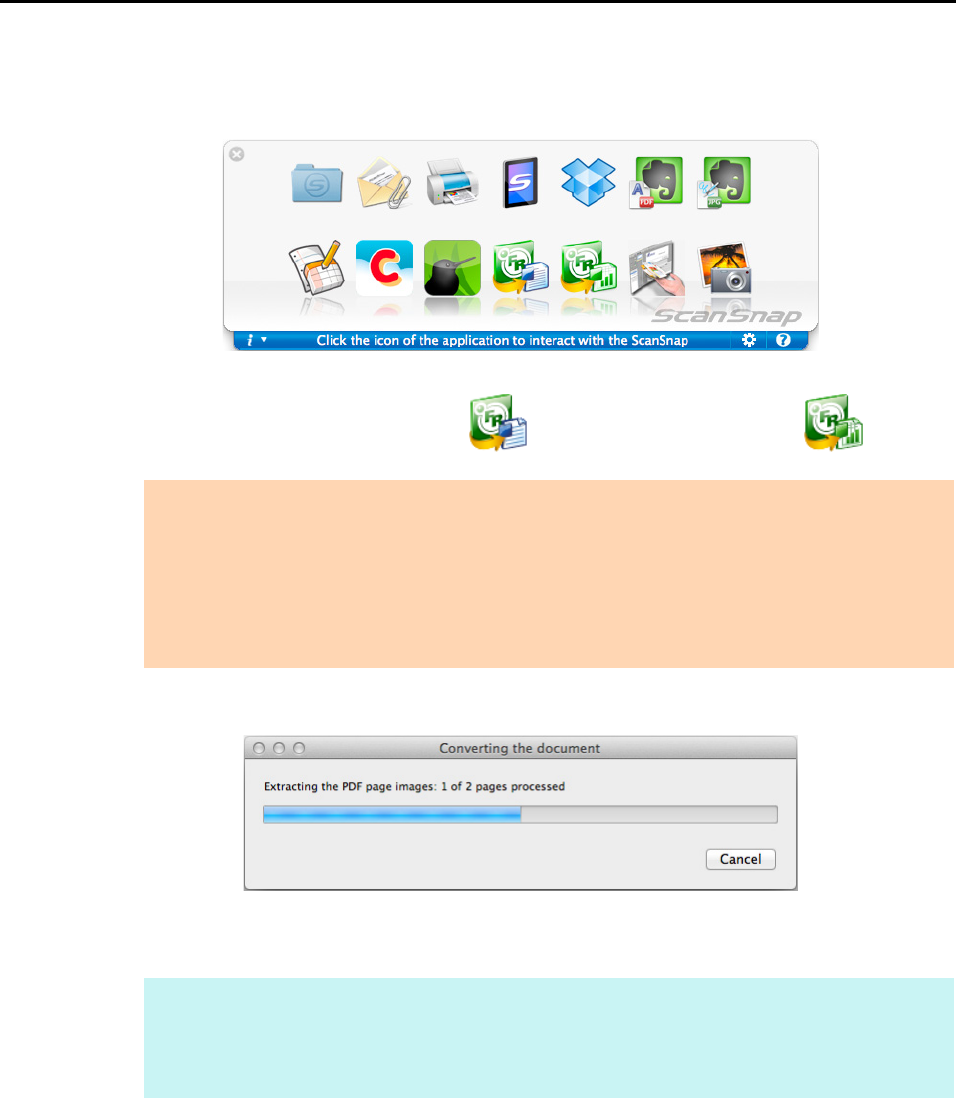
Actions (for Mac OS Users)
336
6. Press the [Scan] button on the ScanSnap to start a scan.
D The Quick Menu appears when the scanning is completed.
7. Click the [Scan to Word] icon or [Scan to Excel] icon .
D The following message appears, and conversion starts.
D When the conversion is completed, Word or Excel starts up, and the conversion
result is displayed.
ATTENTION
z When you perform a scan with [JPEG(*.jpg)] selected for [File format] in the [File option] tab in
the ScanSnap setup window, scanned data cannot be converted into a Word or Excel file.
z You cannot start scanning when the Quick Menu is displayed. Wait until the conversion is over
to scan another document.
z Do not move, delete or rename the scanned image in other applications when the Quick Menu is
displayed.
HINT
The Word or Excel file is saved in one of the following formats:
z Scan to Word: RTF format (.rtf)
z Scan to Excel: XLS format (.xls)